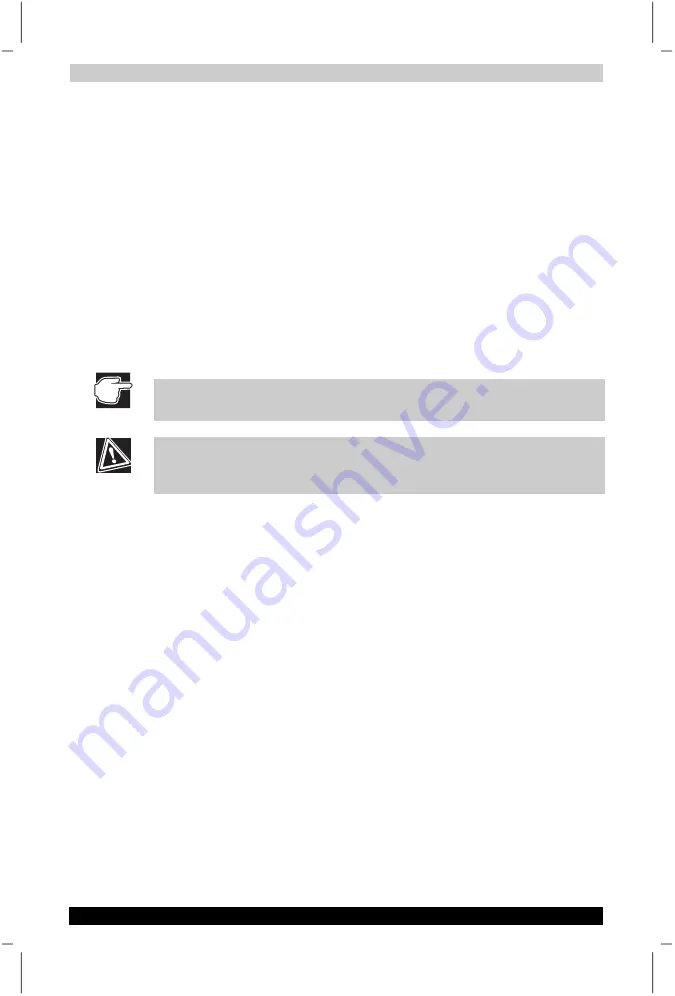
Using Advanced Features
User's Manual
5-5
Satellite P20
Version
1
Last Saved on 30/05/2003 13:57
ENGLISH using Euro_M.dot –– Printed on 30/05/2003 as T202014-EN
Playing DVDs
The WinDVD software for playing DVD movie titles is already installed. To
use it, simply insert the DVD disc into the disc tray. Your computer will
launch the WinDVD software automatically.
Using a CD-RW, DVD-R/-RW or DVD Multi Drive
If your computer comes with either the CD-RW, DVD-R/-RW or DVD Multi
Drive, you can write to either CD-R, CD-RW, or DVD-R media.
For CD authoring, Drag ‘n Drop CD+DVD software comes preinstalled
with the computer. For more on how to use it, please refer to the
program’s online help file. For DVD authoring, there is a disc called
Motion DV Studio. You have to install the software by yourself. First,
insert the disc into the drive, then the setup dialog box shows up
automatically. You can then follow the onscreen display step by step
method to install it.
For more Information on using Drag’n Drop CD+DVD software, please
consult the documentation that came with it.
When using the CD-RW, DVD-RW or DVD Multi drive device, do not copy
data directly from an external device. (e.g. USB, i.LINK device). Please
copy the data into the Hard Disk Drive, then copy to the disc.
About DVD-RAM
The Multi-drive device supports the DVD-RAM (DVD Random Access
Memory) media. This allows data to be written and rewritten on a disc up
to 100,000 times. Data, including video and audio files, can be stored on
a DVD-RAM disc and accessed just as with a hard drive using standard
drag-and-drop techniques. Single-sided (4.7GB) and double-sided
(9.4GB) media are available as bare discs or enclosed in cartridges.






























