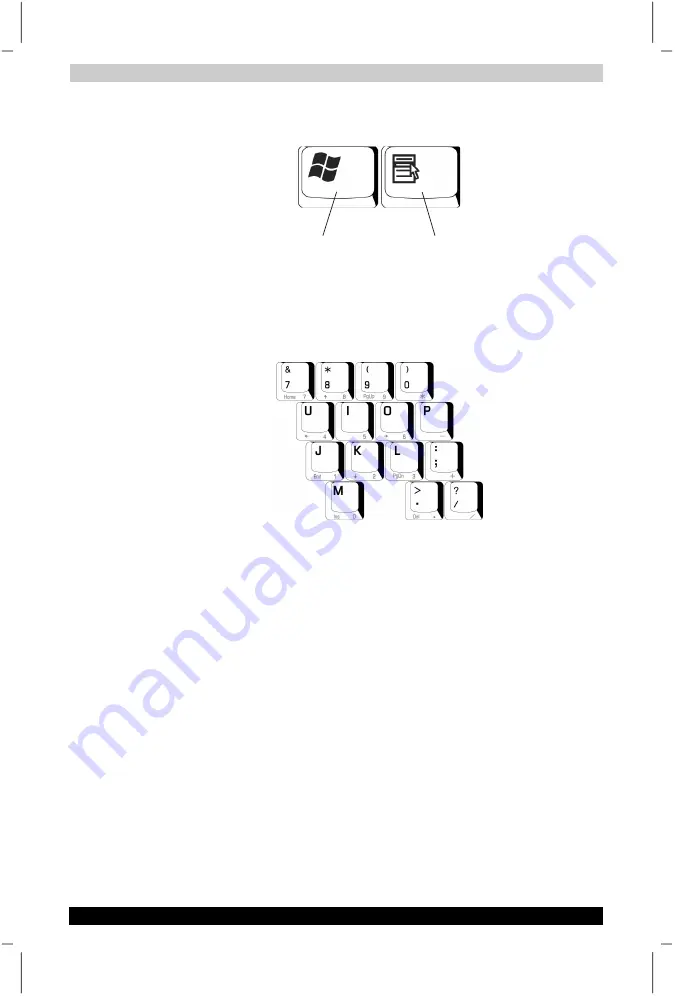
Learning The Basics
User's Manual
3-4
Satellite P20
Version
1
Last Saved on 30/05/2003 13:57
ENGLISH using Euro_M.dot –– Printed on 30/05/2003 as T202014-EN
Windows
®
special keys
WINDOWS
®
KEY
APPLICATION KEY
The keyboard provides two keys that have special functions in Windows
®
.
The Windows
®
key activates the Start menu. The Application key has the
same function as the secondary (normally right-side) mouse (or Touch
pad) button.
Overlay keys
The keys with numbers and symbols on the front of them form the
numeric and cursor overlay. This overlay lets you enter numeric data or
control the cursor as you would use the ten-key keypad on a desktop
computer’s keyboard.
Using the overlay to type numeric data
To turn the numeric overlay on and off, press
Fn
and
F11
simultaneously.
The numeric mode light immediately below the
F11
key glows when the
numeric overlay is on.
You can still use the overlay keys to type alphabetic characters while the
numeric overlay is on.
■
For lowercase letters, hold down
Fn
while you type the letters.
■
For uppercase letters, hold down both
Fn
and
Shift
while you type the
letters.
To use the cursor control keys (allowing you to move the cursor up,
down, left and right using the keyboard) when the numeric overlay is on,
press and hold down
Shift
while you use the cursor control keys To
return to the numeric overlay, release
Shift.






























