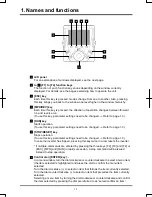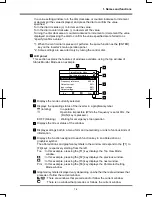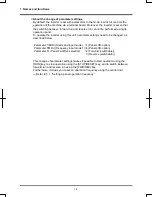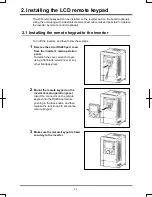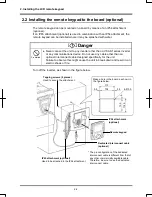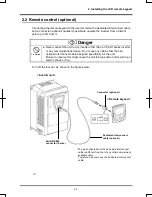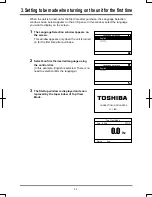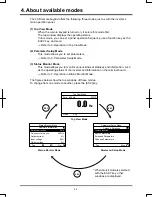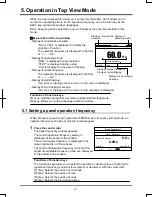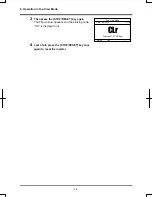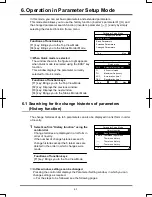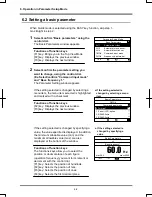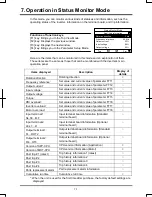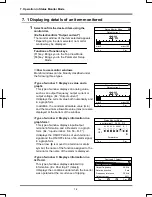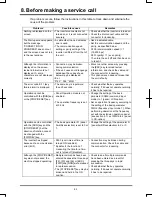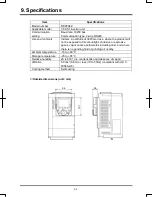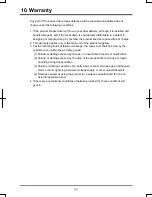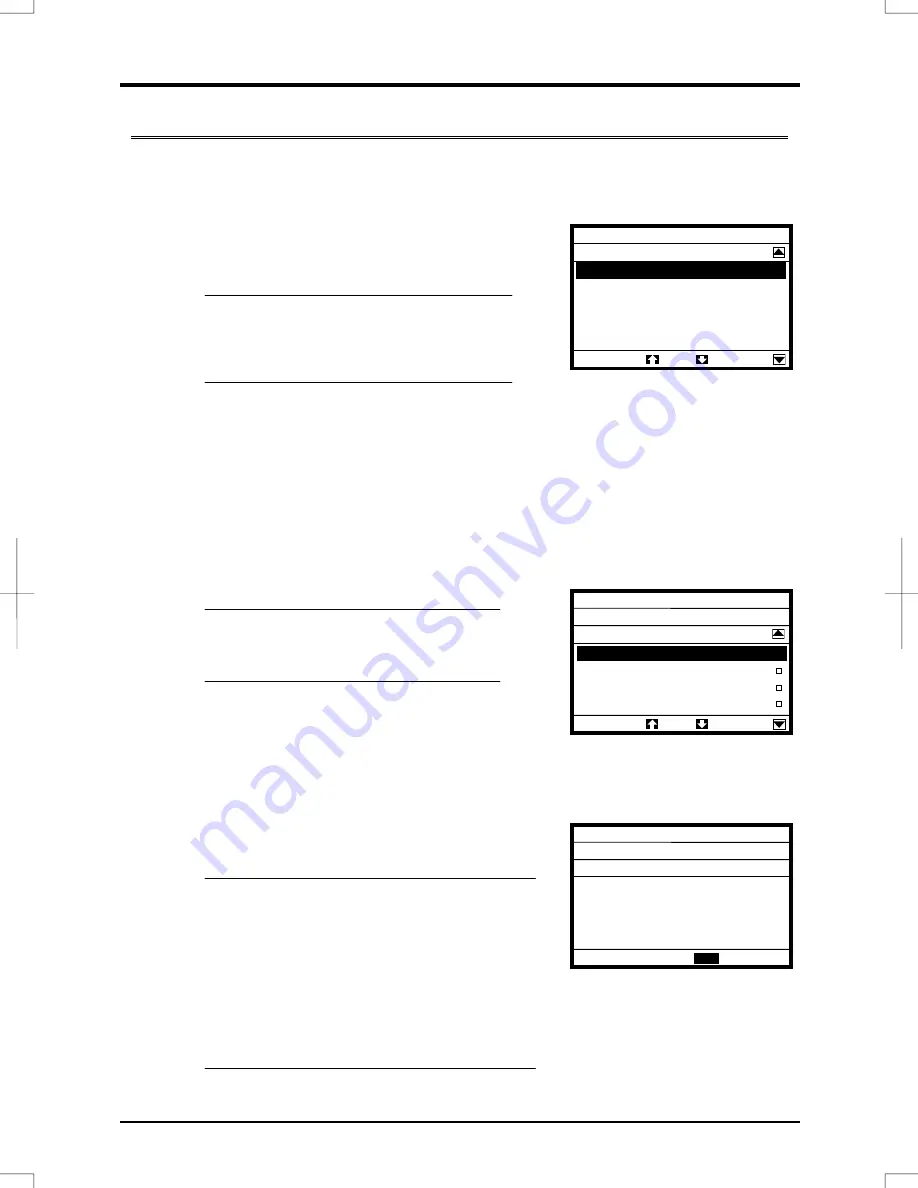
6. Operation in Parameter Setup Mode
6-2
6.2 Setting a basic parameter
When Quick mode is selected using the EASY key function, skip step 1.
Go straight to step 2.
1
Select/confirm “Basic parameters” using the
control dial.
The Basic Parameters window appears.
Functions of function keys
[F1] key: Brings you to the Top View Mode
[F2] key: Displays the previous window.
[F3] key: Displays the next window.
2
Select/confirm the parameter setting you
want to change, using the control dial.
(Ex. Select/confirm “Command input mode”
and “Base frequency 1.”
The Parameter Setting window appears.
If the setting selected is changed by selecting a
menu item, the menu item selected is highlighted
and marked with a checkmark.
Functions of function keys
[F2] key: Displays the previous window.
[F3] key: Displays the next window.
If the setting selected is changed by specifying a
value, the value specified is displayed. In addition,
the minimum allowable value (min) and the
maximum allowable value (max) are also
displayed at the bottom of the window.
Functions of function keys
The functions keys allow you to select the
position or decimal place of each figure
(operation frequency) you want to increment or
decrement with the control dial.
[F1] key: Selects the position of hundreds.
[F2] key: Selects the position of tens.
[F3] key: Selects the position of ones.
[F4] key: Selects the first decimal place.
●
If the setting selected is
changed by specifying a
value
Basic Parameters
vL
min=25.0
max=500.0
×100
×1000
×10
×1
60.0
Hz
Base frequency 1
Parameter Setup Mode
Basic Parameters
Top
AU1
:Automatic acc/dec
AU2
:Automatic torque boost
AU4
:Automatic function set
CMOd
:Command input mode
FMOd
:Frequency input mode 1
●
If the setting selected is
changed by selecting a menu
item
Basic Parameters
CMOd
Command input mode
0 :Terminal
口
1 :Panel / LCD-option
2 :RS485-2wire
3 :RS485-3wire
∨