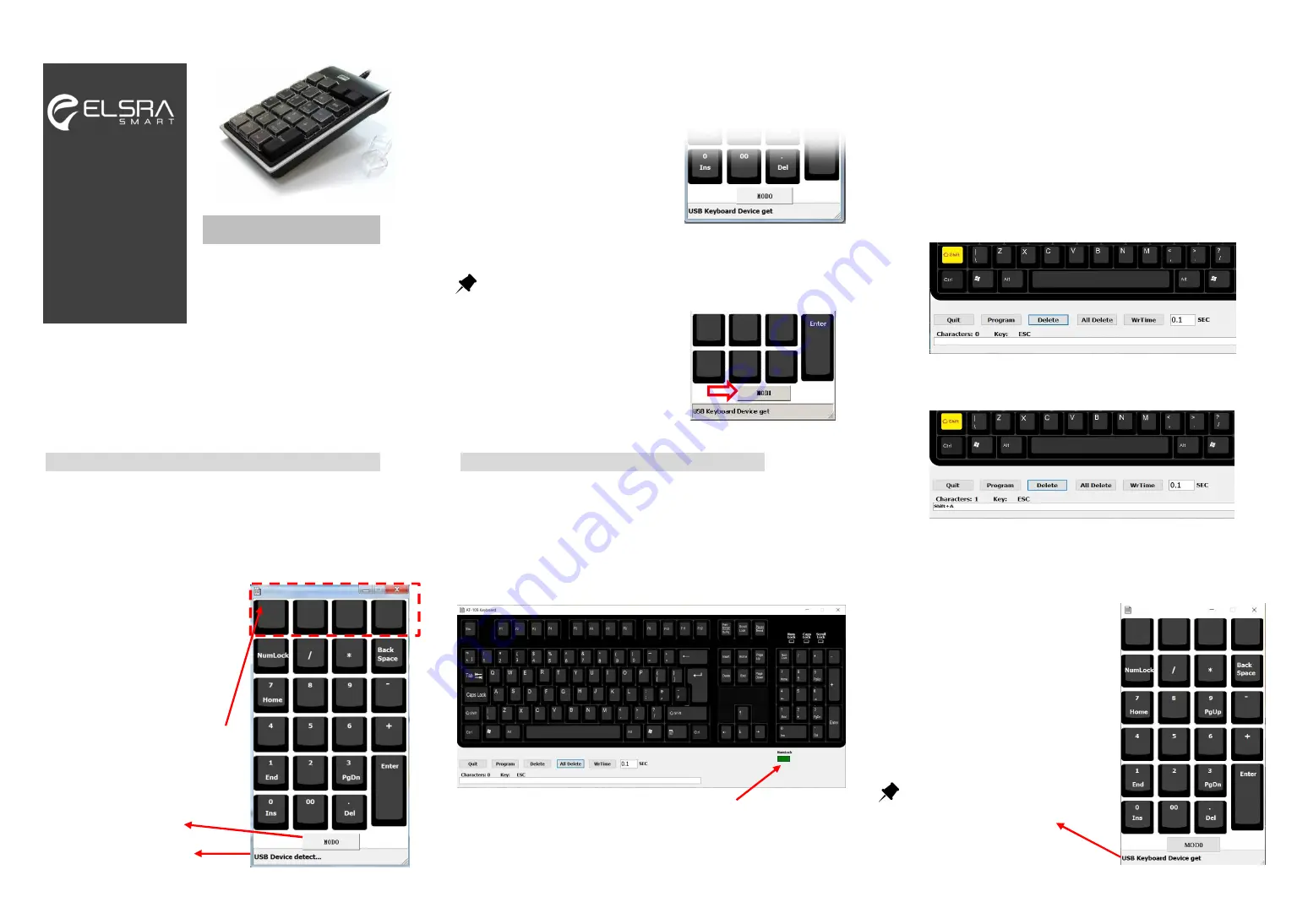
Thanks for your purchase of the
Programmable USB Keypad. It is special
designed for users who need repetitive
keystrokes and texts such as graphic designers, architects, web masters
and accountants. PK-2068 includes 26 programmable/ 22 relegendable
keys up to 30 characters per key except “Enter” key that allow the users to
label them. The built-in memory allows the keypad to be used under IBM
compatible PCs without installing resident software.
Installation
Step 1:
Please download the driver, PK-2068-UK from
www.elsra.com/support-Driver.html
Step 2:
After install PK-2068-UK.msi, you will find a shortcut icon,
PK-2068-UK on your desk.
Step 3:
Please double click
PK-2068-UK icon. The keypad layout
will display on your screen as right
picture.
The beneath of Keypad layout, you will find a message “ USB Device
detect…”. It means that the programing software is waiting for PK-2068
to be connected.
Step 4:
Plug USB cable of PK-2068 into
your PC or NB. It will show
“ USB Keyboard Device get”.
It means that the software
detect
PK-2068
numeric
keypad. Then you can start to
program your keypad.
Tips for Mode change
Click the button “MOD0”, the button will
change to “MOD1”,
In MOD1 all keys except “Enter” are
programmable and the key will be
highlighted once it programmed.
How to Program
Step 1
:
Click icon of PK-2068-UK. The keypad layout will be shown on
screen. (Please make sure your PK-2068 is well plugged into a PC or NB.
The beneath dialogue box will show “ USB Keyboard Device get”)
Step 2
:
Click any programmable key at MOD0 or MOD1. The virtual
keyboard will pop up on your screen.
Step 3
:
Move the cursor to any keys you want to program, then the key
will highlight for a while and the related character will appear in the
script box, after input completed, click the “Program” button to finish the
program action. If you need to delete characters, just click “All Delete”
or “Delete” and then click “Program” to finish the deleting action.
How to make capital letters
The uppercase letters must use “Shift+” and press the characters you want
to be in uppercase. For example, you want to make uppercase A.
Step 1
:
Double click left Shift key which will be highlighted in yellow.
Step 2
:
Then press A key. Then click Program button
Exercise I.
If you want to program your company name “ELSRA smart” for example,
assign a programmable key and enter programming virtual keyboard.
Step 1.
Double-click PK-2068-UK icon and
keypad layout will pop up on your screen.
Then click one of the programmable key to
enter virtual keyboard.
Exercise here is in MOD0 and 1
st
left
programmable key.
Tips for USB Keyboard Device get
Please make sure if your PK-2068 is
well recognized by your PC or Laptop.
If so, the message will show USB keyboard
Device get
www.elsra.com
Programmable
USB Numeric Keypad
(New Edition, UK Version)
User’s Manual (PK-2068)
Mode Switch
USB Device detect…..
These upper 4 blank keys are
programmable keys in “MOD0”
and the key will be highlighted
once it’s programmed.
The green NumLock indicates Numlock is activated.


