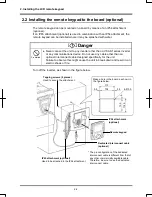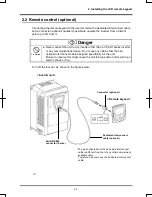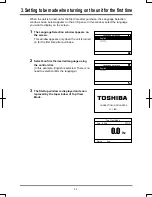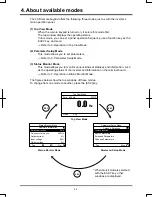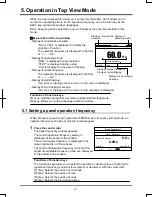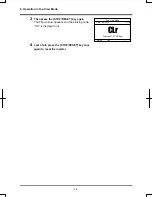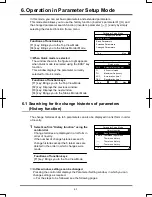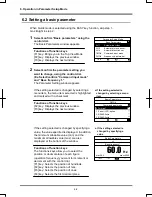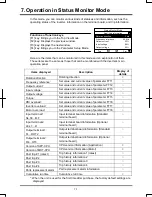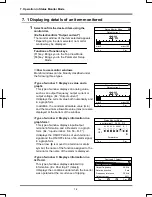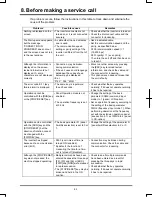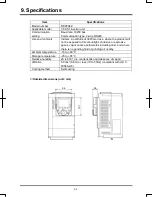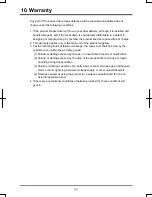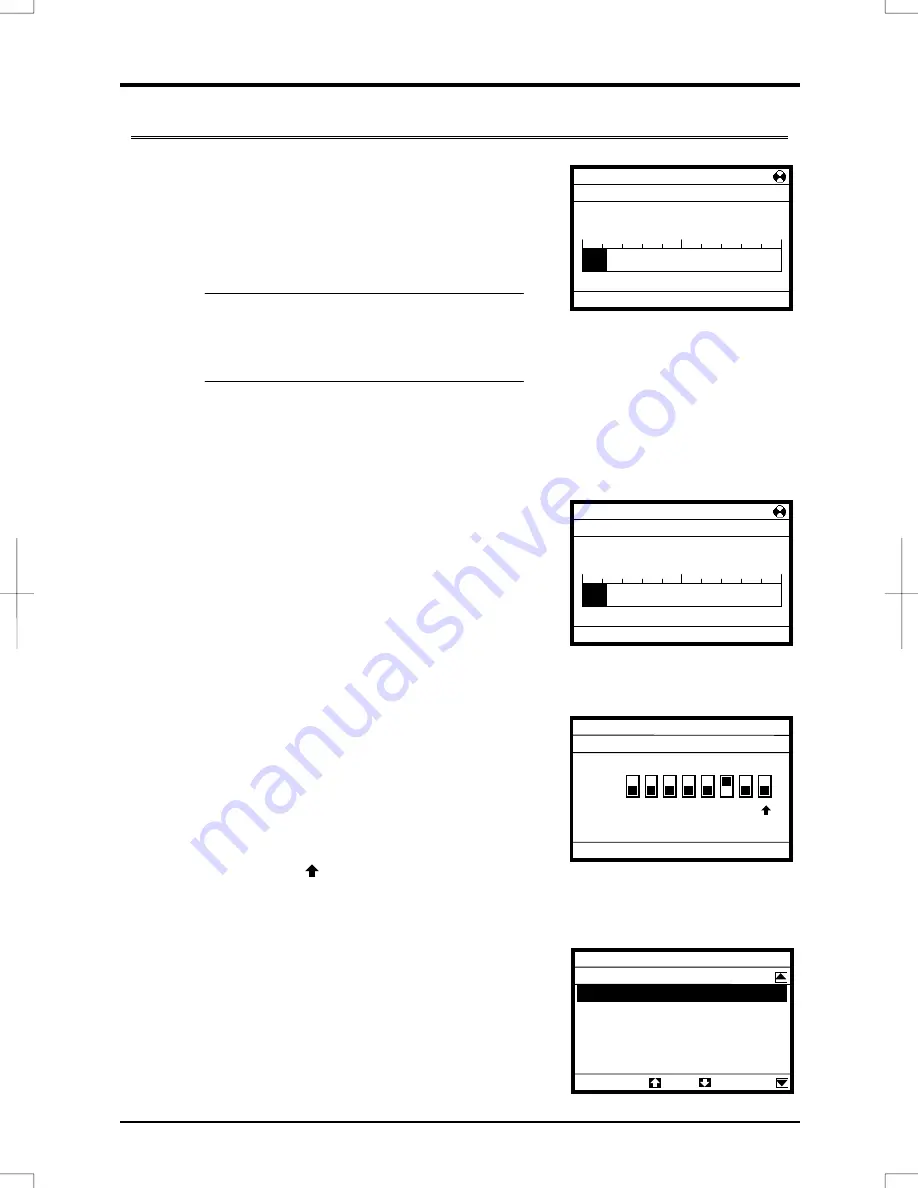
7. Operation in Status Monitor Mode
7-2
7. 1 Displaying details of an item monitored
1
Select/confirm the desired item using the
control dial.
(Ex. Select/confirm “Output current”)
The monitor window of the item selected appears.
* Depending on the item selected, no monitor
window may be displayed.
Functions of function keys
[F1] key: Brings you to the Top View Mode
[F4] key: Brings you to the Parameter Setup
Mode
■
How to use monitor windows
Monitor windows can be broadly classified under
the following three types.
<Type of window 1: Displays a value and a
graph>
This type of window displays an analog value,
such as an output frequency, output current or
output voltage. (Ex. “Output current”)
It displays the current value both numerically and
in a graph form.
In addition, the minimum allowable value (min)
and the maximum allowable value (max) are also
displayed at the bottom of the window.
<Type of window 2: Displays information in a
graph form>
This type of window displays input/output
terminal information and a life alarm in a graph
form.
(Ex. “Input terminal : S4, S3...R, F”)
It displays the ON/OFF status of each terminal
signal and the ON/OFF status of an alarm signal
in a graph form.
If the arrow
is moved to a terminal or alarm
symbol, the name of the function assigned to the
terminal or the name of the alarm is displayed.
<Type of window 3: Displays information in a
list form>
This type of window displays detailed trip
information. (Ex. Past trip # 1 (latest))
It displays the conditions under which the inverter
was operated at the occurrence of tripping.
Status Monitor Mode
Input terminal 1 : S4,S3…R,F
ON
OFF
Forward run
Top
Prm
S4 S3 S2 S1 RES ST R
F
Past trip # 1 (latest)
E
:Emergency stop
Sequence number
1
Output frequency
25.0Hz
Rotative direction
Fwd
Frequency reference
30.0Hz
Output current
40%
Top
Prm
Output current
min=0
max=185
Top
Prm
22%
Status Monitor Mode
Output current
min=0
max=185
Top
Prm
22%
Status Monitor Mode