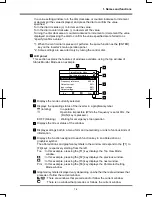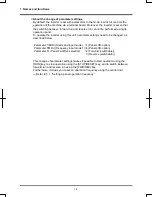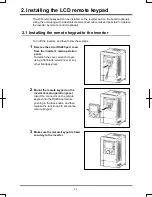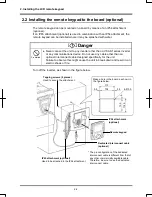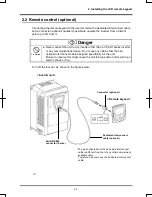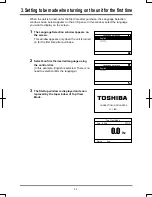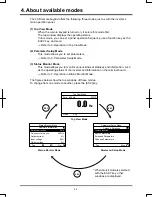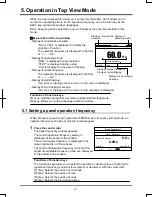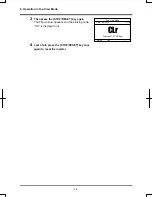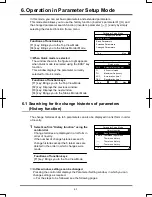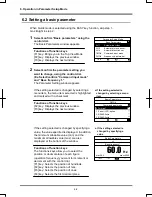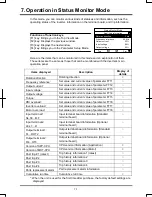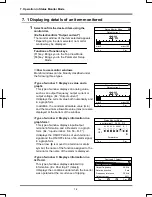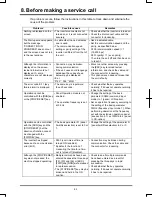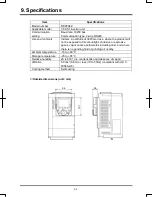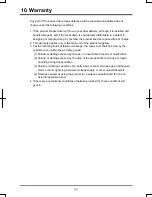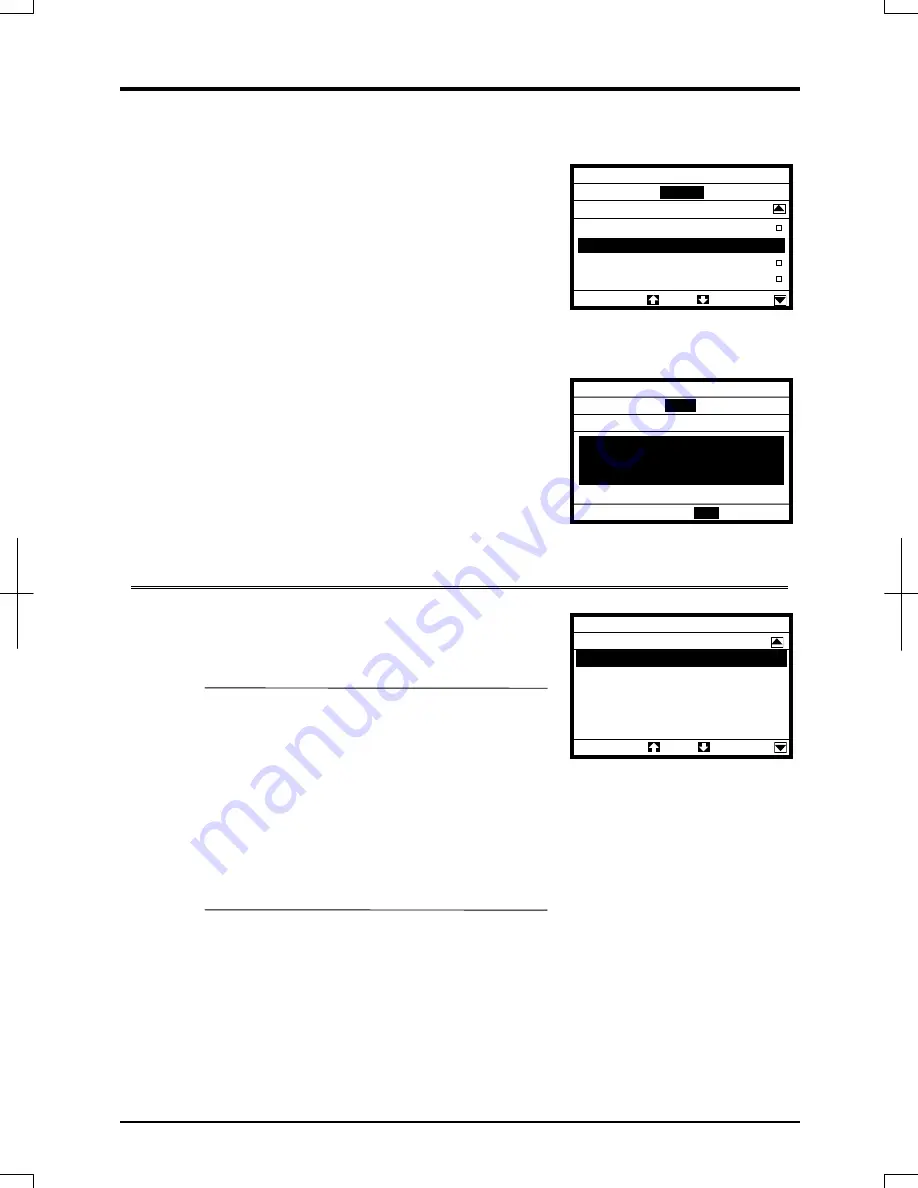
6. Operation in Parameter Setup Mode
6-3
3
Using the control dial, select/confirm the
setting you want to change by selecting a
menu item or specifying a value.
(In this example, “Panel / LCD-option” is
selected and confirmed or a frequency of
90.0Hz is specified and confirmed.)
When the change you made is saved, the title of
the parameter stops blinking and the screen
returns to the previous window.
6.3 Setting an extended parameter
1
Select/confirm “Extended parameters” using
the control dial.
The Extended Parameters window appears.
Functions of function keys
[F1] key: Displays parameters in the number
range of 900.
The number displayed decrements
each time this key is pressed.
[F2] key: Displays the previous window.
[F3] key: Displays the next window.
[F4] key: Displays parameters in the number
range of 200.
The number displayed increments each
time this key is pressed.
2
Change the parameter setting.
To do this, perform steps 2 and 3 in the “6.2 Setting a basic parameter” section.
●
If the setting selected is
changed by specifying a
value
Basic Parameters
vL
×100
×1000
×10
×1
90.0
Hz
Base frequency 1
min=25.0
max=500.0
Parameter Setup Mode
Extended Parameters
F9--
F2--
F100 :Low-speed signal freq
F101 :Speed reach frequency
F102 :Speed reach freq band
F105 :Priority of Fwd/Rvs
F106 :Input terminal priority
●
If the setting selected is
changed by selecting a
menu item
Basic Parameters
CMOd
Command input mode
0 :Terminal
1 :Panel / LCD-option
口
2 :RS485-2wire
3 :RS485-3wire
∨