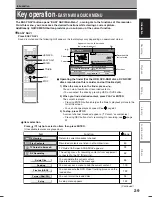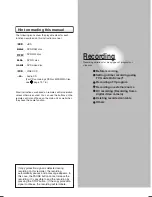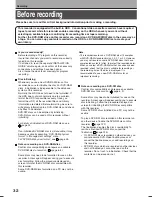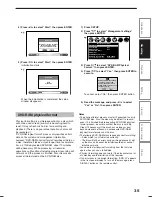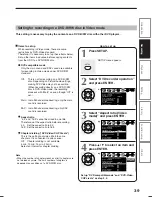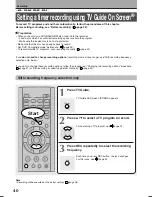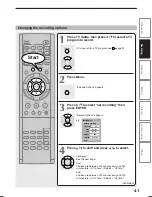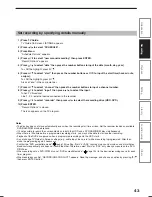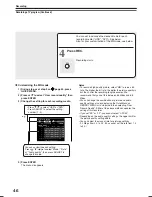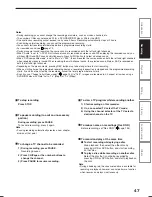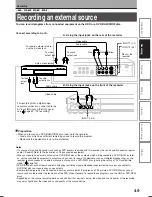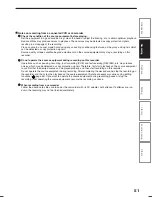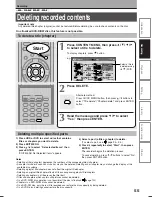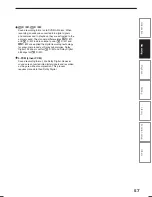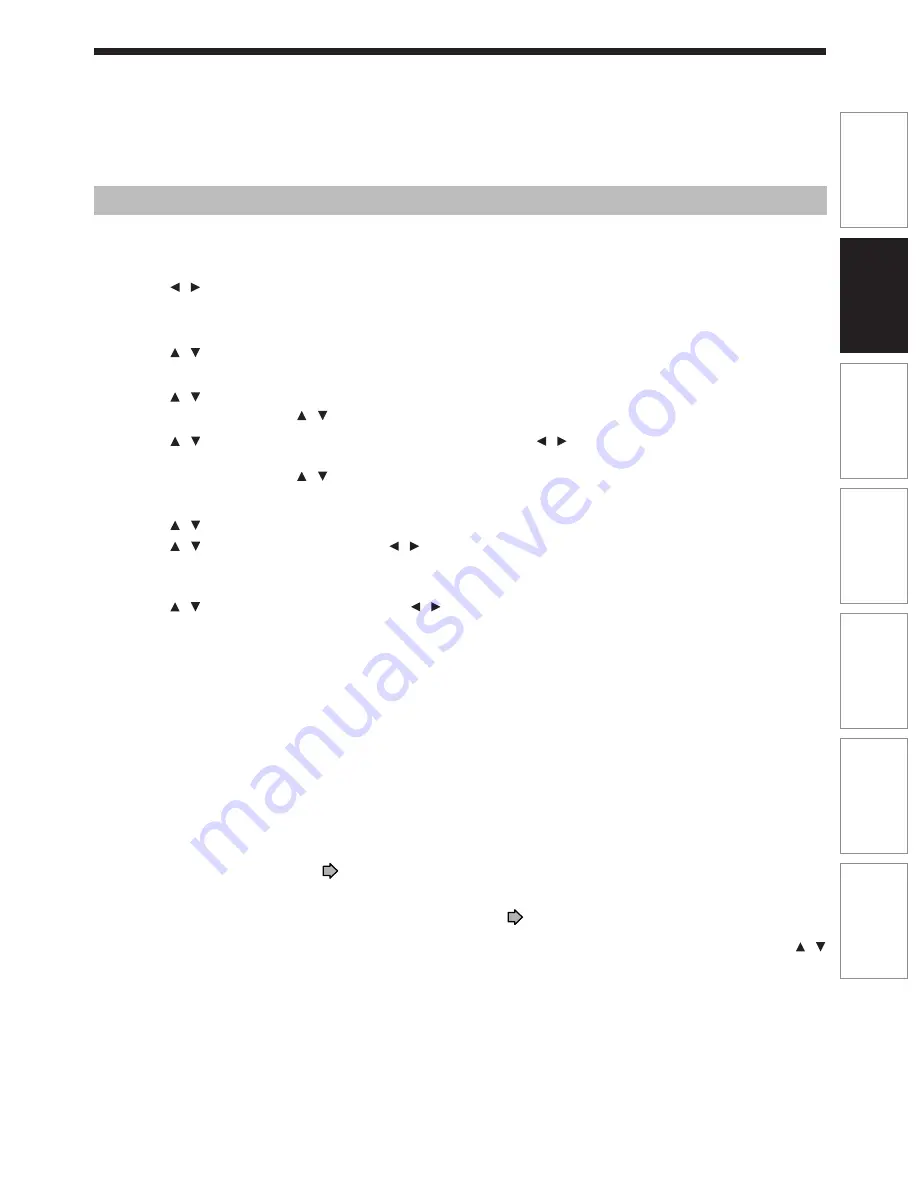
43
Recording
Introduction
Playback
Editing
Library
Function setup
Others
Set recording by specifying details manually
1) Press TV Guide.
TV Guide On Screen LISTINGS appears.
2) Press / to select “SCHEDULE”.
3) Press Menu.
“Schedule Options” appears.
4) Press / to select “new manual recording” then press ENTER.
“Record Options” appears.
5) Press / to select “date” then press the number buttons to input the date (month, day, year).
To shift the highlight, press / .
6) Press / to select “start” then press the number buttons or / to input the start time (hour, minute,
am/pm).
To shift the highlight, press / .
Also set “end” in the same manner.
7) Press / to select “channel” then press the number buttons to input a channel number.
8) Press / to select “input” then press / to select the input.
Tuner: TV broadcast
Line 1, 2, 3: external device connected to the recorder
9) Press / to select “recorder” then press / to select the recording drive (HDD, DVD).
10) Press ENTER.
“Record Options” is closed.
The icon appears on the TV program.
Notes
• The disc tray does not close automatically, even when the recording start time arrives. Set the recorder loaded an available
DVD-RAM/R/RW disc beforehand.
• It it not possible to record the same contents onto both the HDD and a DVD-RAM/R/RW disc simultaneously.
• When there is little time before a programmed recording starts, you may not be able to start another recording.
• Playback of the DVD drive pauses when a programmed recording onto the HDD starts.
• Do not change TV Guide On Screen settings (e.g., cable input, brand, etc.) while a recording is programmed. After then,
make the programing again if necessary.
• Confirm the “DVD compatible mode” (
page 154) setting. “Main” or “SAP” records main sound or sub-sound of multiplex
broadcasts respectively, and does not record the other. Therefore, select “Main” or “SAP” only when you record onto a DVD-
R/RW disc.
• When recording onto a DVD-R/RW disc, set “DVD compatible mode” (
page 154) to the desired recording sound for each
timer program.
• When recordings conflict, “RECORDINGS CONFLICT!” appears. Read the message, and choose an option by pressing /
then press ENTER button.
RD-XS35SU/SC_Ope_E_p031-048
06.1.17, 7:23 PM
43
Summary of Contents for RD-XS35SC
Page 58: ......
Page 82: ......
Page 130: ......
Page 140: ......
Page 169: ...169 Others Function setup Library Editing Playback Recording Introduction Memo ...
Page 197: ...RD XS35SU SC_Inst_E_p19 28 06 2 13 4 33 PM 28 ...
Page 223: ...54 RD XS35SU SC_Inst_E_p48 56 06 2 13 4 34 PM 54 ...
Page 224: ...55 Introduction Connections Basic setup Memo RD XS35SU SC_Inst_E_p48 56 06 2 13 4 34 PM 55 ...
Page 225: ...Printed in China Printed on 70 Recycled Paper RD XS35SU SC_Inst_E_p48 56 06 2 13 4 34 PM 56 ...