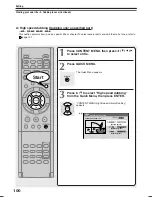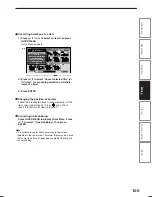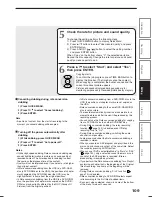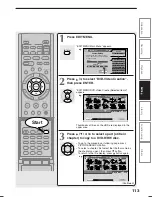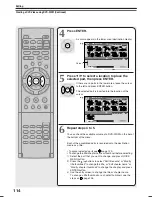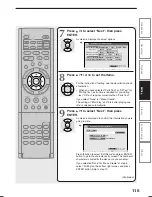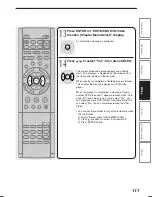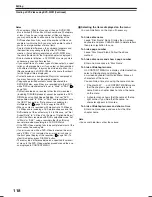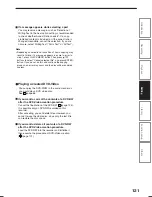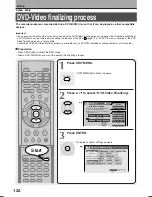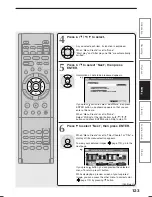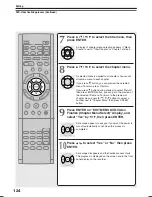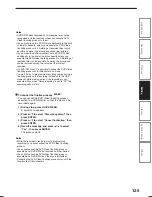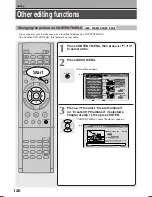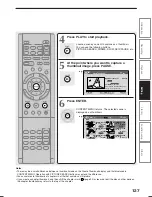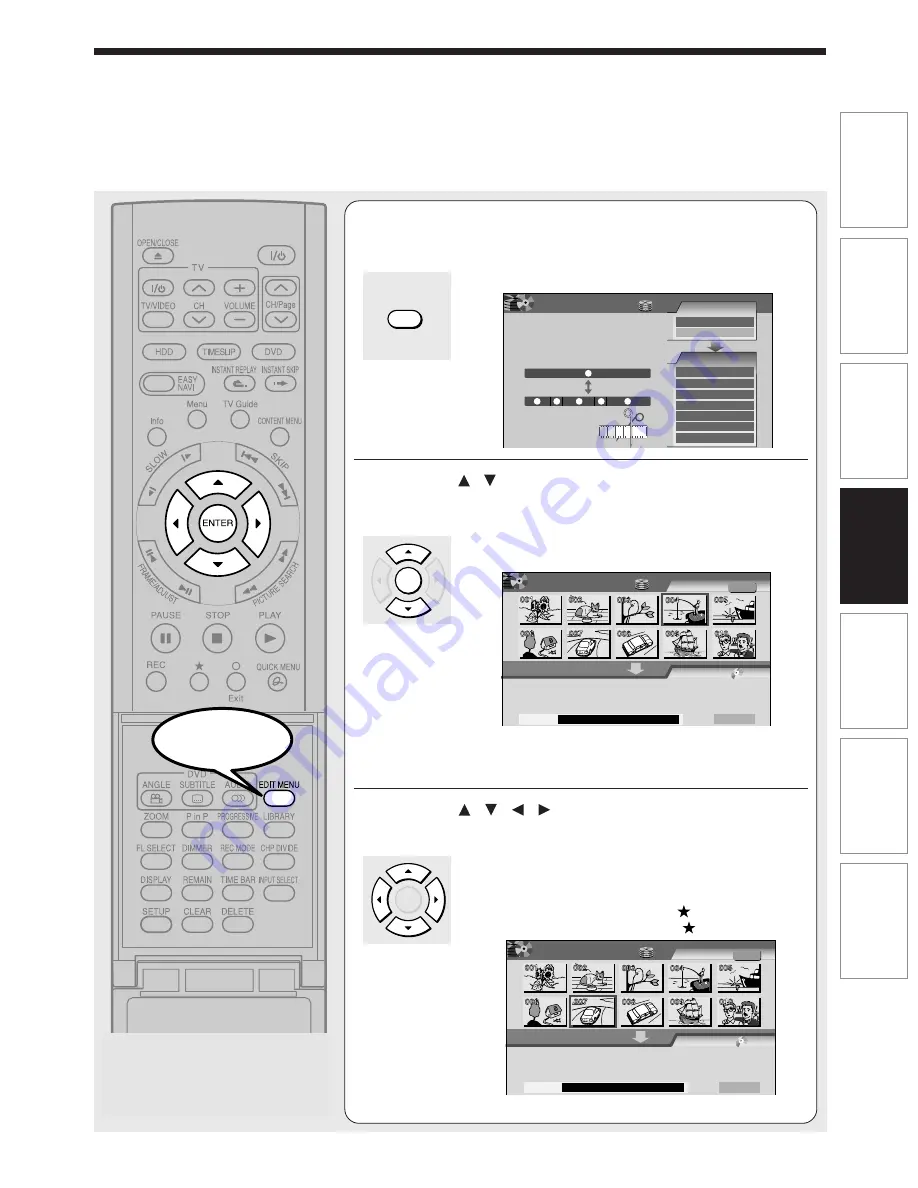
113
Editing
Playback
Recording
Introduction
Library
Function setup
Others
1
Press EDIT MENU.
“EDIT MENU Main Menu” appears.
2
Press / to select “DVD-Video Creation”,
then press ENTER.
“EDIT MENU DVD-Video Create (Selected Items)”
appears.
Thumbnails of titles on the HDD are displayed in the
upper area.
3
Press / / / to select a part (a title or
chapter) to copy to a DVD-R/RW disc.
• To go to the preceding or following page, press
PICTURE SEARCH button.
• To select a chapter, first select the title that contains
the chapter you want, then press
button.
To return to the title display, press
button again.
(Continued)
EDIT MENU
ENTER
ENTER
A
A
A
B
B
DVD-Video Create
(Selected Items)
Sourece: Title Original
Next
HDD
EDIT
MENU
e.g.
Creating Media: DVD
Capacity
A
A
A
B
DVD-Video Create
(Selected Items)
Sourece: Title Original
Next
HDD
EDIT
MENU
e.g.
Creating Media: DVD
Capacity
1
1
5
4
3
2
Main Menu
Chapter Editing
Chapters can be divided on frame
basis. Chapters can be merged and
assigned names.
Title
Merge
Divide
Source
Edit Functions
Dub Selected Items
Rate Conv. Items
Combine ORG Title
DVD-Video Creation
Del Selected Items
DVD-Video Finalizing
Playlist Editing
Chapter Editing
DV Recording
HDD
e.g.
EDIT
MENU
Start
RD-XS35SU/SC_Ope_E_p112-115
06.1.17, 7:24 PM
113
Summary of Contents for RD-XS35SC
Page 58: ......
Page 82: ......
Page 130: ......
Page 140: ......
Page 169: ...169 Others Function setup Library Editing Playback Recording Introduction Memo ...
Page 197: ...RD XS35SU SC_Inst_E_p19 28 06 2 13 4 33 PM 28 ...
Page 223: ...54 RD XS35SU SC_Inst_E_p48 56 06 2 13 4 34 PM 54 ...
Page 224: ...55 Introduction Connections Basic setup Memo RD XS35SU SC_Inst_E_p48 56 06 2 13 4 34 PM 55 ...
Page 225: ...Printed in China Printed on 70 Recycled Paper RD XS35SU SC_Inst_E_p48 56 06 2 13 4 34 PM 56 ...