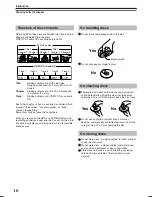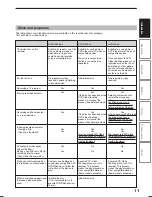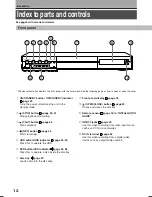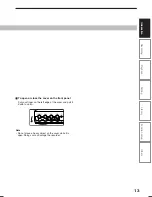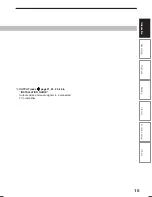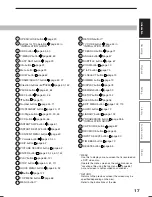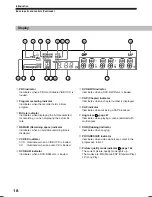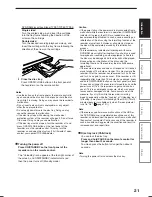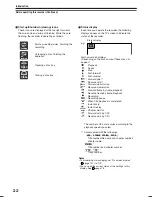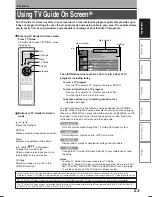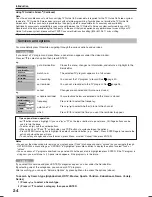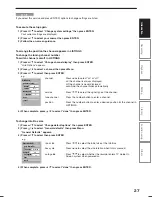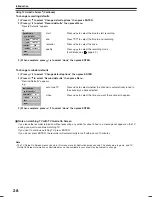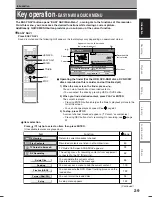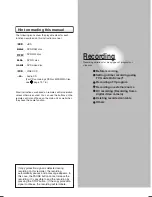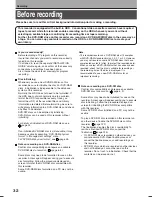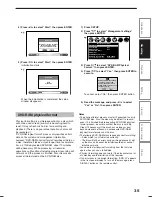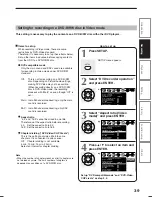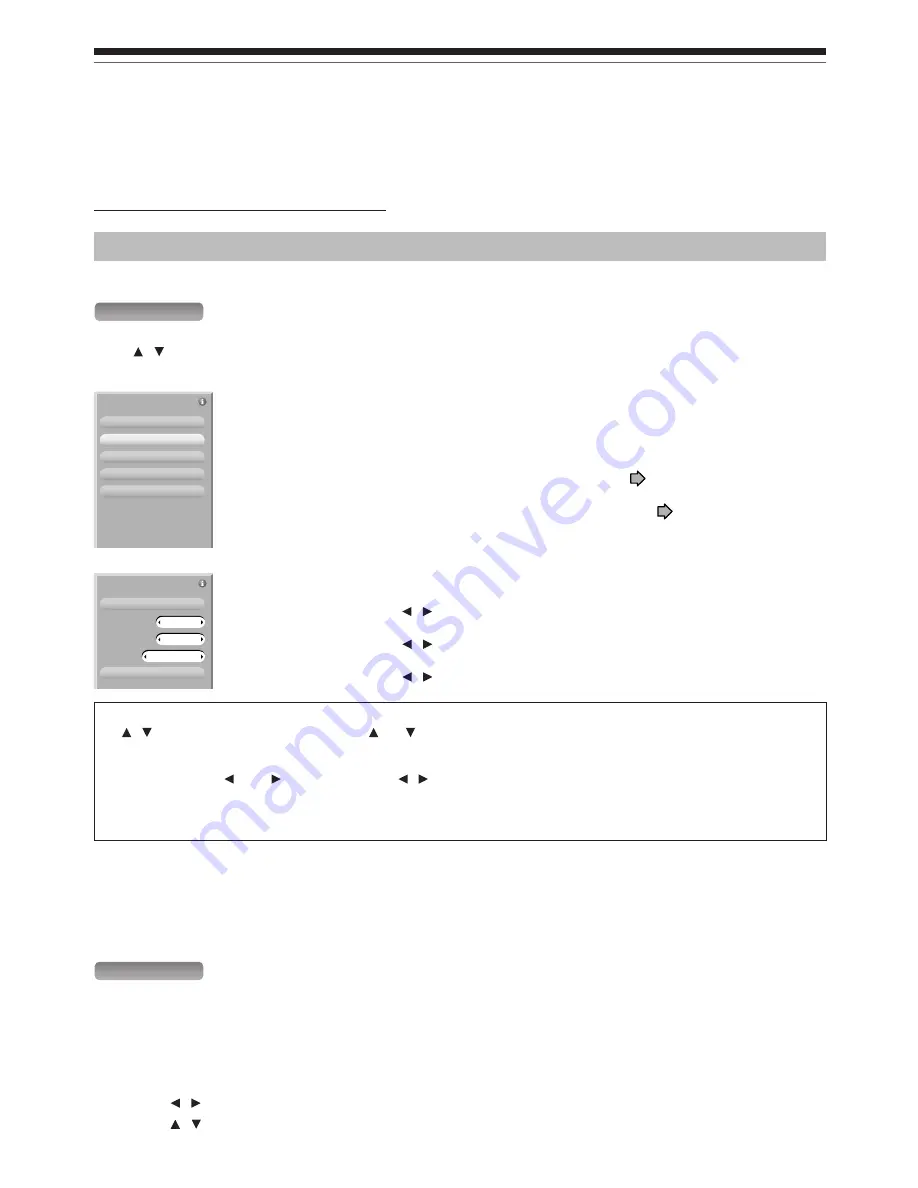
24
Introduction
Using TV Guide On Screen
®
(Continued)
LISTINGS
If you select a TV program and press Menu, a panel menu appears under the video window.
Press / to select an option then press ENTER.
go to Service Bar
watch now
set recording
set reminder
cancel
e.g.
Closes the menu, changes no information, and returns a Highlight to the
Service Bar.
The selected TV program appears in a full screen.
You can set the TV program to record. See
page 40.
You can set a reminder to the TV program. See
page 26.
Changes are canceled and this menu is closed.
e.g.
schedule reminder
frequency
auto tune TV
when
Your selections below are entered and this menu is closed.
Press / to select the frequency.
Press / to select whether to tune to the channel.
Press / to select the time you want the reminder to appear.
Tips on panel menu operation
•
/ buttons move a highlight. If you see “ ” or “ ” on the top or bottom of a panel menu, CH/Page buttons can be
used to turn the page.
• To enter a digit, use the number buttons.
• When a box has “ ” and “ ” on both sides, use / buttons to cycles between the options.
• Press ENTER from an option to highlight the default command button (e.g., “done”). Press ENTER again to execute the
action and close the panel menu.
• To cancel any changes and close the menu, press Menu, or select “Cancel” then press ENTER.
Notes
• You can set the video window to remain on a single channel (“lock”) or change channels (“unlock”) as you navigate through
LISTINGS. With a channel logo or “LISTINGS” is highlighted, press Menu button to display the option to select “lock” or
“unlock”.
• You can access a TV program advertised in a panel ad. While the panel ad is highlighted press ENTER. If the TV program is
airing now, you would tune to it. A panel menu appears, if the program is in the future.
Services and options
For more details press Info while navigating through the various options and services.
SEARCH
If you select this service and press ENTER, categories appear on a bar under the Service Bar.
By selecting one of the categories, you can search TV programs.
After searching, you can open “Episode Options” by pressing Menu to access the options (above).
To search by Search type (Alphabetical, HDTV, Movies, Sports, Children, Educational, News, Variety,
Series)
1) Press / to select a Search type.
2) Press / to select a category, then press ENTER.
Episode Options
go to Service Bar
watch now
set recording
set reminder
cancel
Remind Options
once
1 min early
when
frequency
cancel
schedule reminder
no
auto tune TV
Note
Over-the-air or cable access to stations carrying TV Guide On Screen data is required for the TV Guide On Screen system
to operate. TV Guide On Screen does not work with satellite programming. Toshiba does not provide the TV Guide On
Screen data. Rather, such data is provided by a third party, which is responsible for its accuracy and availability.
Additionally, occasional compatibility issues may exist between the TV Guide On Screen system contained in your DVD
Recorder and the data provided by the third party. In the event that you experience any performance issues with your TV
Guide On Screen system, please contact TACP Consumer Solutions by calling (800) 631-3811 or by visiting
http://www.tacp.com/customersupport/contact.asp.
RD-XS35SU/SC_Ope_E_p020-030
06.1.17, 7:23 PM
24
Summary of Contents for RD-XS35SC
Page 58: ......
Page 82: ......
Page 130: ......
Page 140: ......
Page 169: ...169 Others Function setup Library Editing Playback Recording Introduction Memo ...
Page 197: ...RD XS35SU SC_Inst_E_p19 28 06 2 13 4 33 PM 28 ...
Page 223: ...54 RD XS35SU SC_Inst_E_p48 56 06 2 13 4 34 PM 54 ...
Page 224: ...55 Introduction Connections Basic setup Memo RD XS35SU SC_Inst_E_p48 56 06 2 13 4 34 PM 55 ...
Page 225: ...Printed in China Printed on 70 Recycled Paper RD XS35SU SC_Inst_E_p48 56 06 2 13 4 34 PM 56 ...