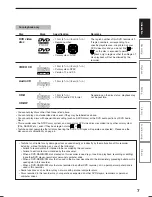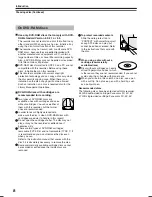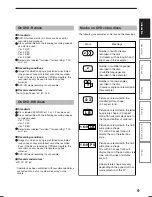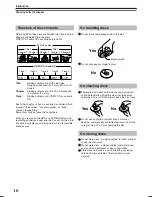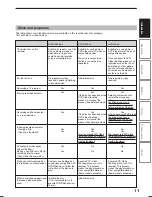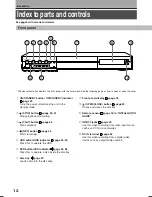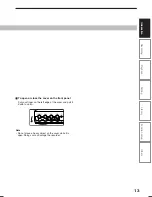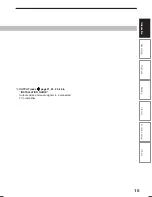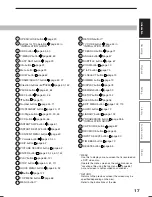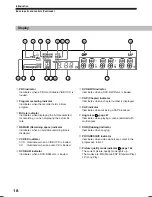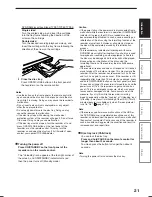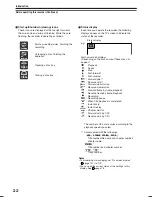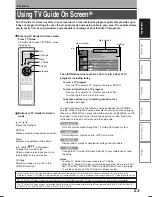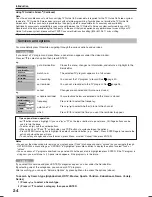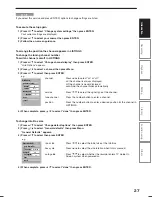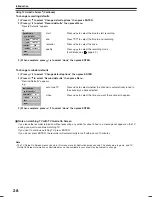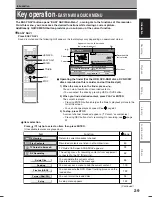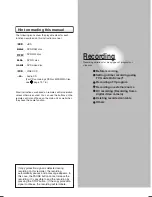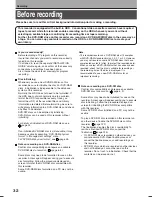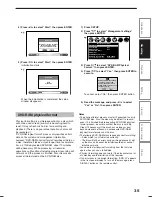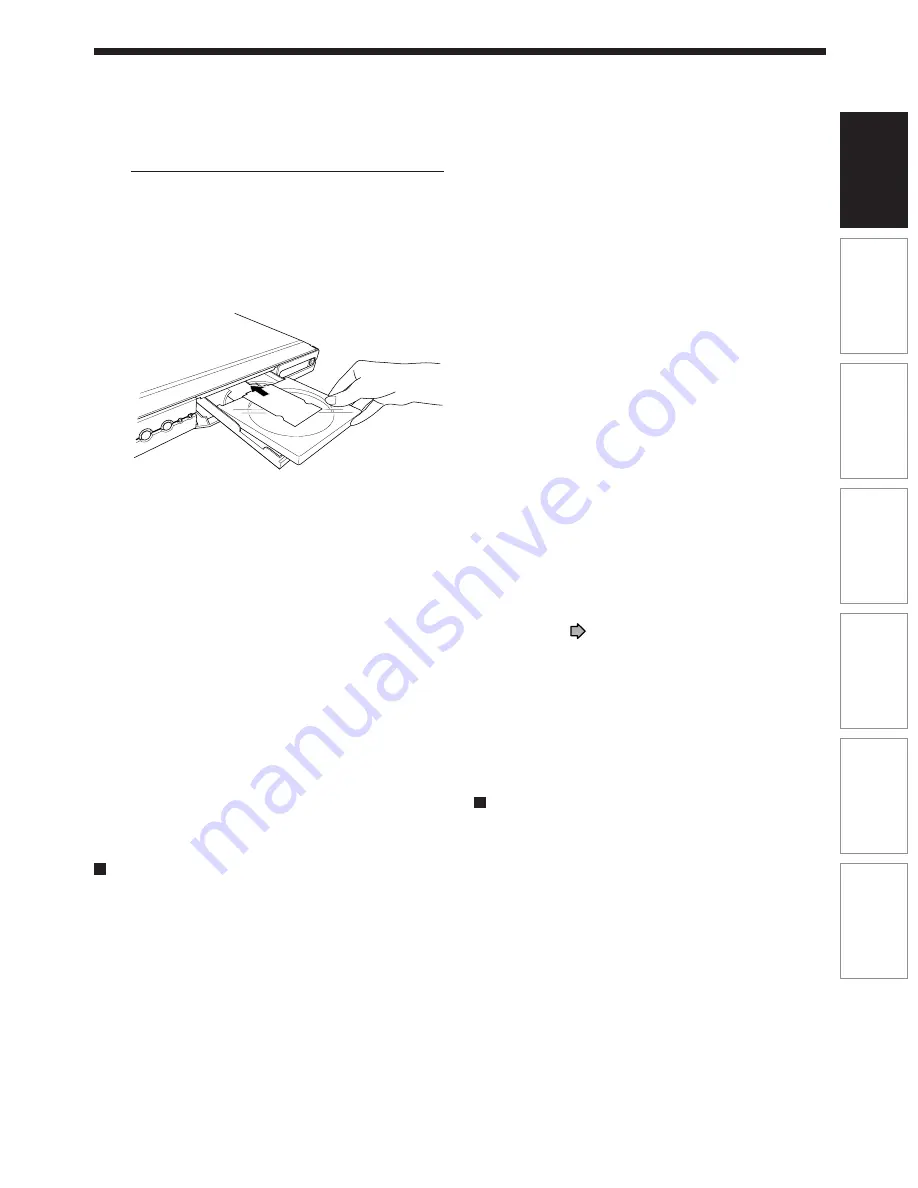
21
Recording
Playback
Editing
Library
Function setup
Introduction
Others
DVD-RAM disc with cartridge (TYPE1/TYPE2/TYPE4)
Single sided
Turn the printed side up, and insert the cartridge
into the tray frame following the direction of the
arrow on the cartridge.
Double sided
Turn the desired recording/playback side up, and
insert the cartridge into the tray frame following the
direction of the arrow on the cartridge.
3 Close the disc tray.
Press OPEN/CLOSE button on the front panel of
the recorder or on the remote control.
Notes
• Use the button on the front panel or the remote control to
open and close the disc tray. Do not push or hold the disc
tray while it is moving. Doing so may cause the recorder to
malfunction.
• Do not insert a disc which is unplayable, or any object
other than a playable disc.
• Do not apply downforce to the disc tray. Doing so may
cause the recorder to malfunction.
• If the disc tray stops while closing, the mechanical
protection system of this recorder will open it. Do not force
it to close. Doing so may cause malfunction.
• If the disc tray would not open, turn the recorder off, and
press OPEN/CLOSE button on the front panel of the
recorder or on the remote control. This may turn the
recorder on and open the disc tray. If it still wouldn’t open,
contact your nearest TOSHIBA dealer.
Turning the power off
Press ON/STANDBY on the front panel of the
recorder or on the remote control.
The “Unloading” icon appears at the top right corner of
the screen, and ON/STANDBY indicator turns red,
then the power turns off (Standby mode.)
Caution
• If the power fails or the power cord is disconnected from a
wall outlet while the recorder is in operation (ON/STANDBY
indicator lit in green), the HDD or a loaded disc may
become recording disabled. In such a case, executing an
initialization of the disc using the formatting function of the
recorder may refresh it. However, all contents stored on
the disc will be completely erased by this initialization
process.
• This recorder may indicate alert messages with some
DVD-RAM discs right after insertion. If such a disc is used
for playback or recording on other equipment, all data in
the disc may be damaged and the disc will not be played.
By executing an initialization of the disc using the
formatting function of the recorder, the disc will become
operational.
• If the recorder freezes and does not respond at all, leave it
alone for about 15 minutes or longer. This may restore the
recorder. After the recorder has recovered, turn it off once
and turn it on again to use as usual. If the recorder is still
inoperable after more than 15 minutes have passed, press
and hold ON/STANDBY button on the front panel for about
10 seconds or longer. The recorder is forced to quit and the
power turns off. Turn the recorder on again and use it as
usual. (This is an emergency measure, which may cause
losses and/or damages of data. Avoid casual use of this
measure. If you try this while the recorder is working
properly, especially while the “Loading” or “Unloading” icon
is flashing, it may result in initializing of the HDD.) (This 15-
minute measure is available only when “Screen protector”
is set to “On.” (
page 151))
Note
• If there are any performance malfunctions of the HDD or
the DVD-RAM drive, immediately discontinue use of this
recorder, and disconnect the power cord from a wall outlet,
then contact your dealer. Continuous use of the recorder in
such a condition will aggravate the condition and result in
increased cost and repair time.
Disc tray lock (Child lock)
You can lock the disc tray.
Press and hold PAUSE on the remote control for
longer than about 3 seconds.
To unlock, press the button for longer than about 3
seconds.
Note
• Turning the power off also unlocks the disc tray.
RD-XS35SU/SC_Ope_E_p020-030
06.1.17, 7:23 PM
21
Summary of Contents for RD-XS35SC
Page 58: ......
Page 82: ......
Page 130: ......
Page 140: ......
Page 169: ...169 Others Function setup Library Editing Playback Recording Introduction Memo ...
Page 197: ...RD XS35SU SC_Inst_E_p19 28 06 2 13 4 33 PM 28 ...
Page 223: ...54 RD XS35SU SC_Inst_E_p48 56 06 2 13 4 34 PM 54 ...
Page 224: ...55 Introduction Connections Basic setup Memo RD XS35SU SC_Inst_E_p48 56 06 2 13 4 34 PM 55 ...
Page 225: ...Printed in China Printed on 70 Recycled Paper RD XS35SU SC_Inst_E_p48 56 06 2 13 4 34 PM 56 ...