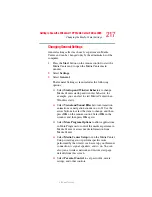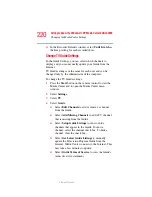219
Getting to Know the Windows ® XP Media Center Edition 2005
Changing the Media Center Settings
5.375 x 8.375 ver 2.3
5
To change the TV/DVD settings on Recorded Storage or
Recording Default screens, use the arrow buttons to
select an option, and then press OK on the remote
control. Use the arrows to select Save on the screen. Then
press OK on the remote control again to enter the
changes.
6
Press the Back button on the remote control to return to
the main Settings menu.
About Recorded TV Storage Space Settings
The space available for recording TV programs depends on
your hard disk allocation, drive size, and default recording
quality selections. Your computer requires a certain amount
of space to run your Windows operating system, run software
programs, and store data files. If your hard disk becomes full,
it may affect your computer’s speed and performance. You
may need to free up storage space to record more programs or
to optimize your computer’s performance.
To increase disk space, you can:
❖
Delete recorded shows from the Recorded TV window.
For more information, refer to
.
❖
Increase the percentage of hard disk space available for
recorded TV shows in Default Settings. Select between 5
percent and 90 percent. The default is set at 75 percent.
❖
Record TV programs to the largest drive. Media Center
does not support removable drives, network drives, or
drives with less than 5 MB of disk space.
❖
Archive TV programs to a DVD if your computer has a
DVD writer drive. You can play archived programs
recorded on DVDs only from the computer that you
recorded the TV program from.
❖
In the Recorder Defaults window, select Fair as the
default recording quality. The better the quality of the
recording, the more space the file takes.