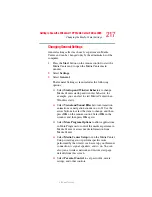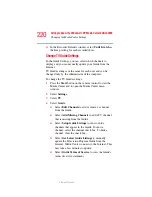223
Getting to Know the Windows ® XP Media Center Edition 2005
Changing the Media Center Settings
5.375 x 8.375 ver 2.3
3
Select DVD.
4
In the DVD Settings window, select DVD Language.
5
Use the arrow buttons to select the + or – buttons. Press
the OK button on the remote control to scroll through the
languages available. When you find the one you want,
use the arrow buttons to select OK in the window, and
then press OK on the remote control.
6
Press the Back button on the remote control to return to
the main Settings window.
Selecting Close Captioning
The audio settings window allows you to select closed
captioning. Close captioning displays the TV’s spoken audio
in text format for those who are unable to hear the audio.
To select close captioning:
1
Press the Start button on the remote control to start the
Media Center and to open the Media Center main
window.
2
Select Settings.
3
Select TV.
4
Select Close Captioning.
5
Use the arrow buttons to select the + or – buttons. Press
OK on the remote control to scroll through the choices
available.
❖
Captioning: Select CC1 or CC2.
❖
Caption Display: You can select to turn close
captioning On, Off, or On when mute.
6
Use the arrow buttons to select Save in the window.
7
Click OK.