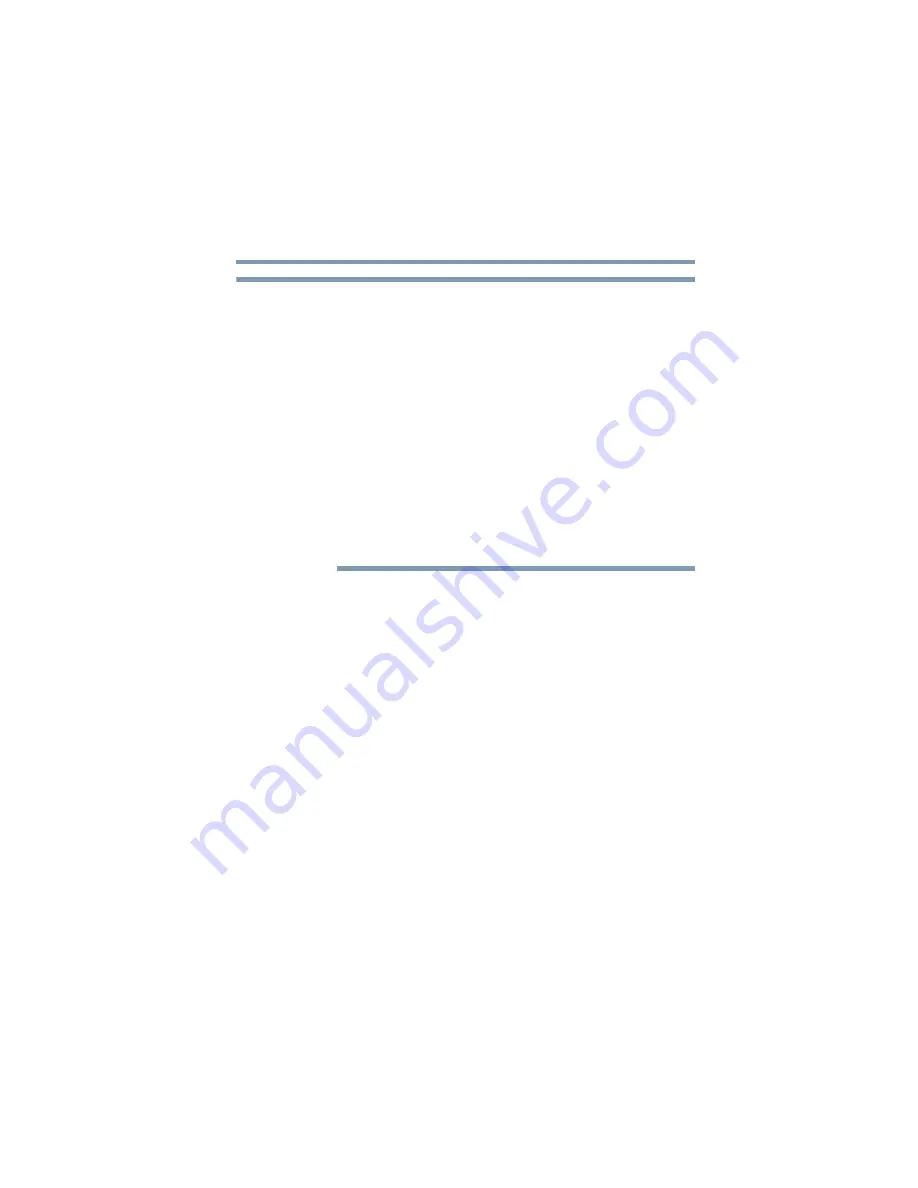
243
Using the TOSHIBA RAID Utility
TOSHIBA RAID Console Utility
5.375 x 8.375 ver 2.3
When RAID-0 is configured, the total hard disk capacity will
appear to the operating system as twice that of the smaller of
the two hard drives in the RAID configuration. For example,
when a RAID-0 array is configured with one 40 GB hard disk
and one 60GB hard disk, the computer’s total hard disk will
appear to the operating system as 80 GB, 40 GB + 40 GB (NOT
40 GB + 60 GB), since you cannot use the remaining 20 GB on
the larger hard disk drive.
When RAID-1 is configured, the computer’s total hard disk
capacity will appear to the operating system as the smaller of
the two hard disk drives used. For example, when RAID-1 is
configured with one 40 GB hard disk drive and one 80 GB hard
disk drive, the computer’s total hard disk capacity will appear
as only 40 GB to the operating system.
❖
Date of last media check—Date and time when a
media check was completed. Displays the most
recent date that a media check or array rebuild
occurred.
❖
Assigned local drive—Local drive letter assigned to
the array.
Viewing the status of a hard disk drive
To view the status of a hard disk drive:
1
Start the TOSHIBA RAID Console utility by clicking
Start, All Programs. Then select TOSHIBA, RAID,
RAID Console.
2
Double-click the hard disk icon.
The Hard disk drive information window appears.
NOTE
















































