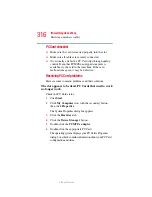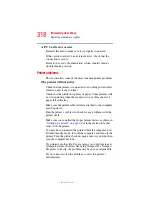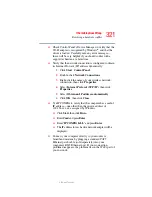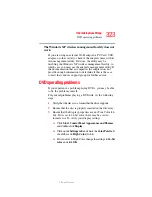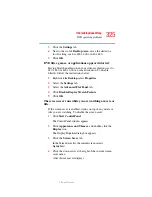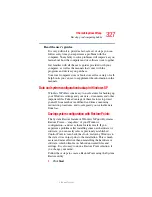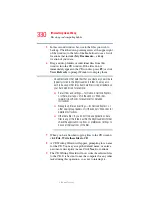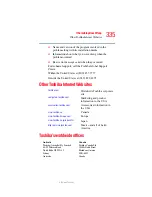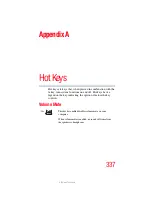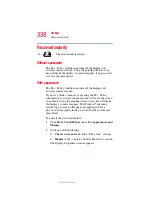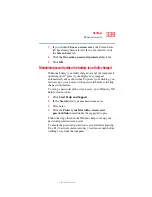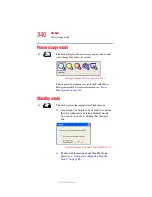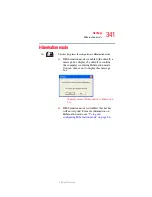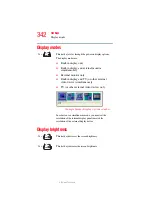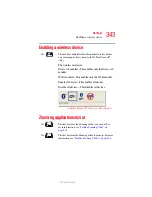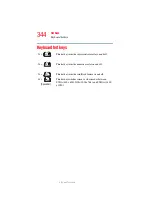329
If Something Goes Wrong
Develop good computing habits
5.375 x 8.375 ver 2.3
7
Your Windows configuration will now be restored to the
state it was in when the chosen Restore Point was
created.
Backing up your data to CDs with Windows XP
For most of us, by far the most valuable component of our
computer system is the data we have created with it, and
stored on its hard disk drive. Since problems with either
hardware or software can make the data inaccessible or even
destroy it, the next most valuable component of your
computer system may be a recent backup of your data.
Fortunately, Windows XP offers a convenient way to back up
your important data files to CDs, a relatively high-capacity
storage media. No additional software is required. Most of
the CD and DVD drives built into recent Toshiba portable
computer models can write to (or ‘burn’) as well as read from
CDs. External CD and DVD writers are also widely available.
Follow these steps to back up files in the My Documents
folder to one or more CDs:
1
Put a blank CD-R (CD-recordable) disc into the computer’s
CD or DVD drive.
2
A menu of options will appear. Select Open writable
CD folder using Windows Explorer, and click OK.
3
A Windows Explorer window will open for the blank
CD. This window will be referred to as “the CD
window.”
4
Open a second Windows Explorer window, by clicking
Start, then My Computer.