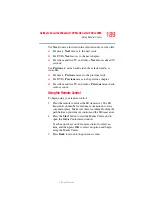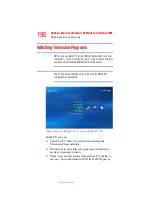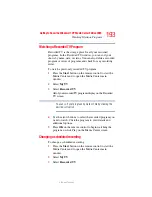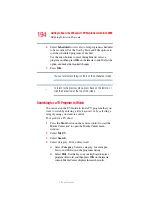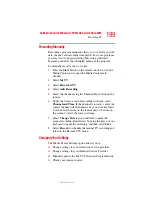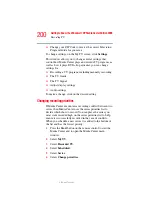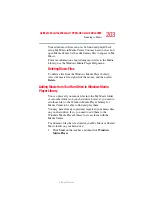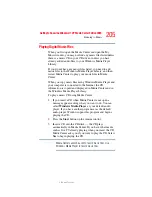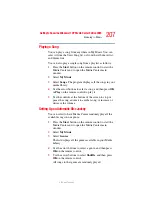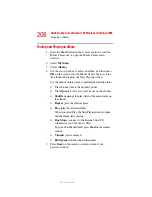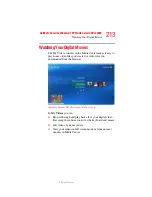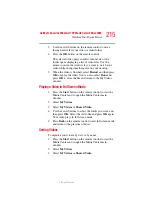200
Getting to Know the Windows® XP Media Center Edition 2005
Recording TV
5.375 x 8.375 ver 2.3
❖
Change your ZIP Code to receive the correct Television
Program Guide for your area
To change settings, on the My TV screen, click Settings.
This window allows you to change several settings that
control how Media Center plays and records TV programs, as
well as how it plays DVDs. In particular, you can change
settings for:
❖
Recording a TV program, including manually recording
❖
The TV Guide
❖
The TV Signal
❖
Adjust display settings
❖
Audio settings
To make a change, click on the desired setting.
Changing recording priorities
If Media Center encounters a recording conflict between two
series, then Media Center uses the series priorities list to
decide which show to record. You can place the series you
most want recorded high on the series priorities list to help
ensure it is successfully recorded in the case of conflicts.
When you schedule a new series it is added to the bottom of
the list and has the lowest priority.
1
Press the Start button on the remote control to start the
Media Center and to open the Media Center main
window.
2
Select My TV.
3
Select Recorded TV.
4
Select Scheduled.
5
Select Series.
6
Select Change priorities.