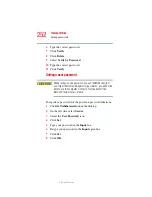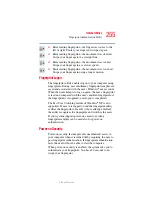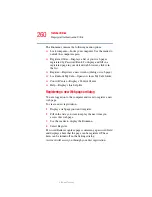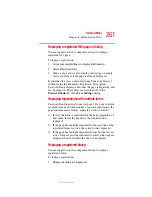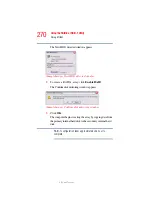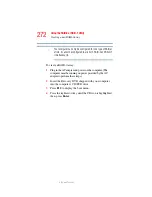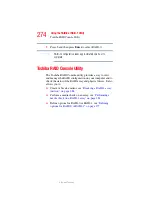262
Toshiba Utilities
Fingerprint Authentication Utility
5.375 x 8.375 ver 2.3
2
Use the reader.
3
Optional—If the hint for replaying dialogs is displayed,
confirm that you want to replay the registration.
4
The registration is replayed.
Editing an existing registration
Sometimes it is useful to edit an existing registration. For
example, your company’s address may have changed and you
want to update your registrations.
To edit an existing registration:
1
Click the Settings topic in the Control Center.
2
Click User Settings. Verify your fingerprint.
3
Select Registrations.
4
Select a registration.
5
Click Edit.
You can change the value of an item or delete the item.
6
Select the Auto submit check box to submit the selected
registration automatically after replaying the registration.
A warning is displayed if you attempt to register a form
or dialog that may be incompatible or not work properly
with automatic submittal.
Deleting a registration
You are logged on to the computer and want to delete an
existing registration.
To delete an existing registration:
1
Click the Settings topic in the Control Center.
2
Click User Settings. Verify your fingerprint.
3
Select Registrations.
4
Select a registration.