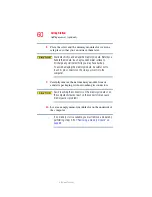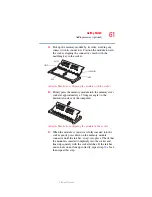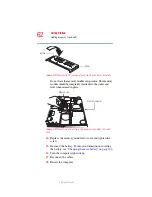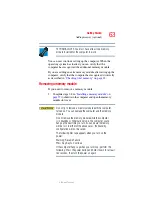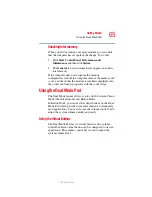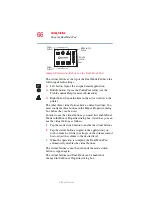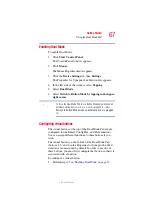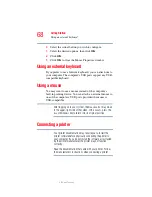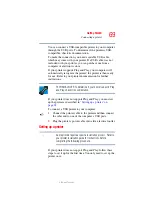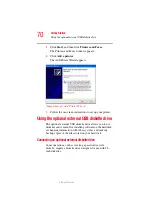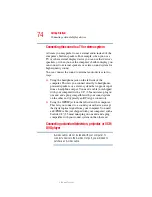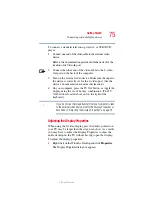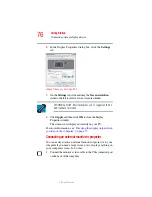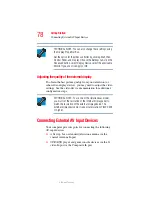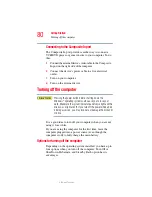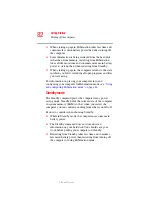74
Getting Started
Connecting external display devices
5.375 x 8.375 ver 2.3
Connecting the sound to a TV or stereo system
At times you may prefer to use external audio instead of the
computer’s built-in speakers. For example, when you use a
TV or other external display device you can use that device’s
speakers, or when you use the computer’s built-in display you
can connect to external speakers or a stereo sound system for
higher quality sound.
You can connect the sound to external audio devices in two
ways:
❖
Using the headphone jack on the left side of the
computer. This lets you connect directly to headphones,
powered speakers, or a stereo system that supports input
from a headphone output. You need a cable (not shipped
with your computer) with a 1/8" (3.5mm) stereo plug on
one end and a plug compatible with your sound system
on the other end (typically an RCA type connector).
❖
Using the S/PDIF jack on the left side of the computer.
This lets you connect to a sound system that can accept
the digital optical signal from your computer. You need
an S/PDIF cable (not shipped with your computer) with a
Toslink 1/8" (3.5mm) mini plug on one end and a plug
compatible with your sound system on the other end.
Connecting a standard television, projector, or VCR/
DVD player
S-video cables are not included with your computer. To
connect a device to the S-video Out port, you will need to
purchase an S-video cable.
NOTE