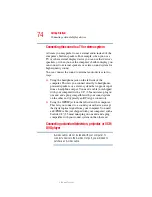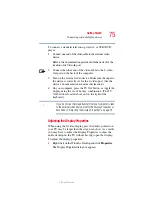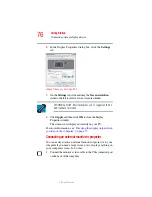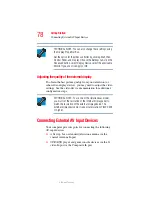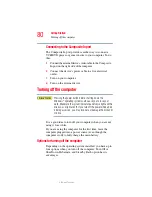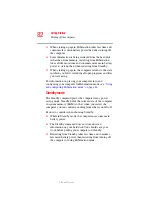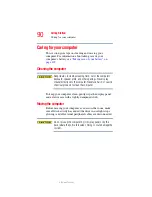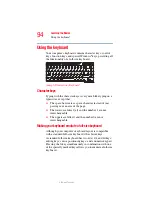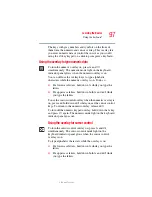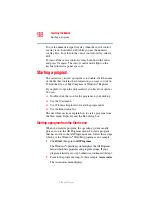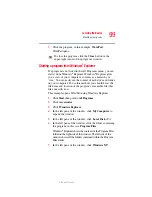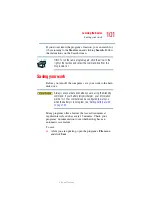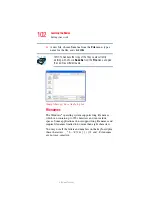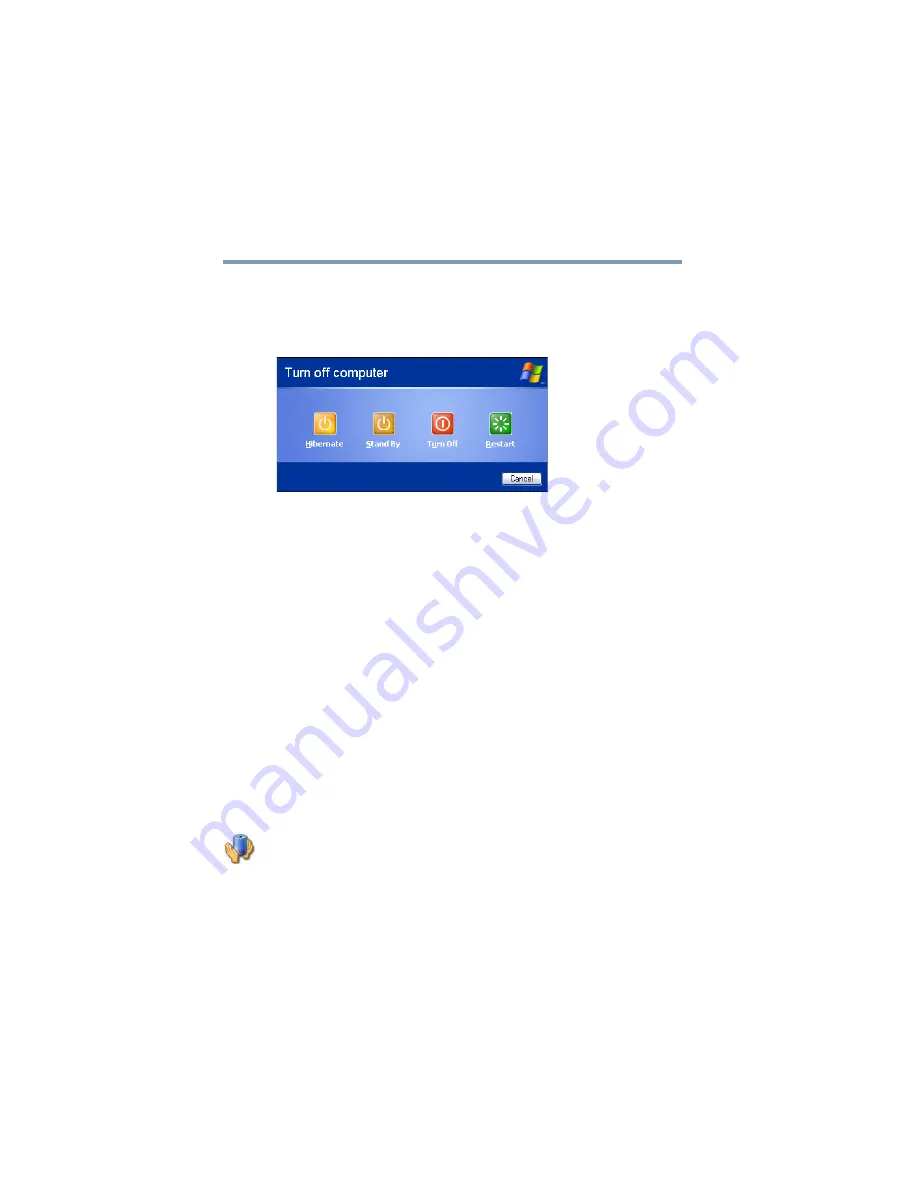
88
Getting Started
Turning off the computer
5.375 x 8.375 ver 2.3
Using and configuring Standby mode
To turn off the computer using the Standby command, click
Start, Turn off computer, and select Stand By.
(Sample Image) Turn off computer Windows
®
dialog box
The computer saves the status of all open programs and files,
turns off the display, and enters into a low-power mode. The
power button and on/off light blink amber indicating the
computer is in Standby mode.
Configuring Standby mode options
You can place the computer into Standby mode by either
pressing the power button or closing the display panel. You
can also specify an amount of time after which the computer
automatically goes into Standby mode.
To use any of these methods, you first need to enable them in
Toshiba’s Power Saver utility.
1
Click Start, Control Panel, then click Performance and
Maintenance.
2
Click the Toshiba Power Saver icon.
3
Click the Setup Action tab.