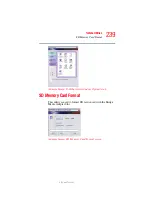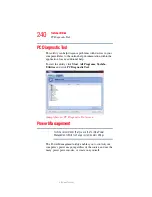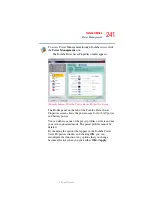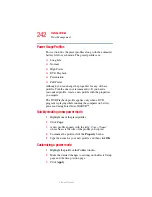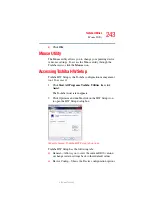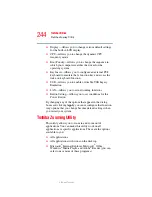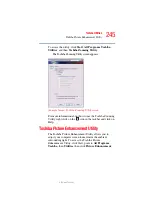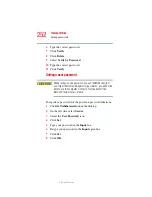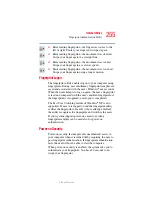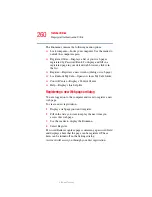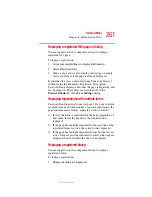253
Toshiba Utilities
Fingerprint Authentication Utility
5.375 x 8.375 ver 2.3
Disabling a user password
To cancel the power-on password function:
1
Click the Toshiba Assist icon on the desktop.
2
On the left side, select Secure.
3
Select the User Password icon.
4
Select Verify by Password.
5
Type the correct password.
6
Click Delete.
7
Click OK.
Fingerprint Authentication Utility
The fingerprint authentication utility can be used to replace
the keyboard-based user/BIOS password authentication
system when booting up.
The fingerprint authentication utility can also be used for user
logon. The user’s fingerprint is read; if the system recognizes
the fingerprint, the user is automatically logged on.
Fingerprint Enrollment
Use the Enroll or Edit Fingerprints wizard to enroll new
fingerprints or to update existing fingerprint samples.
Toshiba recommends that you complete the Fingerprint
tutorial before starting fingerprint enrollment. The fingerprint
tutorial shows how to achieve the highest quality fingerprint
samples.
To enroll a new fingerprint:
1
Click the Fingerprints topic in the Control Center. Click the
Enroll or Edit fingerprints wizard.
NOTE