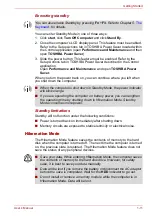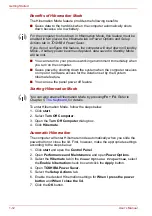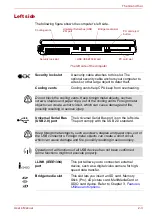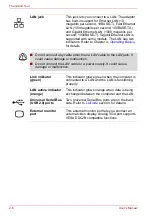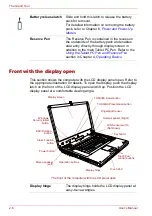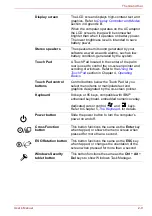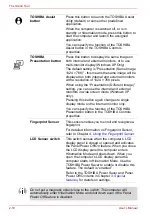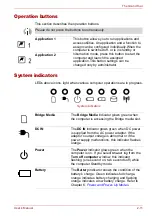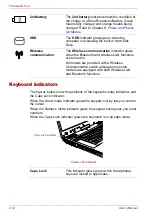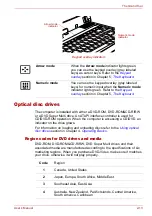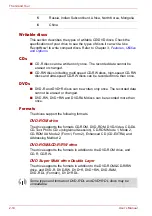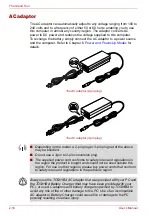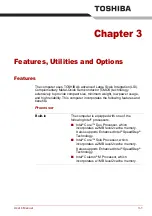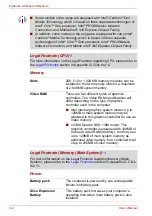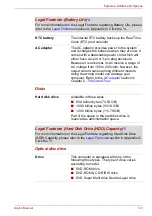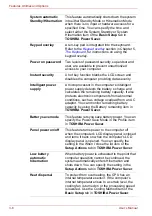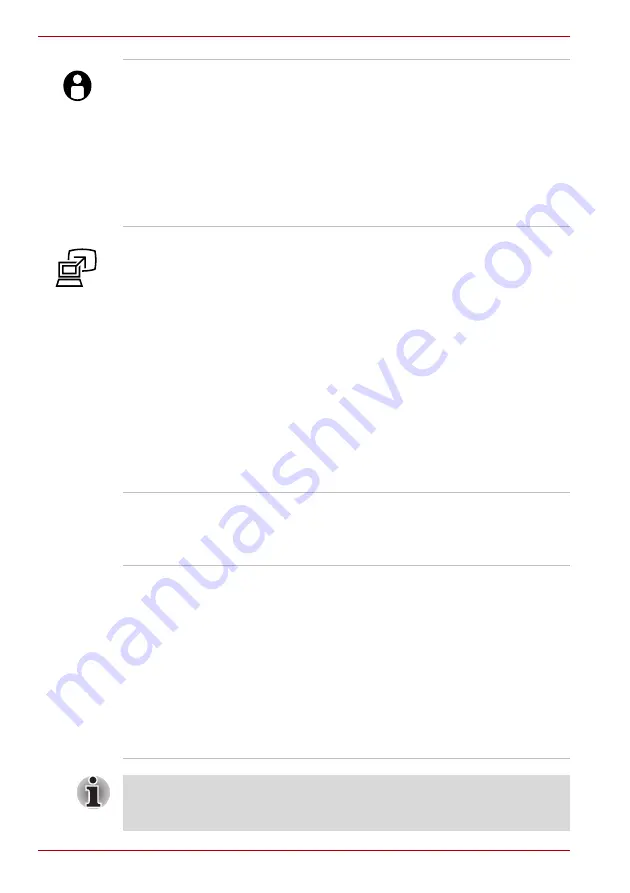
2-10
User’s Manual
The Grand Tour
TOSHIBA Assist
button
Press this button to launch the TOSHIBA Assist
utility (default) or some other predefined
application.
When the computer is switched off, or is in
standby or hibernation mode, press this button to
start the computer and launch the assigned
application.
You can specify the function of the TOSHIBA
Assist button in the TOSHIBA Controls
properties.
TOSHIBA
Presentation button
Press this button to display the same image on
both internal and external monitors, or to use
multi-monitor display (Windows XP Only).
The default setting is “Presentation (Same Image
1024 × 768)” - this means the same image will be
displayed on both internal and external monitors
with a resolution of 1024 × 768 pixels.
When using the “Presentation (Different Image)”
setting, you can use the internal and external
monitors in wide screen mode (Windows XP
only).
Pressing this button again changes to single
display mode on the internal monitor only.
You can specify the function of the TOSHIBA
Presentation button in the TOSHIBA Controls
properties.
Fingerprint Sensor
This sensor enables you to enroll and recognize a
fingerprint.
For detailed information on Fingerprint Sensor,
refer to Chapter 4,
LCD Sensor switch
This switch senses when the computer’s LCD
display panel is closed or opened and activates
the Panel Power Off/On feature. When you close
the LCD display panel the computer enters
Hibernation Mode and shuts down. When you
open the computer’s LCD display panel the
computer starts in Hibernation Mode. Use the
TOSHIBA Power Saver to enable or disable this
feature. The default is “enabled”.
Refer to the TOSHIBA Power Saver and Panel
Power Off/On items in Chapter 3,
, for details on settings.
Do not put a magnetic object close to the switch. The computer will
automatically enter Hibernation Mode and shut down even if the Panel
Power Off feature is disabled.
Summary of Contents for PTM70U-00C007
Page 1: ...User s Manual TECRA M7 ...
Page 12: ...xii User s Manual ...
Page 16: ...xvi User s Manual ...
Page 144: ...5 10 User s Manual The Keyboard ...
Page 174: ...7 12 User s Manual HW Setup BIOS Setup ...
Page 198: ...8 24 User s Manual Troubleshooting ...
Page 202: ...A 4 User s Manual Specifications ...
Page 214: ...D 6 User s Manual Bluetooth wireless technology Interoperability ...
Page 218: ...F 2 User s Manual TOSHIBA Anti theft Protection Timer ...
Page 222: ...G 4 User s Manual Legal Footnotes ...
Page 243: ...User s Manual Index 5 Index X xD picture card 3 18 inserting 3 19 removing 3 19 ...
Page 244: ...Index 6 User s Manual Index ...