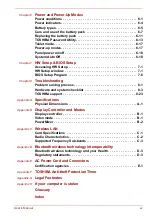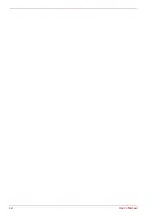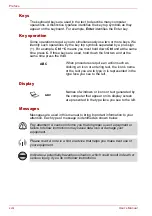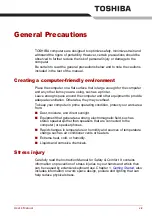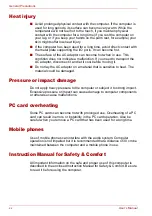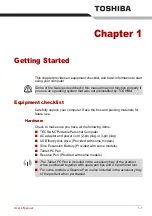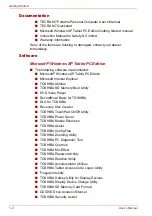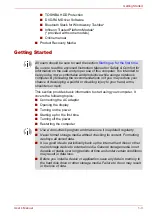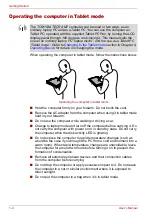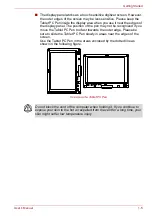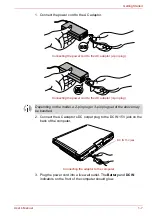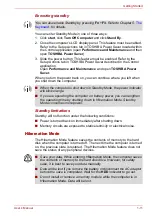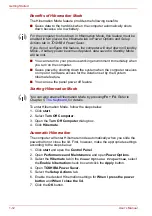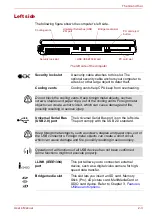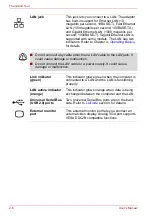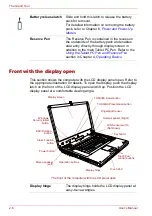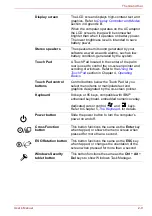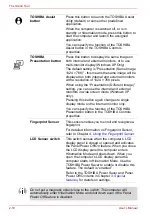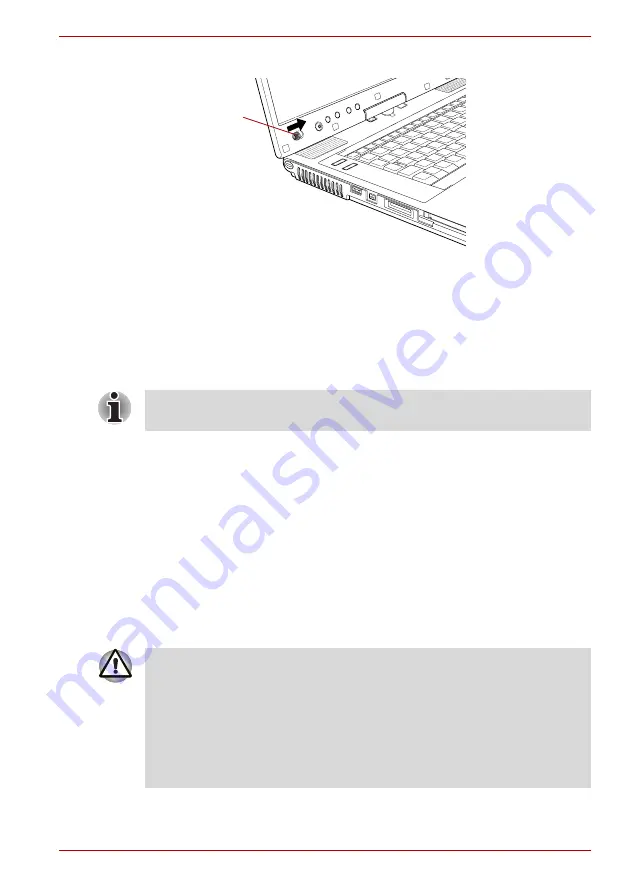
User’s Manual
1-9
Getting Started
2. Slide and hold the computer’s power button.
Turning on the power
Starting up for the first time
When you first turn on the power, the computer’s initial screen is the
Microsoft Windows XP Startup Screen Logo. Follow the on-screen
directions for each screen. During setup, you can click the
Back
button to
return to the previous screen.
Turning off the power
The power can be turned off in one of the following modes: Shut down
(Boot), Hibernation or Standby Mode.
Shut Down mode (Boot mode)
When you turn off the power in Shut Down mode no data is saved and the
computer will boot to the operating system’s main screen.
1. If you have entered data, save it to the hard disk or to a storage media.
2. Make sure all disk (disc) activity has stopped, then remove the
CD/DVDs or floppy disk.
3. Click
start
then click
Turn Off Computer
. From the
Turn Off
Computer
menu select
Turn Off
.
Power button
Be sure to read the
Windows End User License Agreement
display
carefully.
■
Make sure the hard disk drive indicator is off. If you turn off the power
while a disk (disc) is being accessed, you can lose data or damage the
disk.
■
Never turn off the power while an application is running. Doing so could
cause loss of data.
■
Never turn off the power, disconnect an external storage device or
remove storage media during data read/write. Doing so can cause data
loss.
Summary of Contents for PTM70U-00C007
Page 1: ...User s Manual TECRA M7 ...
Page 12: ...xii User s Manual ...
Page 16: ...xvi User s Manual ...
Page 144: ...5 10 User s Manual The Keyboard ...
Page 174: ...7 12 User s Manual HW Setup BIOS Setup ...
Page 198: ...8 24 User s Manual Troubleshooting ...
Page 202: ...A 4 User s Manual Specifications ...
Page 214: ...D 6 User s Manual Bluetooth wireless technology Interoperability ...
Page 218: ...F 2 User s Manual TOSHIBA Anti theft Protection Timer ...
Page 222: ...G 4 User s Manual Legal Footnotes ...
Page 243: ...User s Manual Index 5 Index X xD picture card 3 18 inserting 3 19 removing 3 19 ...
Page 244: ...Index 6 User s Manual Index ...