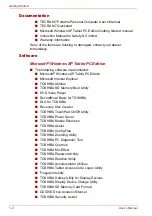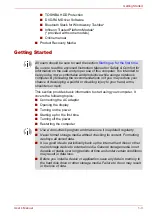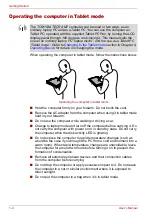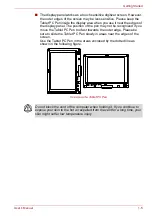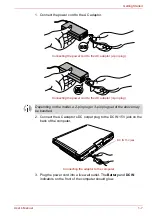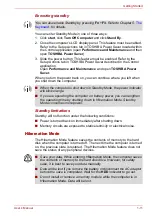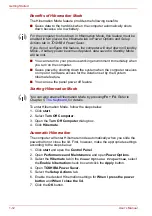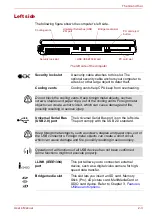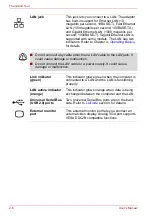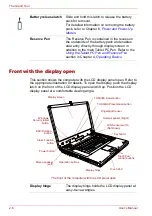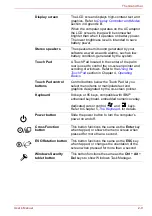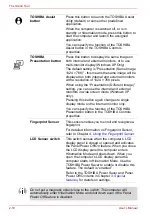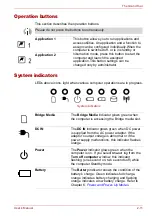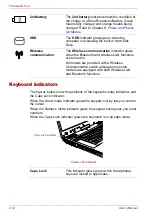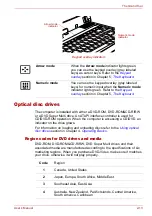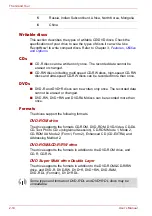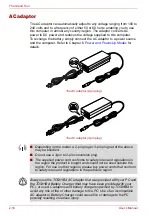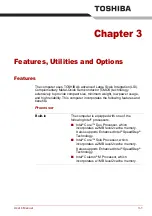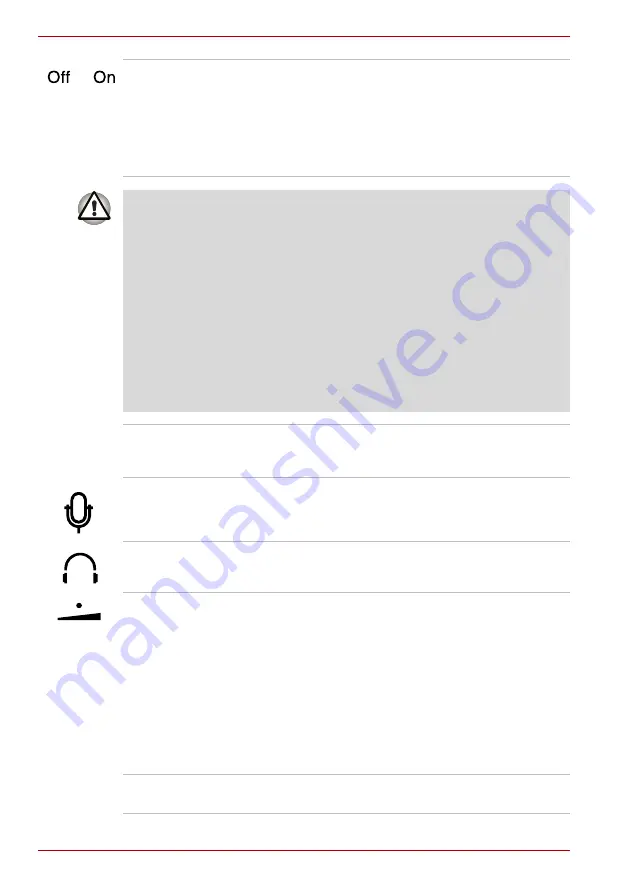
2-2
User’s Manual
The Grand Tour
Wireless
communication
switch
Slide this switch to the left to turn off Wireless
LAN and Bluetooth functions. Slide it to the right
to turn on the functions.
All models are provided with a Wireless
Communication switch although only some
models are equipped with both Wireless LAN
and Bluetooth functions.
■
Turn Wi-Fi
®
and Bluetooth functionalities off when near a person who
may have a cardiac pacemaker implant or other medical electric
device. Radio waves may affect pacemaker or medical device
operation, possibly resulting in serious injury. Follow the instruction of
your medical device when using any Wi-Fi
®
or Bluetooth functionality.
■
Always turn off Wi-Fi
®
or Bluetooth functionality if the PC is near
automatic control equipment or appliances such as automatic doors or
fire detectors. Radio waves can cause malfunction of such equipment,
possibly resulting in serious injury.
■
Do not use the Wi-Fi
®
or Bluetooth functionalities near a microwave
oven or in areas subject to radio interference or magnetic fields.
Interference from a microwave oven or other source can disrupt Wi-Fi
®
or Bluetooth operation.
Microphone
The built-in microphone let you record sound into
your applications. Refer to the
section in Chapter 4,
.
Microphone jack
A 3.5 mm mini microphone jack enables
connection of a three-conductor mini jack for
monaural microphone input.
Headphone jack
A 3.5 mm mini headphone jack enables
connection of stereo headphones.
Volume control
Use this dial to adjust the volume of the stereo
speakers and the stereo headphones.
Move the Volume control to the right to increase
the volume and to the left to decrease the volume.
Press the Volume control to Mute the sound.
Press the Volume control again to turn Mute off.
The mute icon will be displayed when the Volume
control is pressed. The same function can be
performed by pressing the
Fn
+
Esc
keys. Refer
to the
section in Chapter 5 for details on
the
Fn
+
Esc
keys.
Display latch
This latch secures the LCD panel in its closed
position. Push the latch to open the display.
Summary of Contents for PTM70U-00C007
Page 1: ...User s Manual TECRA M7 ...
Page 12: ...xii User s Manual ...
Page 16: ...xvi User s Manual ...
Page 144: ...5 10 User s Manual The Keyboard ...
Page 174: ...7 12 User s Manual HW Setup BIOS Setup ...
Page 198: ...8 24 User s Manual Troubleshooting ...
Page 202: ...A 4 User s Manual Specifications ...
Page 214: ...D 6 User s Manual Bluetooth wireless technology Interoperability ...
Page 218: ...F 2 User s Manual TOSHIBA Anti theft Protection Timer ...
Page 222: ...G 4 User s Manual Legal Footnotes ...
Page 243: ...User s Manual Index 5 Index X xD picture card 3 18 inserting 3 19 removing 3 19 ...
Page 244: ...Index 6 User s Manual Index ...