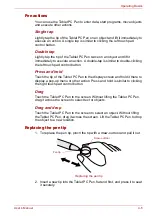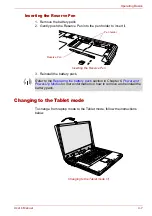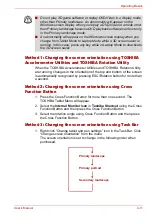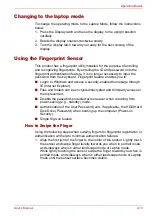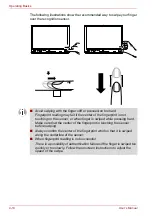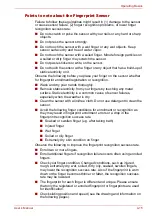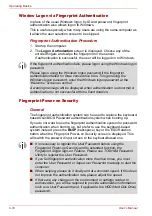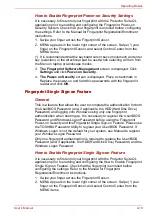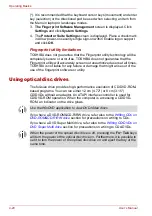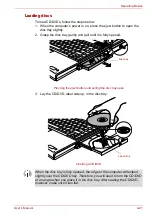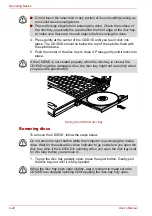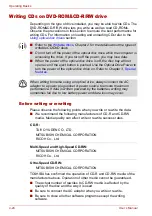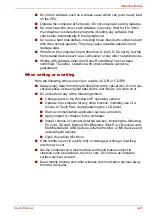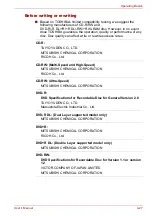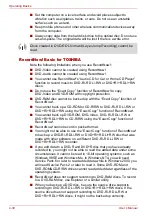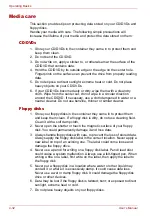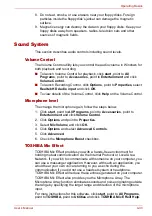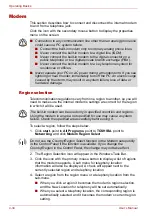User’s Manual
4-19
Operating Basics
How to Enable Fingerprint Power-on Security Settings
It is necessary to first enroll your fingerprint with the Protector Suite QL
application prior to enabling and configuring the Fingerprint Power-on
Security System. Check that your fingerprint is enrolled before configuring
the settings. Refer to the Manual for Fingerprint Registration/Enrollment
instructions.
1. Swipe your finger across the Fingerprint Sensor.
2. MENU appears in the lower right corner of the screen. Swipe (*) your
finger on the Fingerprint Sensor, and select Control Center from the
MENU items.
(*). It is recommended that the keyboard cursor keys (movement) and enter
key (selection) or the directional pad be used when selecting an Item from
the Menu in laptop or landscape modes.
3.
The Fingerprint Software Management
screen is displayed. Click
Settings
and click
Power-on Security
.
4.
The
Power-on Security
screen is displayed. Place a checkmark in
Replace the power-on and hard drive passwords with the fingerprint
reader and click
OK
.
Fingerprint Single Sign-on Feature
General
This is a feature that allows the user to complete the authentication for both
the User/BIOS Password (and, if applicable, the HDD(Hard Disk Drive)
Password) and logging onto Windows using only one fingerprint
authentication when booting up. It is necessary to register the User/BIOS
Password and Windows Logon Password before using the Fingerprint
Power-on Security and this Fingerprint Single Sign-on Feature. Please use
the TOSHIBA Password Utility to register your User/BIOS Password. If
Windows Logon is not the default for your system, see Manual to register
your Windows Logon Password.
Only one fingerprint authentication is required to replace the User/BIOS
Password (and, if applicable, the HDD(Hard Disk Drive) Password) and the
Windows Logon Password.
How to Enable Fingerprint Single Sign-on Feature
It is necessary to first enroll your fingerprint with the Protector Suite QL
application prior to enabling and configuring the How to Enable Fingerprint
Single Sign-on Feature. Check that the fingerprint is enrolled before
configuring the settings. Refer to the Manual for Fingerprint
Registration/Enrollment instructions.
1. Swipe your finger across the Fingerprint Sensor.
2. MENU appears in the lower right corner of the screen. Swipe (*) your
finger on the Fingerprint Sensor, and select Control Center from the
MENU items.
Summary of Contents for PTM70U-00C007
Page 1: ...User s Manual TECRA M7 ...
Page 12: ...xii User s Manual ...
Page 16: ...xvi User s Manual ...
Page 144: ...5 10 User s Manual The Keyboard ...
Page 174: ...7 12 User s Manual HW Setup BIOS Setup ...
Page 198: ...8 24 User s Manual Troubleshooting ...
Page 202: ...A 4 User s Manual Specifications ...
Page 214: ...D 6 User s Manual Bluetooth wireless technology Interoperability ...
Page 218: ...F 2 User s Manual TOSHIBA Anti theft Protection Timer ...
Page 222: ...G 4 User s Manual Legal Footnotes ...
Page 243: ...User s Manual Index 5 Index X xD picture card 3 18 inserting 3 19 removing 3 19 ...
Page 244: ...Index 6 User s Manual Index ...