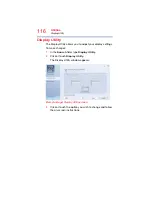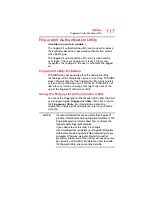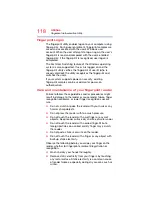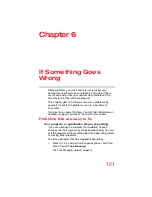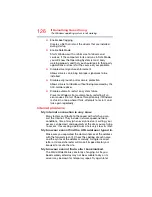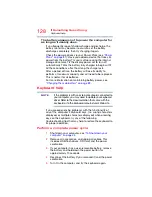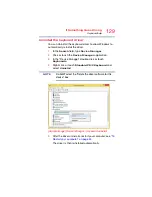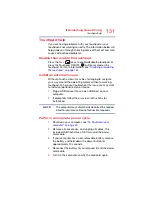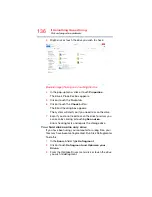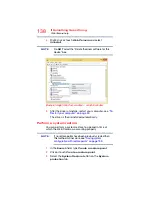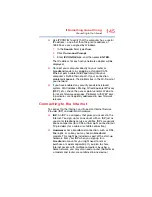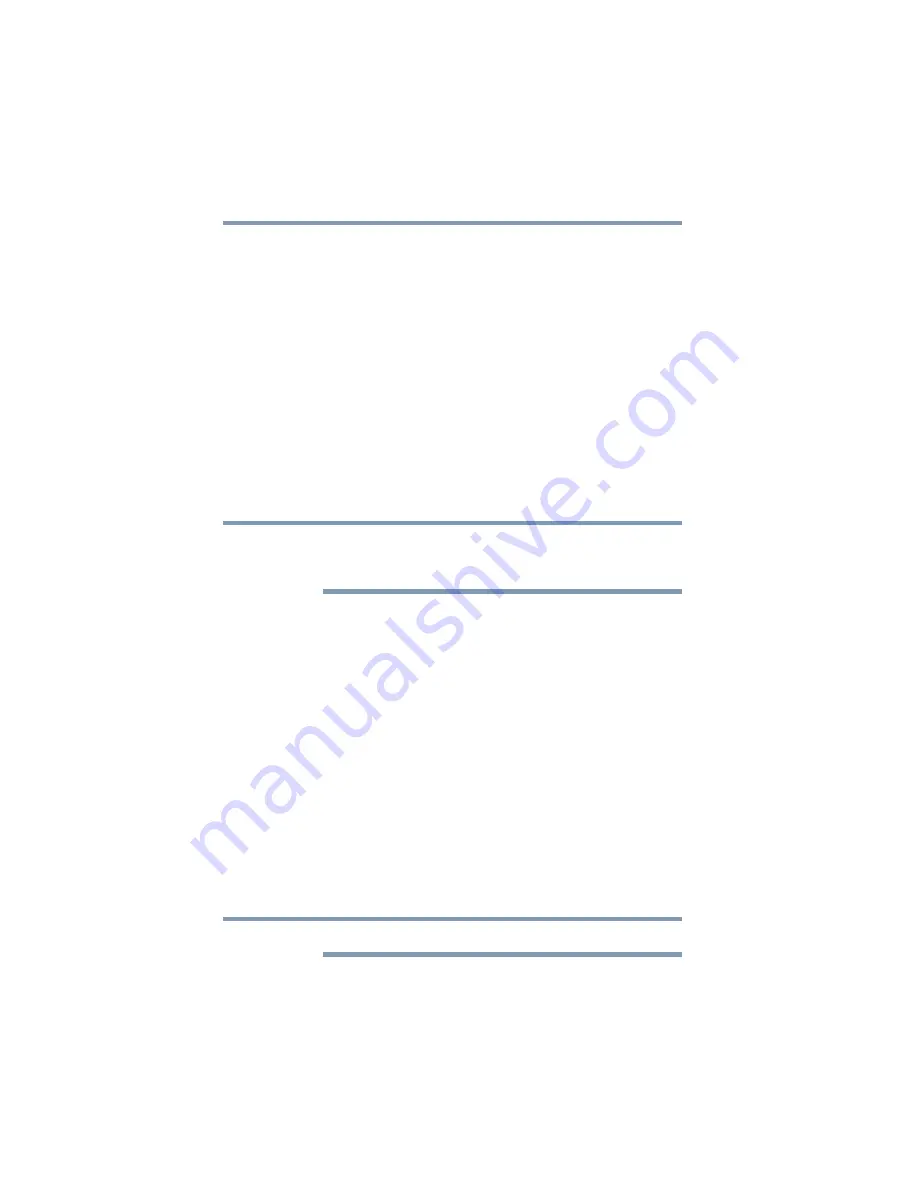
130
If Something Goes Wrong
Keyboard help
Download the latest keyboard driver
1
In your Web browser go to
http://support.toshiba.com/drivers
2
Enter your computer’s serial number.
3
Filter your search by
Keyboard driver
to find and
download the
Toshiba Function Key
driver for your
computer.
4
Install the
Toshiba Function Key
driver.
5
Restart your computer, see
.
Perform a system restore
You can perform a system restore to a period in time at
which the keyboard was working properly.
If no restore points have been previously created then
this method will not work, see
configuration with restore points” on page 153
1
In the
Search
field, type
Create a restore point
.
2
Click or touch
Create a restore point
.
3
Select the
System Restore
button on the
System
protection
tab.
4
Select
Recommended Restore
or
Choose a
different restore point
to restore the system to a point
at which your keyboard was working properly.
Clean the keyboard
1
Turn Off your computer and unplug all cords/cables and
connections, see
“To Shut down your computer” on
.
2
Leaving the lid to the computer physically open, turn it
upside-down and very gently shake your computer to
dislodge any foreign objects that might be under the
keys.
Please be very gentle when cleaning the keyboard.
NOTE
NOTE