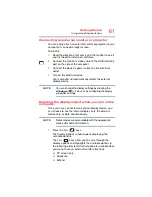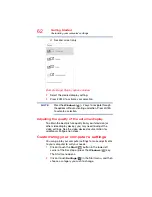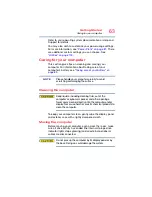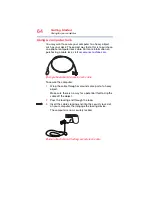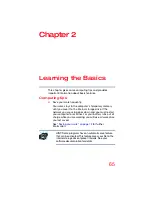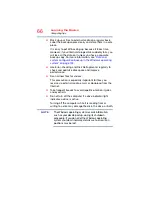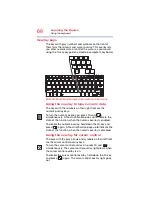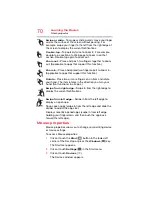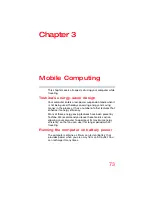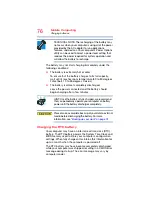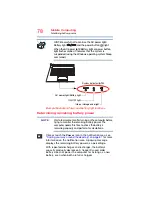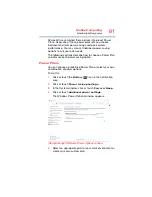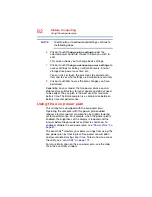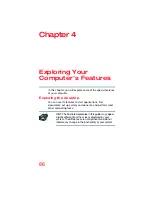71
Learning the Basics
Starting an app
4
Click or touch
Mouse & touchpad
in the left pane of
the window.
The Mouse screen appears.
5
Make the desired changes to the Mouse settings.
6
Click or touch
Close
(
) to save the changes and close
the window.
Starting an app
To start an app, click or touch the
Start
(
) button in the
lower-left corner of the Desktop or press the
Windows
(
)
key.
The
Most used
list on the left side of the Start screen
displays the apps most often used on your computer.
Click or touch the
All apps (
)
icon to display a list of all
apps installed on your computer. This list appears in
alphabetical order. Click or touch the
Back
(
) icon to
return to the
Most used
list.
You may also enter your search in the
Search
field.
(Sample Image) Start menu
For more information, see
Start menu
button
Search field