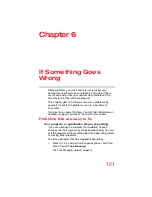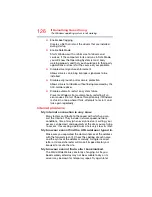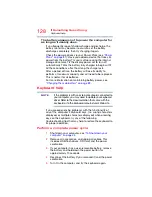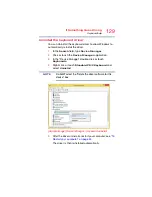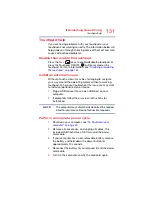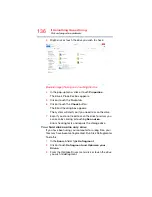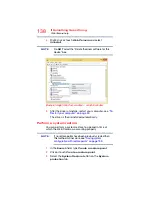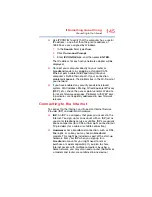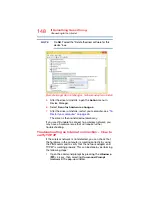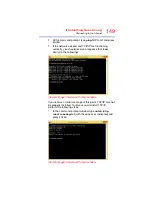134
If Something Goes Wrong
Display problems
Some computers may have an
Advanced
tab (or
similar) to change the touchpad properties.
3
You can now change the configuration settings of your
touchpad.
Display problems
Here are some typical display problems and their solutions:
The screen is blank.
Display Auto Off may have gone into effect. Press any key to
activate the screen.
If you are using the built-in screen, make sure the display
priority is not set for an external monitor. To do this, press
the
FN
+ (
) keys. If this does not correct the problem,
press the
FN
+ (
) keys again to return the display priority
to its previous setting.
HINT: Pressing the
FN
+ (
) keys several times will
advance you through the display options.
If you are using an external monitor:
❖
Check that the monitor is turned on.
❖
Check that the monitor’s power cord/cable is firmly
plugged into a working power outlet.
❖
Check that the cable connecting the external monitor to
the computer is firmly attached.
❖
Try adjusting the contrast and brightness controls on the
external monitor.
❖
Press the
FN
+ (
) keys to make sure the display
priority is not set for the built-in screen.
The screen does not look correct.
To choose a theme for your desktop background:
1
In the
Search
field, type
Change the theme
.
2
Click or touch
Change the theme
.
3
Select one of the available options.
You can also change the settings for individual components
separately by selecting each item.
For more information, see the Windows online Help.
NOTE