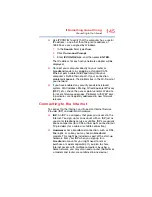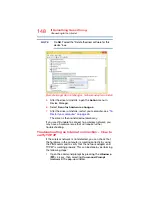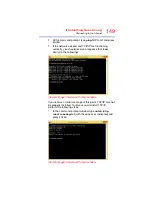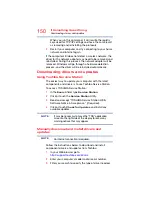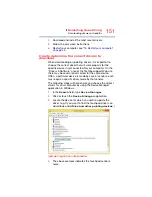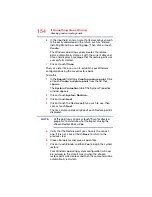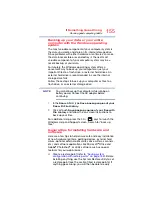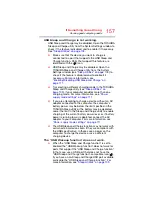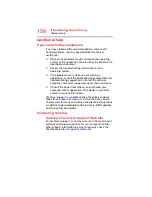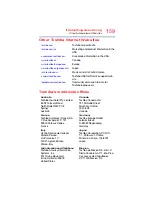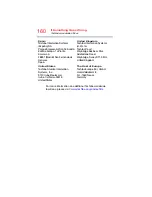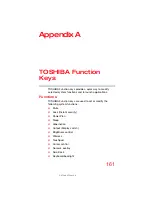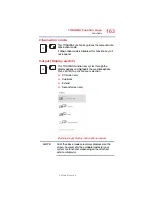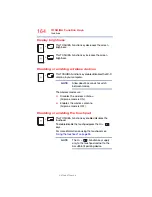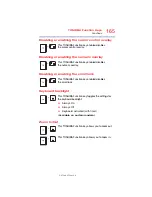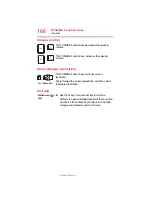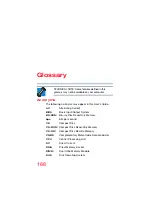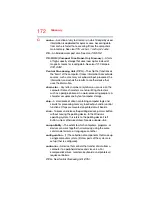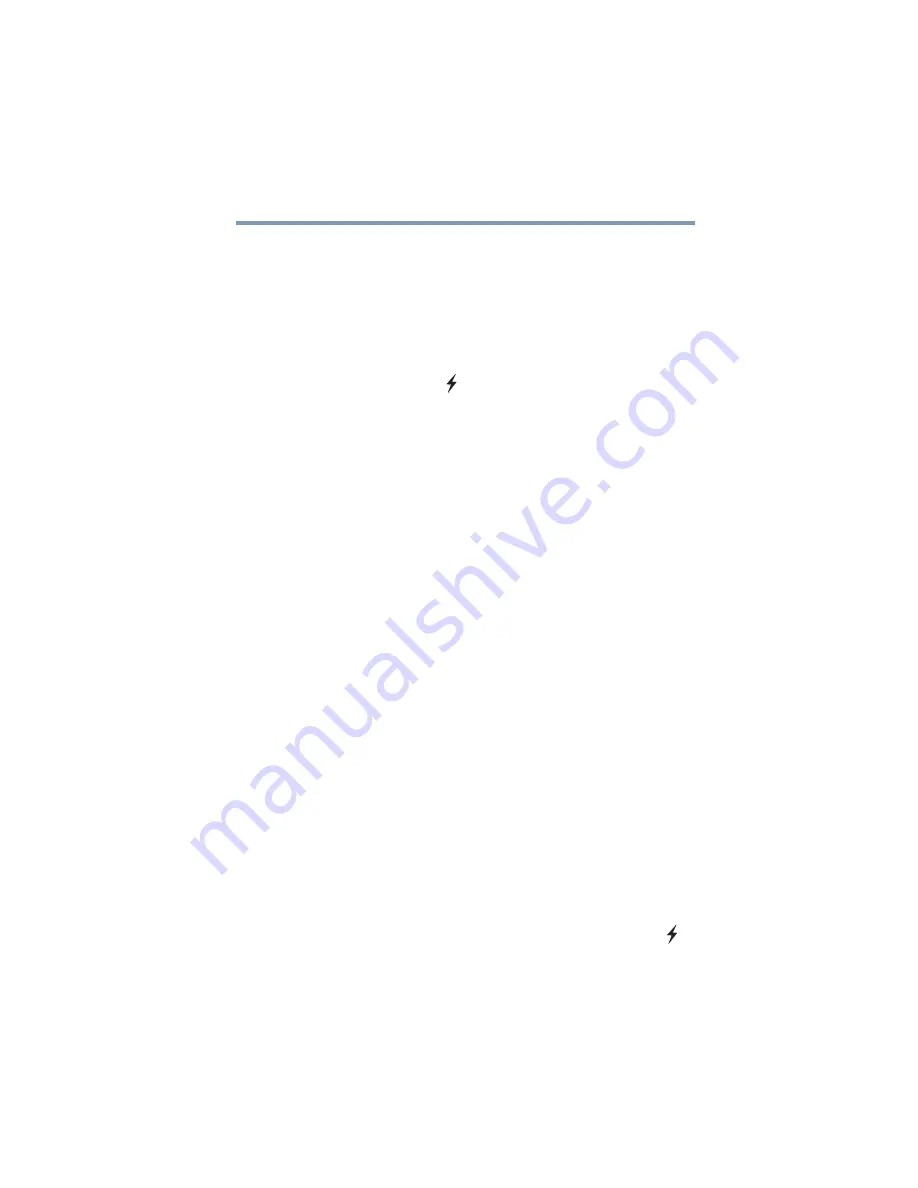
157
If Something Goes Wrong
Develop good computing habits
USB Sleep and Charge is not working.
USB Sleep and Charge may be disabled. Open the TOSHIBA
Sleep and Charge utility from the System Settings window to
check if the feature is disabled and to enable it if necessary.
See
.
❖
Make sure that the device you want to charge is
connected to a port that supports the USB Sleep and
Charge function. Ports that support this feature are
identified with the (
) icon.
❖
USB Sleep and Charge may be disabled. Open the
TOSHIBA Sleep and Charge utility from the System
Settings window (see
) to
check if the feature is disabled and to enable it if
necessary. For more information, see
“Enabling/Disabling USB Sleep and Charge” on
page 111
❖
Try selecting a different charging mode in the TOSHIBA
Sleep and Charge utility (see
), if your computer provides more than one
charging mode. For more information, see
supply mode settings” on page 111
❖
If you are attempting to charge a device without an AC
adaptor connected to the computer, the computer's
battery power may be below the limit specified in the
TOSHIBA Sleep utility or the battery may be depleted.
Lower the limit in the Sleep and Charge utility to enable
charging at the current battery power level, or, if battery
power is running low or is depleted, connect the AC
adaptor to your computer. For more information, see
“Power supply mode settings” on page 111
❖
The USB Sleep and Charge function may not work with
certain external devices even if they are compliant with
the USB specification. In those cases, power on the
computer to charge the device or use a different
charging device.
The “USB Wakeup function” does not work.
❖
When the “USB Sleep and Charge function” is set to
Enabled the “USB Wakeup function” does not work for
ports that support the “USB Sleep and Charge function.”
In that case, use a USB port that does not have the
“USB Sleep and Charge function”-compatible icon (
),
if you have a non-Sleep and Charge USB port available
or disable the “USB Sleep and Charge function.” For
more information, see
.