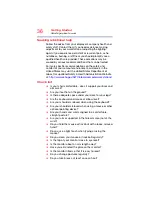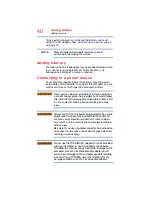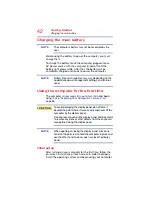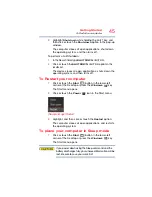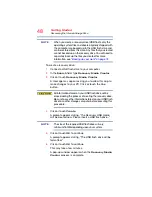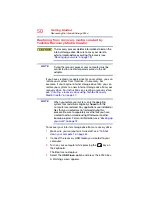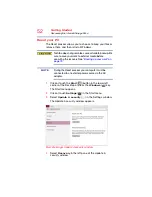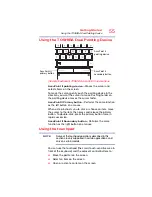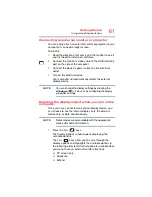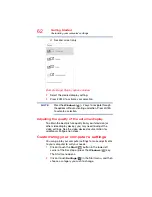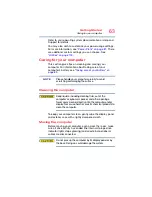48
Getting Started
Recovering the Internal Storage Drive
When you create a recovery drive (USB flash), only the
operating system files and drivers originally shipped with
the computer are backed up to the USB flash drive and
can be restored from this drive. Any files that you created
are not backed up on the recovery drive. You will need to
separately back up the files you created; for more
information, see
“Backing up your work” on page 72
.
To create a recovery drive:
1
Connect a USB flash drive to your computer.
2
In the
Search
field, type
Recovery Media Creator
.
3
Click or touch
Recovery Media Creator
.
A message may appear asking you to allow this app to
make changes to your PC. Click or touch the
Yes
button.
All information stored on your USB flash drive will be
erased during the process of creating the recovery drive.
Be sure to save the information stored on your USB flash
drive to another storage computer before executing this
procedure.
4
Click or touch
Create
.
A prompt appears stating, “The Recovery USB media
will be created now. Please insert a USB flash drive...”
The size of the required USB flash drive will vary,
minimum 16GB, depending upon your system.
5
Click or touch
OK
to continue.
A prompt appears stating, “The USB flash drive will be
formatted.”
6
Click or touch
OK
to continue.
This may take a few minutes.
A pop-up window appears when the
Recovery Media
Creator
process is complete.
NOTE
NOTE