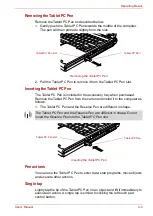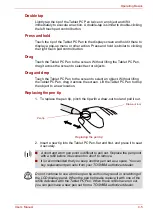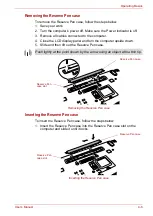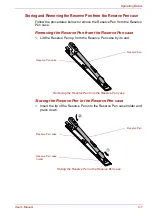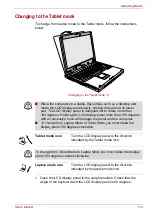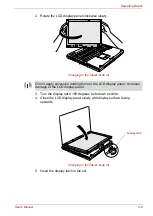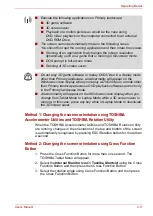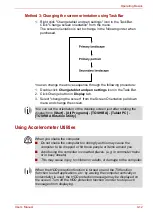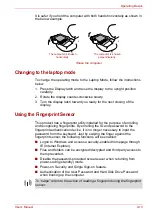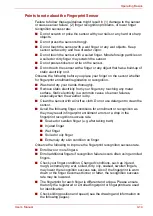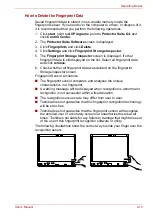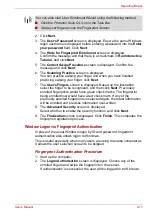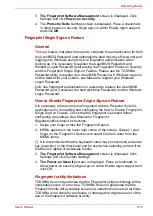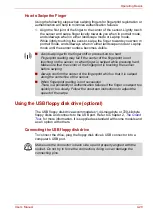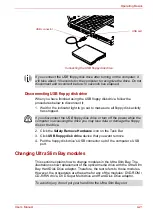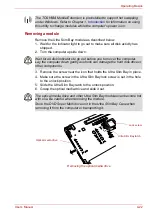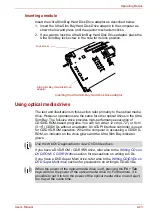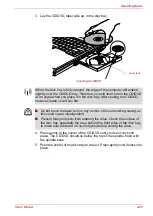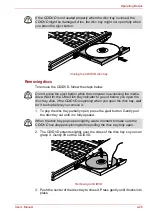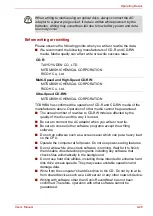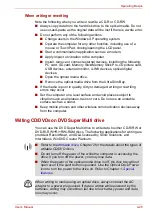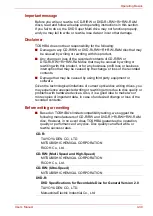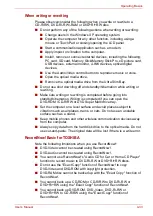User’s Manual
4-18
Operating Basics
Fingerprint Power-on Security
General
The fingerprint authentication system can be used to replace the keyboard-
based User/BIOS Password authentication system when booting up.
If you do not want to use the fingerprint authentication system for password
authentication when booting up, but prefer to use the keyboard-based
system instead, press the
BkSP
(backspace) key or the ESC/Rotation
button when the Fingerprint Power-on Security screen is displayed. This
will switch the password input screen to the keyboard-based one.
How to Enable Fingerprint Power-on Security Settings
It is necessary to first enroll your fingerprint with the Protector Suite QL
application prior to enabling and configuring the Fingerprint Power-on
Security System. Check that your fingerprint is enrolled before configuring
the settings. See Manual for Fingerprint Registration/Enrollment
instructions.
1. Swipe your finger across the Fingerprint Sensor.
2. MENU appears in the lower right corner of the screen. Swipe (*) your
finger on the Fingerprint Sensor, and select Control Center from the
MENU items.
(*). It is recommended that the keyboard cursor keys (movement) and enter
key (selection) or the directional pad be used when selecting an Item from
the Menu in laptop or landscape modes.
If the fingerprint authentication fails, please logon using the Windows logon
password.
Please logon using the Windows logon password if the fingerprint
authentication failed for three consecutive tries. To logon using the
Windows logon password, enter the Windows logon password at the
"Welcome" screen as normal.
A warning message will be displayed when authentication is abnormal or
authentication is not successful within a fixed duration.
■
It is necessary to register the User Password before using the
Fingerprint Power-on Security and its extended function, the
Fingerprint Single Sign-on Feature. Please use TOSHIBA Password
Utility to register the User Password.
■
If you fail fingerprint authentication more than five times, you must
enter the User Password or Supervisor Password manually to start the
computer.
■
When swiping, please do it slowly and at a constant speed. If this does
not improve the authentication rate, please adjust the speed.
■
If there are any changes in the environment or settings related to
authorization, you will be required to provide authorization information
such as a User Password or Hard Disk Drive password.
Summary of Contents for Portege M400-144
Page 10: ...User s Manual x PORTÉGÉ M400 ...