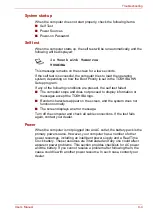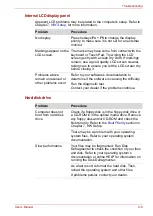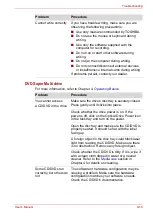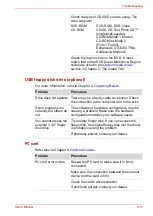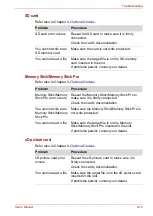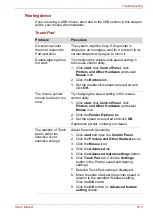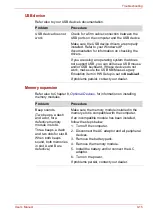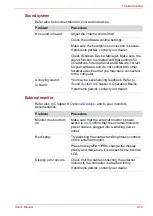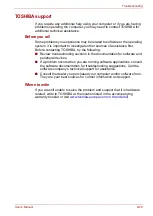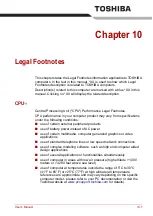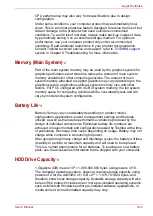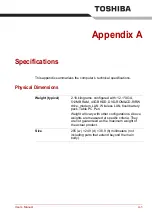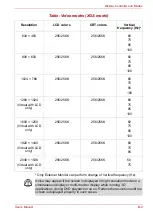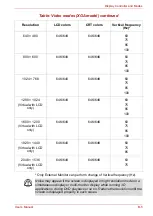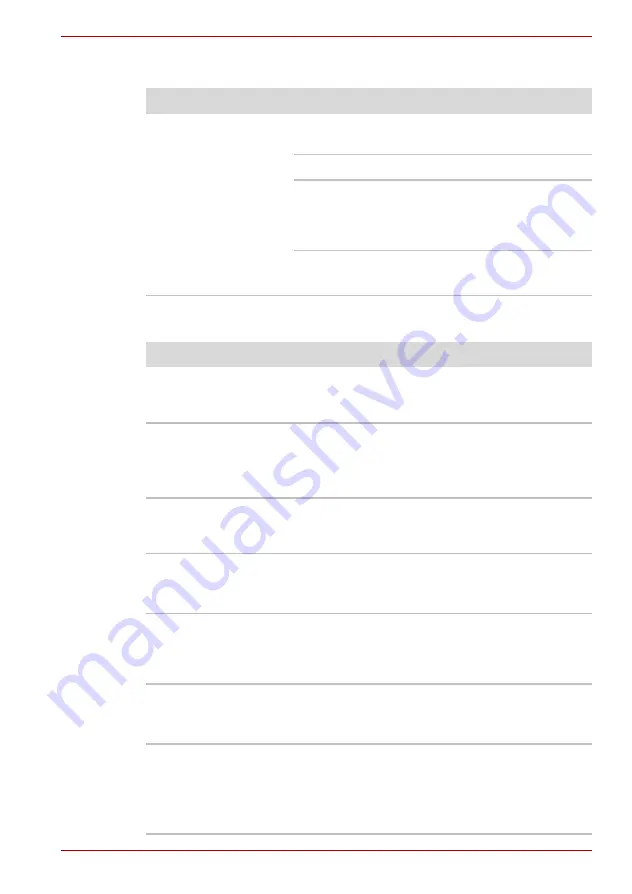
User’s Manual
9-17
Troubleshooting
i.LINK (IEEE1394) device
Modem
Problem
Procedure
i.LINK device does not
function
Make sure the cable is securely connected to the
computer and to the device.
Make sure the device’s power is turned on.
Reinstall the drivers. Open the Windows
Control Panel and double-click the
Add
Hardware
icon. Follow the on-screen
directions.
Restart Windows.
If problems persist, contact your dealer.
Problem
Procedure
Communication
software can’t initialize
modem
Make sure the computer’s internal modem
settings are correct. Refer to
Phone and Modem
Properties in the Control Panel.
You can hear a dial
tone but can’t make a
call
If the call is going through a PBX machine, make
sure the communication application’s tone dial
detection feature is disabled.
You can also use the ATX command.
You place a call, but a
connection can’t be
made
Make sure the settings are correct in your
communications application.
After making a call you
can’t hear a ring
Make sure the tone or pulse selection in your
communications application is set correctly.
You can also use the ATD command.
Communication is cut
off unexpectedly
The computer will automatically cut off
communication when connection with the carrier
is not successful for a set time interval. Try
lengthening this time interval.
A
CONNECT
display is
quickly replaced by
NO
CARRIER
Check the error control setting in your
communications application.
You can also use the AT\N command.
Character display
becomes garbled
during a
communication
session
In data transmission, make sure the parity bit and
stop bit settings correspond with those of the
remote computer.
Check the flow control and communication
protocol.
Summary of Contents for Portege M400-144
Page 10: ...User s Manual x PORTÉGÉ M400 ...