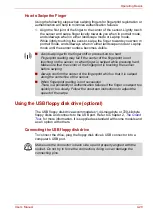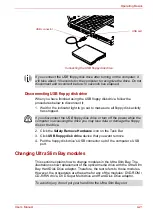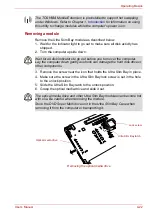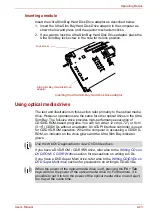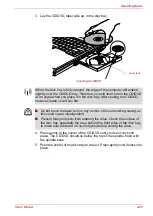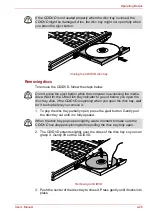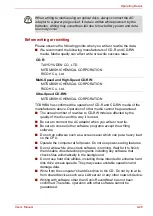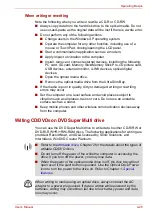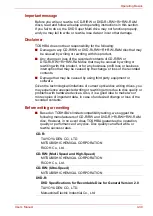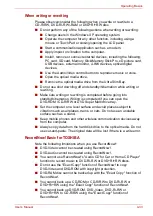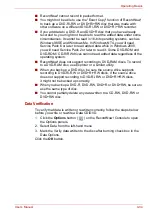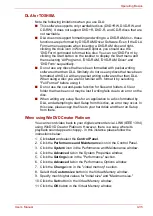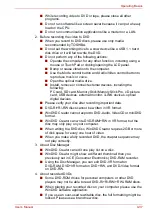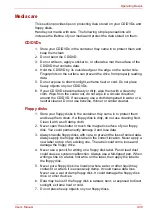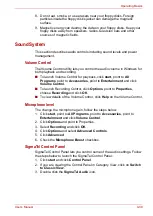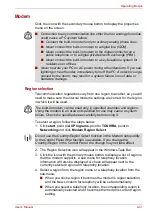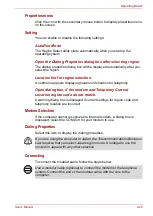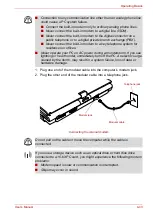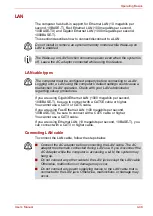User’s Manual
4-34
Operating Basics
■
RecordNow! cannot record in packet format.
■
You might not be able to use the "Exact Copy" function of RecordNow!
to back up a DVD-R/-RW or DVD+R/+RW disc that was made with
other software on a different DVD-R/-RW or DVD+R/+RW recorder.
■
If you add data to a DVD-R and DVD+R disc that you have already
recorded to, you might not be able to read the added data under some
circumstances. It cannot be read in 16-bit operating systems, such as
Windows 98SE and Windows Me. In Windows NT4, you will need
Service Pack 6 or later to read added data while in Windows 2000,
you will need Service Pack 2 or later to read it. Some DVD-ROM and
DVD-ROM / CD-R/RW drives cannot read added data regardless of the
operating system.
■
RecordNow! does not support recording to DVD-RAM discs. To record
to a DVD-RAM disc, use Explorer or a similar utility.
■
When you back up a DVD disc, be sure the source drive supports
recording to DVD-R/-RW or DVD+R/+RW discs. If the source drive
does not support recording to DVD-R/-RW or DVD+R/+RW discs,
it might not be backed up correctly.
■
When you back up a DVD-R, DVD-RW, DVD+R or DVD+RW, be sure to
use the same type of disc.
■
You cannot partially delete any data written to a CD-RW, DVD-RW or
DVD+RW disc.
Data Verification
To verify that data is written or rewritten correctly, follow the steps below
before you write or rewrite a Data CD/DVD.
1. Click the
Options
button (
) on the RecordNow! Console to open
the Options panels.
2. Select Data from the left-hand menu.
3. Mark the Verify data written to the disc after burning check box in the
Data Options.
Click the
OK
button.
Summary of Contents for Portege M400-144
Page 10: ...User s Manual x PORTÉGÉ M400 ...