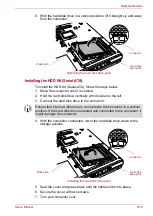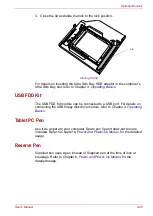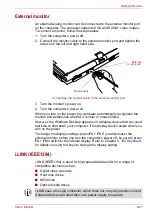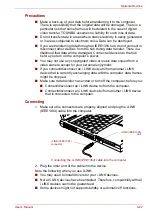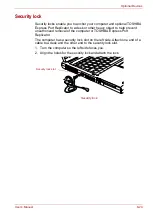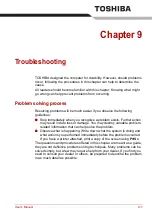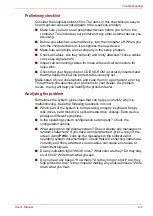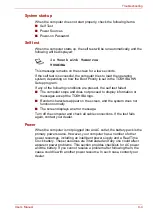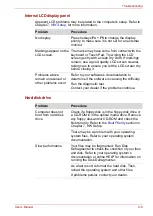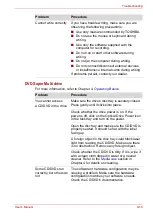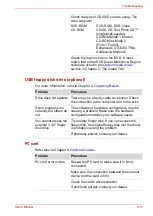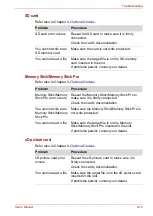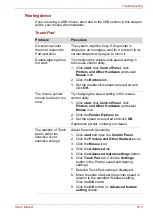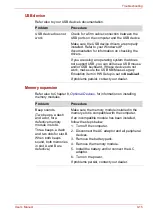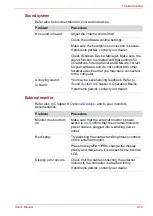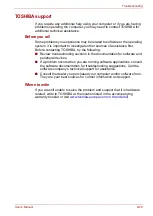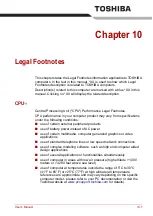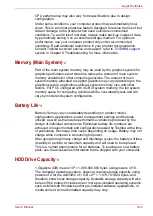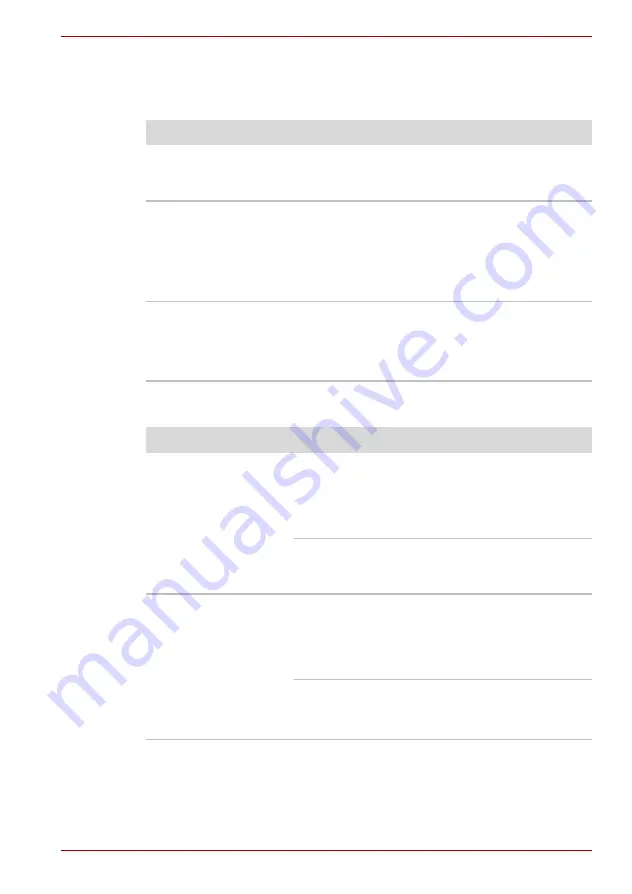
User’s Manual
9-8
Troubleshooting
Internal LCD display panel
Apparent LCD problems may be related to the computer’s setup. Refer to
, for more information.
Hard disk drive
Problem
Procedure
No display
Press hotkeys
Fn
+
F5
to change the display
priority, to make sure it is not set for an external
monitor.
Markings appear on the
LCD screen.
The marks may have come from contact with the
keyboard or Touch Pad. Try wiping the LCD
screen gently with a clean dry cloth. If markings
remain, use a good quality LCD screen cleaner,
taking care to ensure you let the LCD screen dry
before closing it.
Problems above
remain unresolved or
other problems occur
Refer to your software’s documentation to
determine if the software is causing the difficulty.
Run the diagnostic test.
Contact your dealer if the problems continue.
Problem
Procedure
Computer does not
boot from hard disk
drive
Check if a floppy disk is in the floppy disk drive or
a CD-ROM is in the optical media drive. Remove
any floppy disk and/or CD-ROM and check the
Boot priority. Refer to the
section in
Chapter 7, HW Setup.
There may be a problem with your operating
system files. Refer to your operating system
documentation.
Slow performance
Your files may be fragmented. Run Disk
Defragmenter to check the condition of your files
and disk. Refer to your operating system’s
documentation or online HELP for information on
running the Disk Defragmenter.
As a last resort, reformat the hard disk. Then,
reload the operating system and other files.
If problems persist, contact your dealer.
Summary of Contents for Portege M400-144
Page 10: ...User s Manual x PORTÉGÉ M400 ...