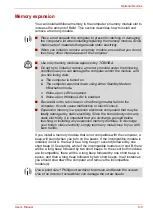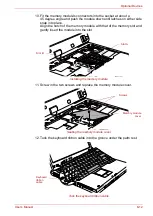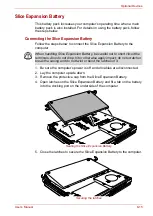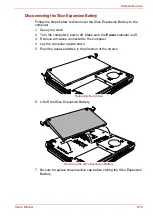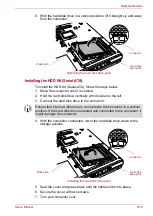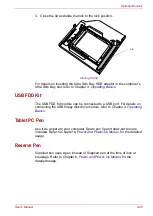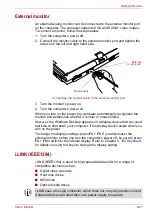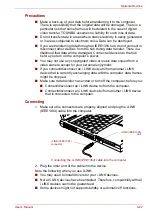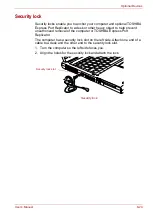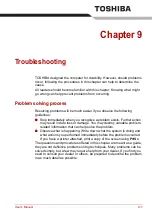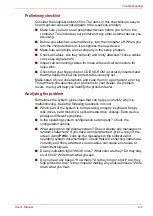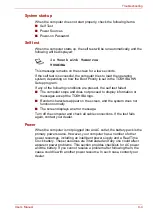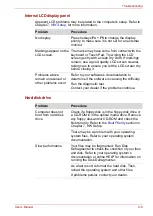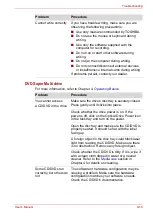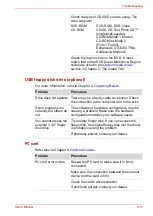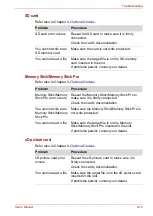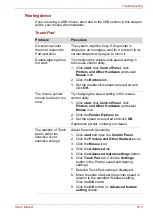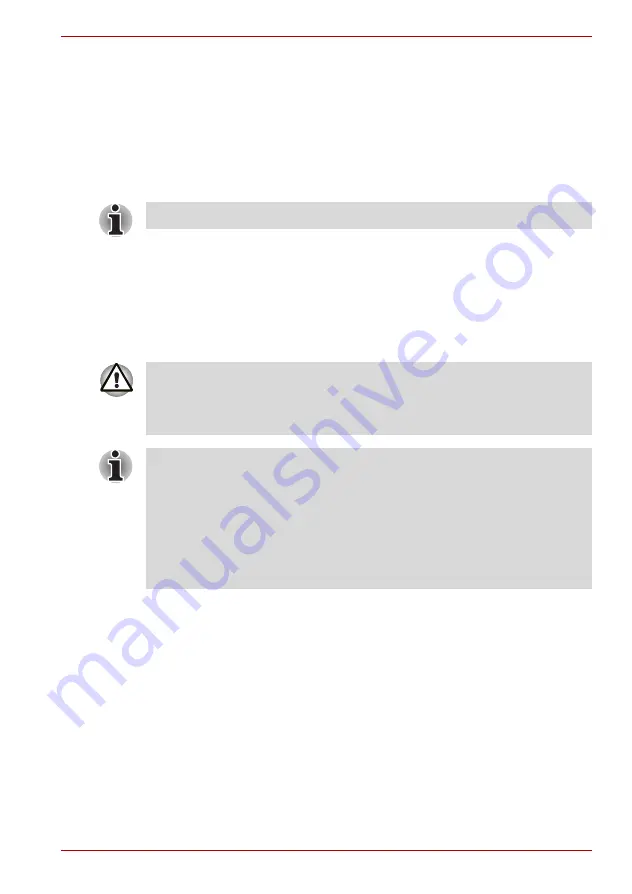
User’s Manual
8-23
Optional Devices
■
Do not connect or disconnect an i.LINK device while it is using an
application or when the computer is automatically shutting it down to
save power. Data might be destroyed.
Disconnecting
1. Open the
Safely Remove Hardware
icon on the Task Bar.
2. Point to
i.LINK (IEEE1394) device
and click.
3. Disconnect the cable from the computer then from the i.LINK device.
TOSHIBA Express Port Replicator
In addition to the ports available on the computer, the TOSHIBA Express
Port Replicator. The TOSHIBA Express Port Replicator connects directly to
the docking interface on the underside of the computer. The AC adaptor
connects the TOSHIBA Express Port Replicator to a power source.
The following ports and accessories are available on the TOSHIBA
Express Port Replicator.
■
RJ45 LAN jack
■
External monitor port
■
DC IN 15V jack
■
Security lock slot
■
Universal Serial Bus 2.0 port (four)
■
DVI port
Refer also to the documentation that came with your i.LINK device.
The computer must be configured properly before connecting to a LAN.
Logging onto a LAN using the computer’s default settings could cause a
malfunction in LAN operation. Check with your LAN administrator
regarding set-up procedures
.
■
You must connect the AC adaptor before you connect to a TOSHIBA
Express Port Replicator.
■
When a TOSHIBA Express Port Replicator is connected to the
computer, you can not use the following computer’s ports: LAN jack,
DC IN 15V jack, External monitor port.
■
When connecting an AC Adaptor to the TOSHIBA Express Port
Replicator, use only the AC Adaptor included with TOSHIBA Express
Port Replicator. Do not use the computer’s AC Adaptor.
Summary of Contents for Portege M400-144
Page 10: ...User s Manual x PORTÉGÉ M400 ...