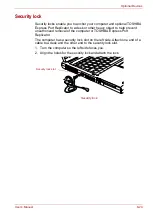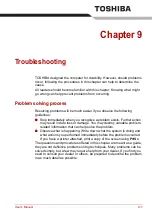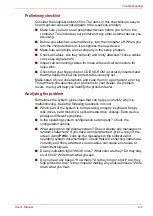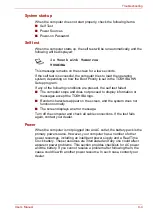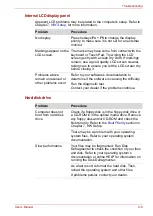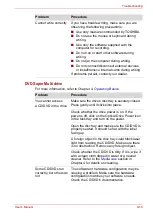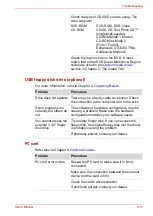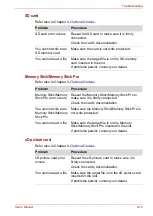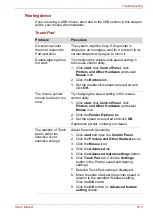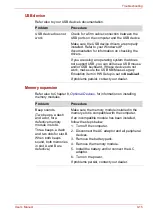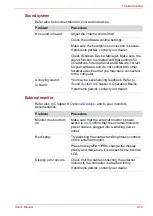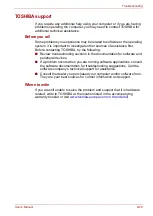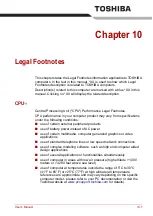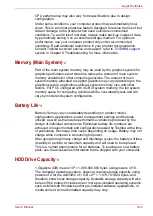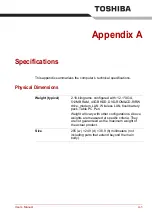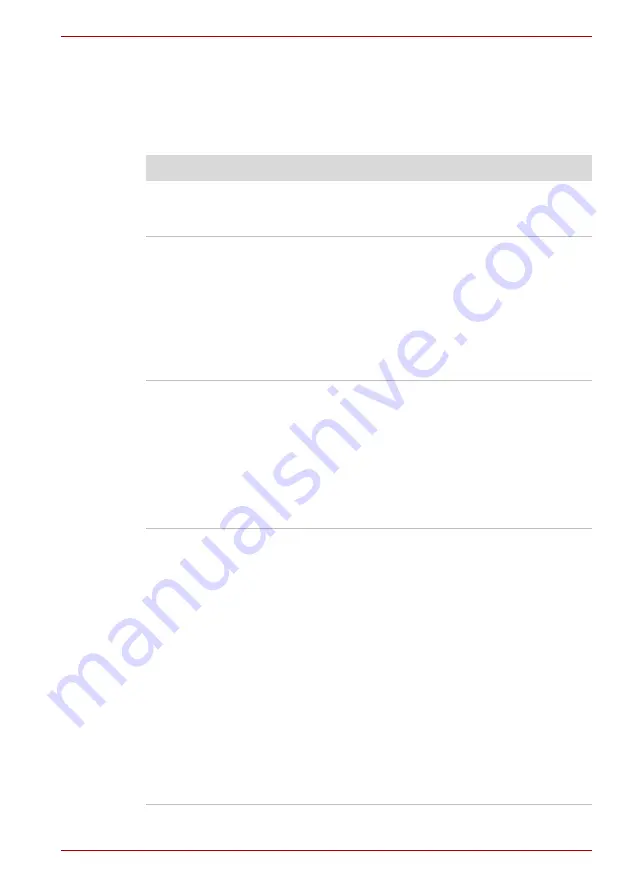
User’s Manual
9-13
Troubleshooting
Pointing device
If you are using a USB mouse, also refer to the USB section in this chapter
and to your mouse documentation.
Touch Pad
Problem
Procedure
On-screen pointer
does not respond to
Pad operation
The system might be busy. If the pointer is
shaped as an hourglass, wait for it to return to its
normal shape and try again to move it.
Double-tapping does
not work
Try changing the double-click speed setting in
the mouse control utility.
1. Click
start
, click
Control Panel
, click
Printers and Other Hardware
and select
Mouse
icon.
2. Click the
Buttons
tab.
3. Set the double-click speed as required and
click
OK.
The mouse pointer
moves too fast or too
slow
Try changing the speed setting in the mouse
control utility.
1. Click
start
, click
Control Panel
, click
Printers and Other Hardware
and select
Mouse
icon.
2. Click the
Pointer Options
tab.
3. Set the speed as required and click
OK
.
If problems persist, contact your dealer.
The reaction of Touch
pad is either too
sensitive or not
sensitive enough.
Adjust the touch Sensitivity.
1. Click
start
and open the
Control Panel
.
2. Click the
Printers and Other Hardware
icon.
3. Click the
Mouse
icon.
4. Click the
Advanced
tab.
5. Click the
Advanced feature settings
button.
6. Click
Touch Pad
tab. Click the
Settings
button in the Pointer speed and tapping
settings.
7. Detailed Touch Pad setting is displayed.
8. Move the slide of adjust the pointer speed in
relation to the standard Windows setting.
Click the
OK
button.
9. Click the
OK
button on
Advanced feature
setting
screen.
Summary of Contents for Portege M400-144
Page 10: ...User s Manual x PORTÉGÉ M400 ...