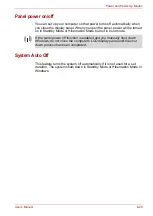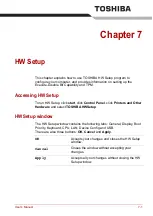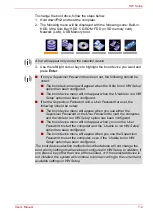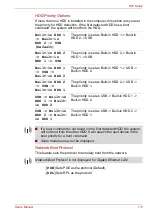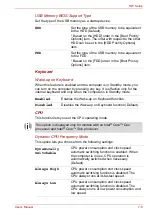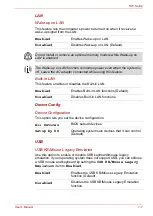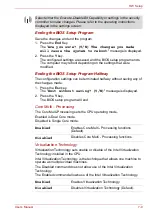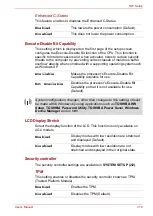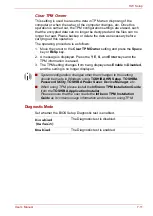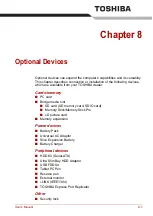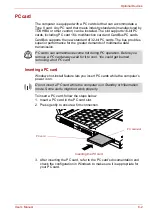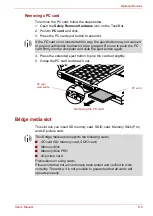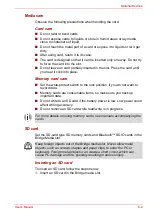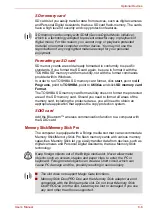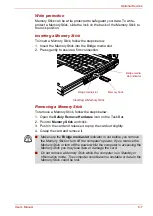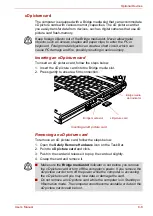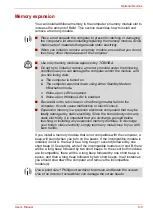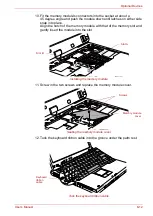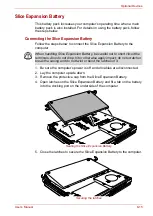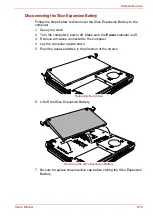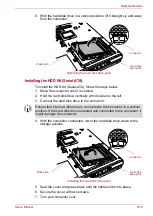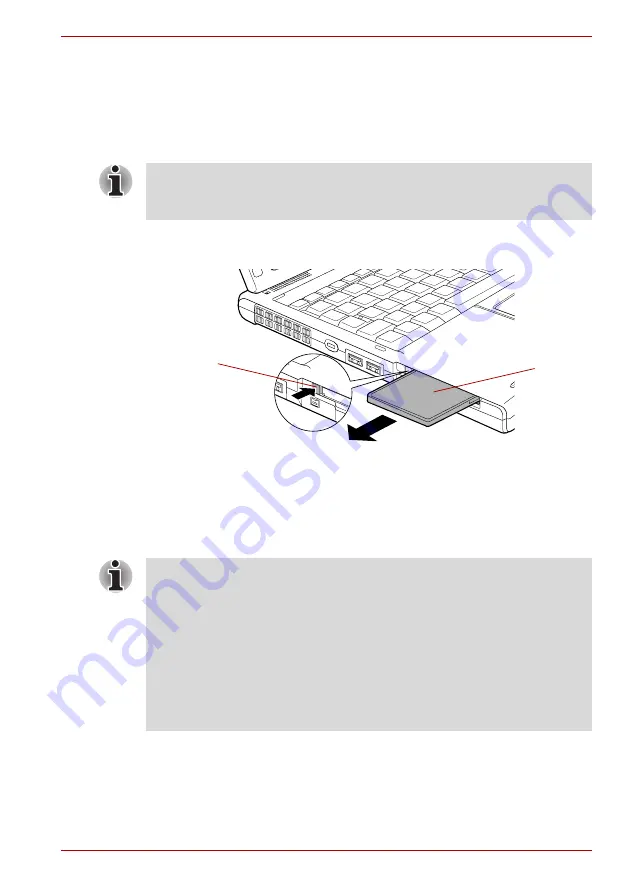
User’s Manual
8-3
Optional Devices
Removing a PC card
To remove the PC card, follow the steps below.
1. Open the
Safely Remove Hardware
icon on the Task Bar.
2. Point to
PC card
and click.
3. Press the PC card eject button to extend it.
4. Press the extended eject button to pop the card out slightly.
5. Grasp the PC card and draw it out.
Removing the PC card
Bridge media slot
This slot lets you insert SD memory card, SDIO card, Memory Stick (Pro)
and xD picture card.
If the PC card is not inserted all the way, the eject button may not cause it
to pop out sufficiently to allows it to be grasped. Be sure to push the PC
card firmly into the computer and slide the eject button again.
PC card
PC card
eject button
This Bridge media slot supports the following cards.
■
SD card (SD memory card, SDIO card)
■
Memory Stick
■
Memory Stick PRO
■
xD picture card
Precautions on using cards.
Please note that not all cards have been tested and verified to work
correctly. Therefore, it is not possible to guarantee that all cards will
operate properly.
Summary of Contents for Portege M400-144
Page 10: ...User s Manual x PORTÉGÉ M400 ...