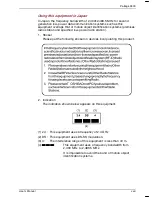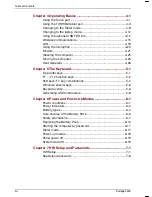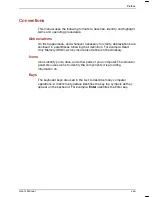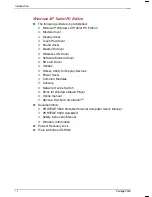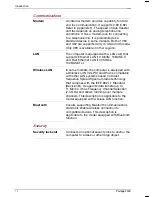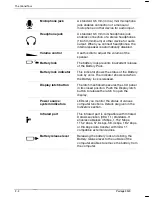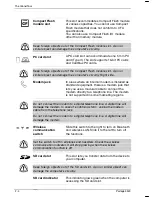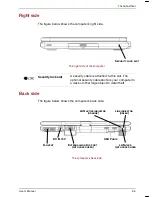Introduction
Portégé 3500
;MRHS[W<48EFPIX4')HMXMSR
■
The following software is preinstalled:
■
Microsoft
®
Windows XP Tablet PC Edition
■
Modem driver
■
Display driver
■
Touch Pad driver
■
Sound driver
■
Bluetooth driver
■
Wireless LAN Driver
■
Software Modem Driver
■
SD card Driver
■
Utilities
■
Hotkey Utility for Display Devices
■
Power Saver
■
Common Modules
■
Console
■
Network Device Switch
■
Skins for Windows Media Player
■
Online manual
■
Sensiva Symbol Commander
TM
■
Documentation:
■
PORTÉGÉ 3500 Portable Personal Computer User’s Manual
■
PORTÉGÉ 3500 Quickstart
■
Safety Instruction Manual
■
Warranty Information
■
Product Recovery Disk
■
Tools & Utilities CD-ROM
Summary of Contents for Portege 3500
Page 1: ...Portégé 3500 User s Manual i 3500 Portable Personal Computer User s Manual ...
Page 172: ...Keyboard Layouts User s Manual D 1 TTIRHM I FSEVH 0E SYXW Belgian 4SVXÃKÃ 9WIVkW 1ERYEP ...
Page 173: ...Keyboard Layouts D 2 Portégé 3500 Danish French ...
Page 174: ...Keyboard Layouts User s Manual D 3 German Italian ...
Page 175: ...Keyboard Layouts D 4 Portégé 3500 Norwegian Spanish ...
Page 176: ...Keyboard Layouts User s Manual D 5 Swedish Swiss German ...
Page 177: ...Keyboard Layouts D 6 Portégé 3500 UK English US English ...
Page 186: ...ASCII Character Codes G 2 Portégé 3500 ...
Page 187: ...ASCII Character Codes User s Manual G 3 ...
Page 188: ...ASCII Character Codes G 4 Portégé 3500 ...
Page 189: ...ASCII Character Codes User s Manual G 5 ...