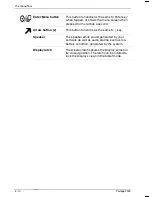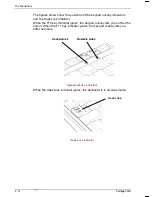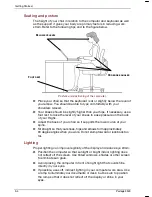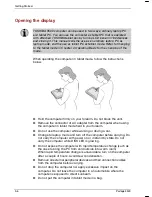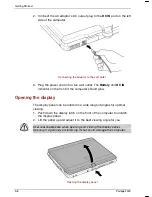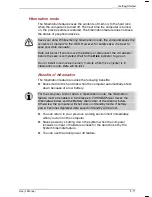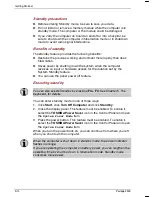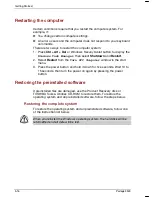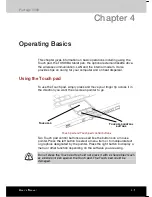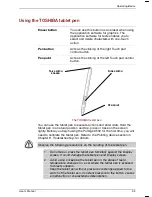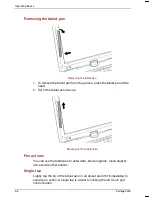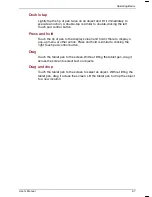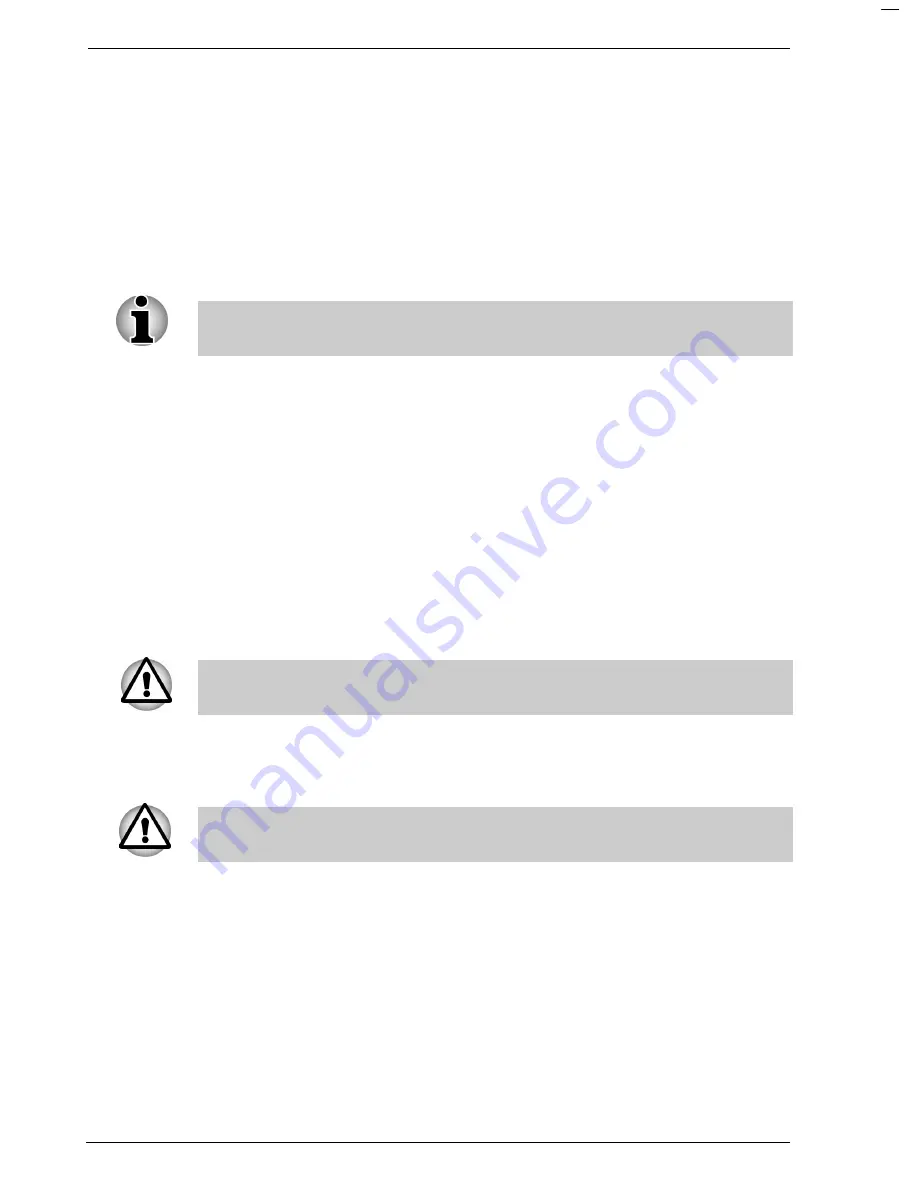
Getting Started
3-10
Portégé 3500
7XEVXMRKYTJSVXLIJMVWXXMQI
When you first turn on the power, the computer’s initial screen is the
Microsoft Windows XP Tablet PC edition Startup Screen Logo. Follow the
on-screen directions for each screen. During setup, you can click the
Back
button to return to the previous screen.
Be sure to read the Windows
End User License Agreement
display
carefully.
You cannot use the tablet pen when Windows is in Setup. Use keyboard
or touch pad while Windows is setting up.
8YVRMRKSJJXLITS[IV
The power can be turned off in one of the following modes: Shut down
(Boot), Hibernation or Standby mode.
7LYX(S[RQSHI&SSXQSHI
When you turn off the power in Shut Down mode no data is saved and
the computer will boot to the operating system’s main screen.
1. If you have entered data, save it to the hard disk or to a diskette.
2. Make sure all disk activity has stopped, then remove any CDs or
diskette.
Make sure the
Disk
is off. If you turn off the power while a disk is being
accessed, you can lose data or damage the disk.
3. Click
start
and click
Turn off computer
. From the
Turn off
computer
window, click
Turn off
.
4. Turn off the power to any peripheral devices.
Do not turn the computer or devices back on immediately. Wait a moment
to let all capacitors fully discharge.
Summary of Contents for Portege 3500
Page 1: ...Portégé 3500 User s Manual i 3500 Portable Personal Computer User s Manual ...
Page 172: ...Keyboard Layouts User s Manual D 1 TTIRHM I FSEVH 0E SYXW Belgian 4SVXÃKÃ 9WIVkW 1ERYEP ...
Page 173: ...Keyboard Layouts D 2 Portégé 3500 Danish French ...
Page 174: ...Keyboard Layouts User s Manual D 3 German Italian ...
Page 175: ...Keyboard Layouts D 4 Portégé 3500 Norwegian Spanish ...
Page 176: ...Keyboard Layouts User s Manual D 5 Swedish Swiss German ...
Page 177: ...Keyboard Layouts D 6 Portégé 3500 UK English US English ...
Page 186: ...ASCII Character Codes G 2 Portégé 3500 ...
Page 187: ...ASCII Character Codes User s Manual G 3 ...
Page 188: ...ASCII Character Codes G 4 Portégé 3500 ...
Page 189: ...ASCII Character Codes User s Manual G 5 ...