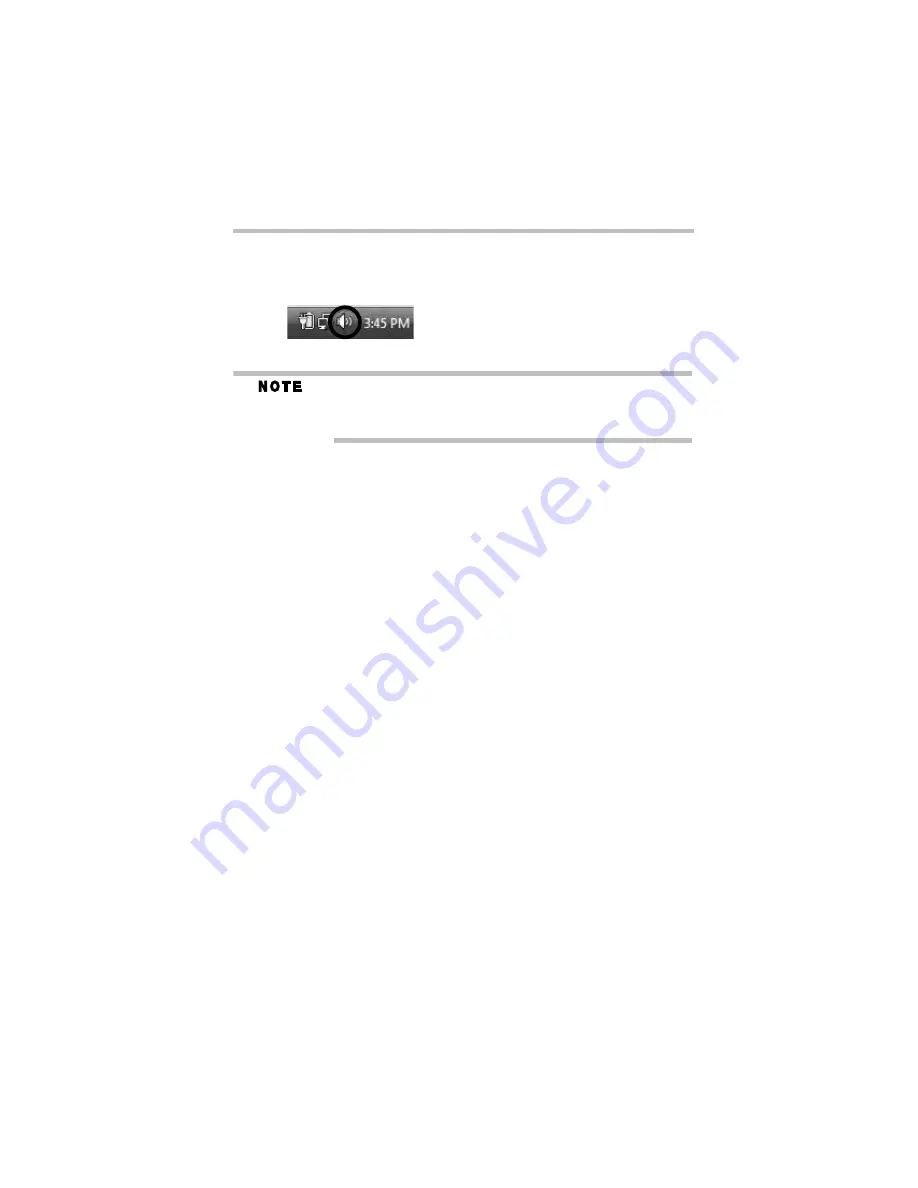
20
Troubleshooting
5.375 x 8.375 ver 3.1
Configuring audio recording ports
1
Right-click the speaker icon in the notification area of your
Windows
®
desktop.
(Sample Image) Windows
®
speaker icon
If the speaker icon is not visible in the notification area, access the
audio configuration utility through the Start menu as follows:
Click Start, Control Panel, Hardware and Sound, and then Sound.
2
Select
Recording Devices
from the menu.
3
On the
Recording
tab of the dialog box, select one of the
following:
❖
A
Realtek High Definition Audio
device—to use the
Microphone jack on the docked computer
❖
A
USB Multimedia Audio
device—to use the
Microphone jack on the port replicator
4
Click
Set Default
.
5
Click
OK
.
6
Connect your recording device to the port you enabled in step 3.
Troubleshooting
This section provides tips for correcting problems, should any
occur. It also describes how to contact Toshiba should you
encounter problems that you cannot resolve.
Before you call Toshiba, please read the troubleshooting advice in
this manual. You may also want to consult with your system
administrator or company technical support staff.
This section provides troubleshooting guidance for the following
issues:
❖
Power issue(s)
❖
External display issue(s)
❖
USB issue(s)
❖
Network issue(s)
❖
Hardware issue(s)






























