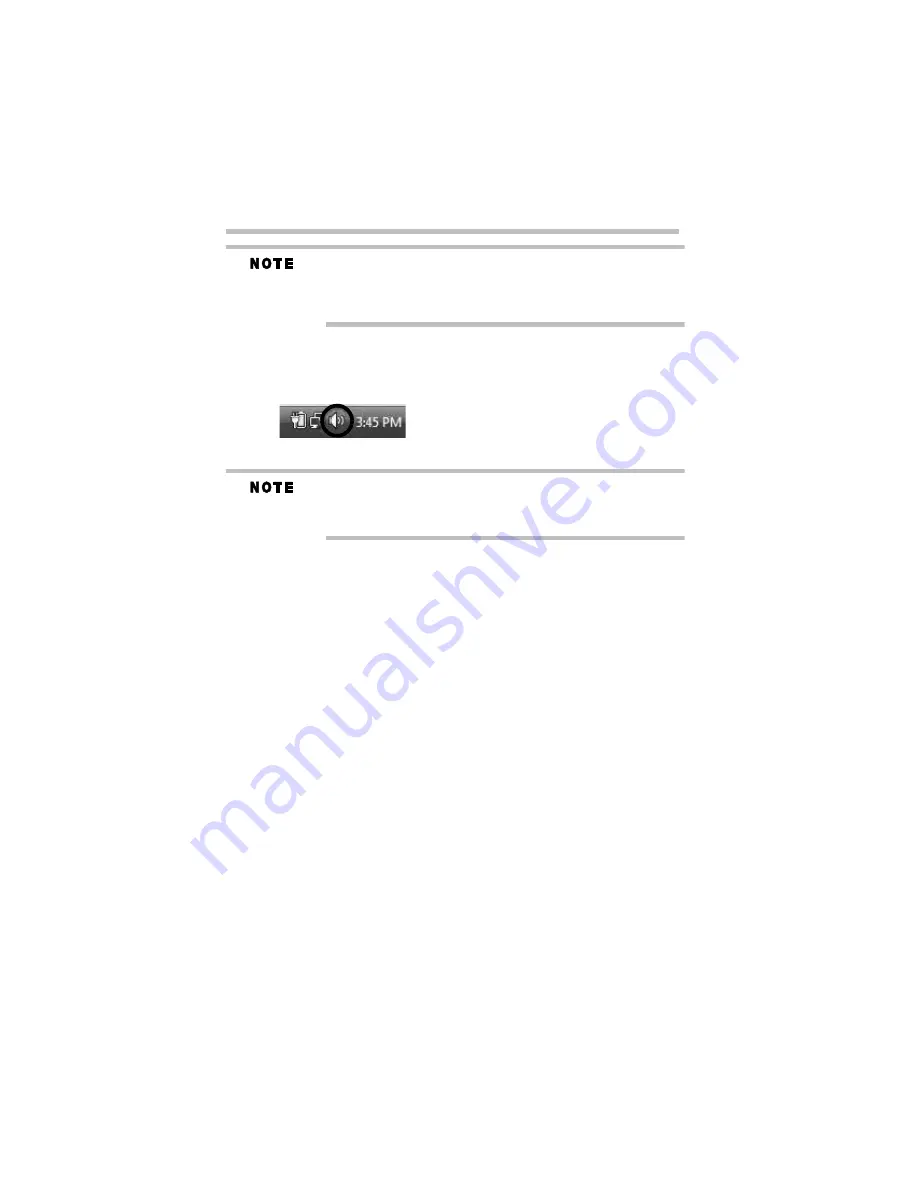
19
Configuring audio ports
5.375 x 8.375 ver 3.1
When your computer is docked in the port replicator, SPDIF and Line
in ports may display in Windows
®
audio properties dialog boxes.
These ports should appear as “Currently unavailable” and are
actually not supported by the port replicator.
Configuring audio playback ports
1
Right-click the speaker icon in the notification area of your
Windows
®
desktop.
(Sample Image) Windows
®
speaker icon
If the speaker icon is not visible in the notification area, access the
audio configuration utility through the Start menu as follows:
Click Start, Control Panel, Hardware and Sound, and then Sound.
2
Select
Playback Devices
from the menu.
3
On the
Playback
tab of the dialog box, select one of the
following:
❖
A
Realtek High Definition Audio
device—to use the
docked computer’s Headphone/Line out jack
❖
A
USB Multimedia Audio
device—to use the port
replicator’s Headphone/Line out jack
❖
An
Intel
®
audio device—to use the corresponding HDMI
device you connected
4
Click
Set Default
.
5
Click
OK
.
6
Connect your playback device to the port you enabled in step 3.






























