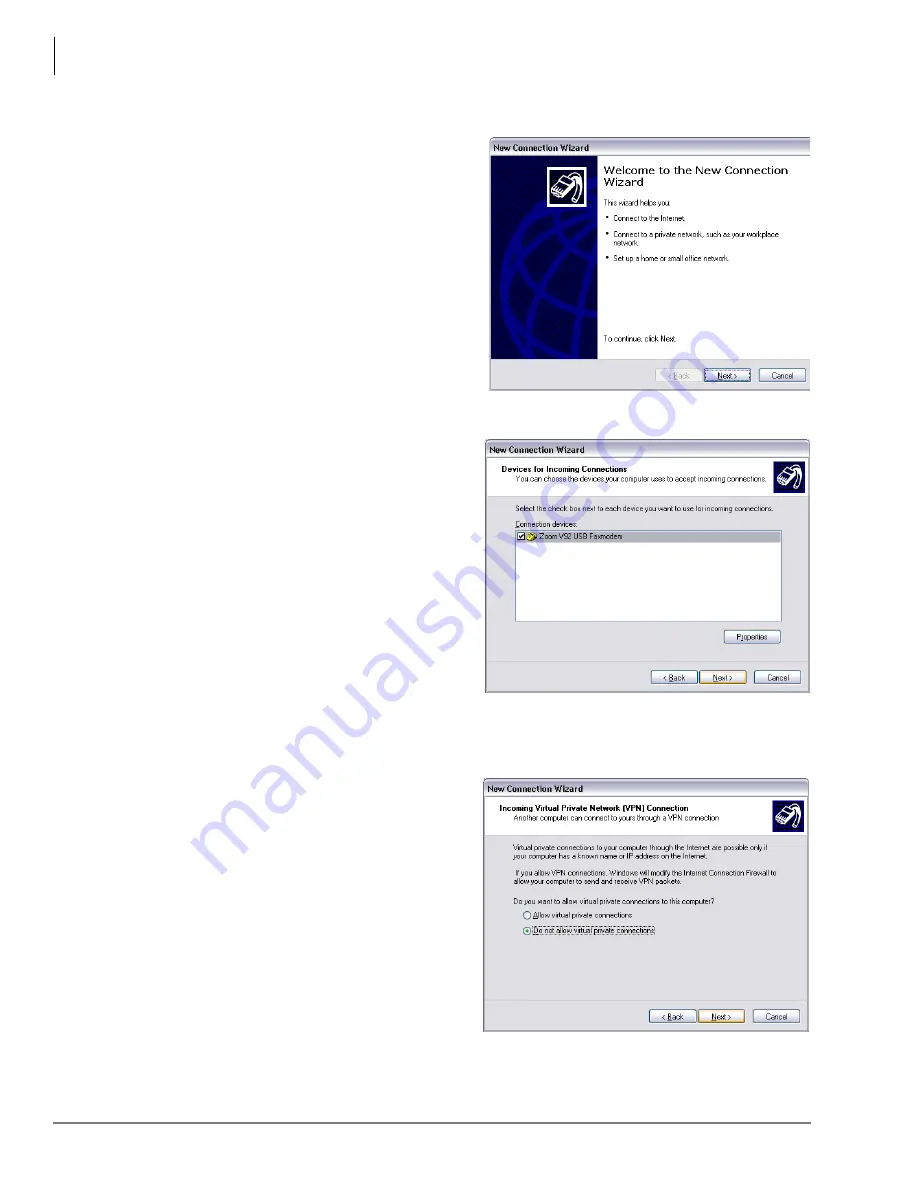
MicroMAS Installation Guide
MicroMAS Modem Installation (Optional)
22
Micro MAS Installation Guide 4/07
Step 2: Install Hardware and Configure Windows on MicroMAS
1. Plug in the USB cable between the modem
and the MicroMAS. When the Found New
Hardware wizard appears, click Next.
Windows will install the modem.
2.
Add the Incoming Connection to Windows.
Click Start > My Network Places. Click View
Network Connections > Create a new
connection.
3.
When the New Connection Welcome box
opens (shown right), click on Next.
4.
In the Network Connection Type dialog box
click Set up an advanced connection.
5.
Click Next.
6.
In the Advanced Connection Options, click
Accept incoming connections > Next.
7.
In the Devices for Incoming Connections
dialog box (shown right), check-mark
Zoom V92USB Faxmodem, then click
Next.
8.
Select Do not allow virtual private
connections (shown right), then click Next.



















