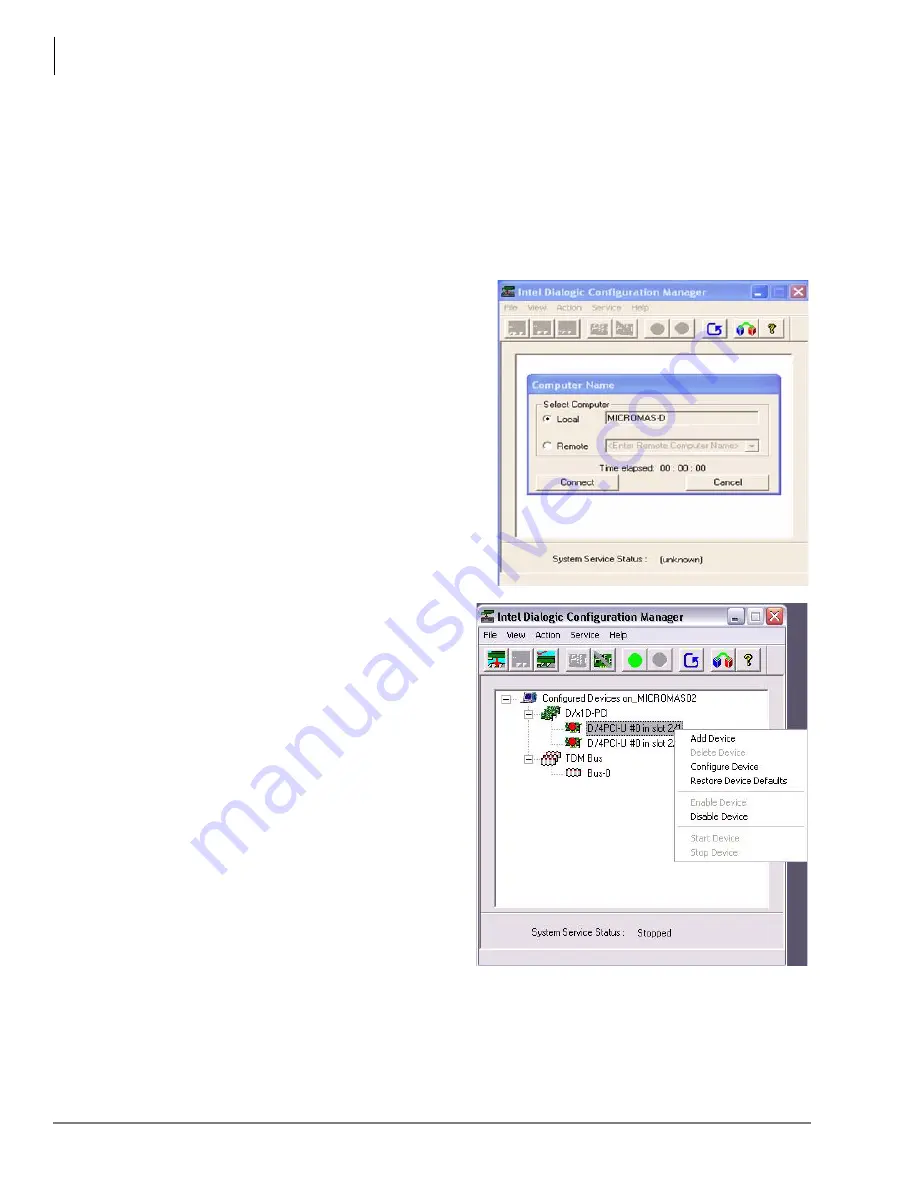
MicroMAS Installation Guide
Installation
10
Micro MAS Installation Guide 4/07
Step 14: Configure Voice Board Software
Depending on the Stratagy ES’s hardware configuration, you may need one or all of the following
procedures to fully configure all of the voice boards that you have installed. To set up and configure
the software for the voice boards, you must run the Dialogic Configuration Manager (DCM).
Procedures for the following voice boards are available in this section:
•
D/4PCIUF (Fax), D/41PCIUS (Automatic Speech Recognition)
Configure Voice Boards
Windows XP and the Dialogic Software
automatically detect Dialogic’s PCI boards.
1. From Windows, click Start > Programs >
Dialogic System Software > Dialogic
Configuration Manager - DCM. The DCM
Main screen displays (sample shown right).
Click Connect.
2.
Right-click on the installed board and
select Configure Device. The Configure
Device screen for the board displays.






























