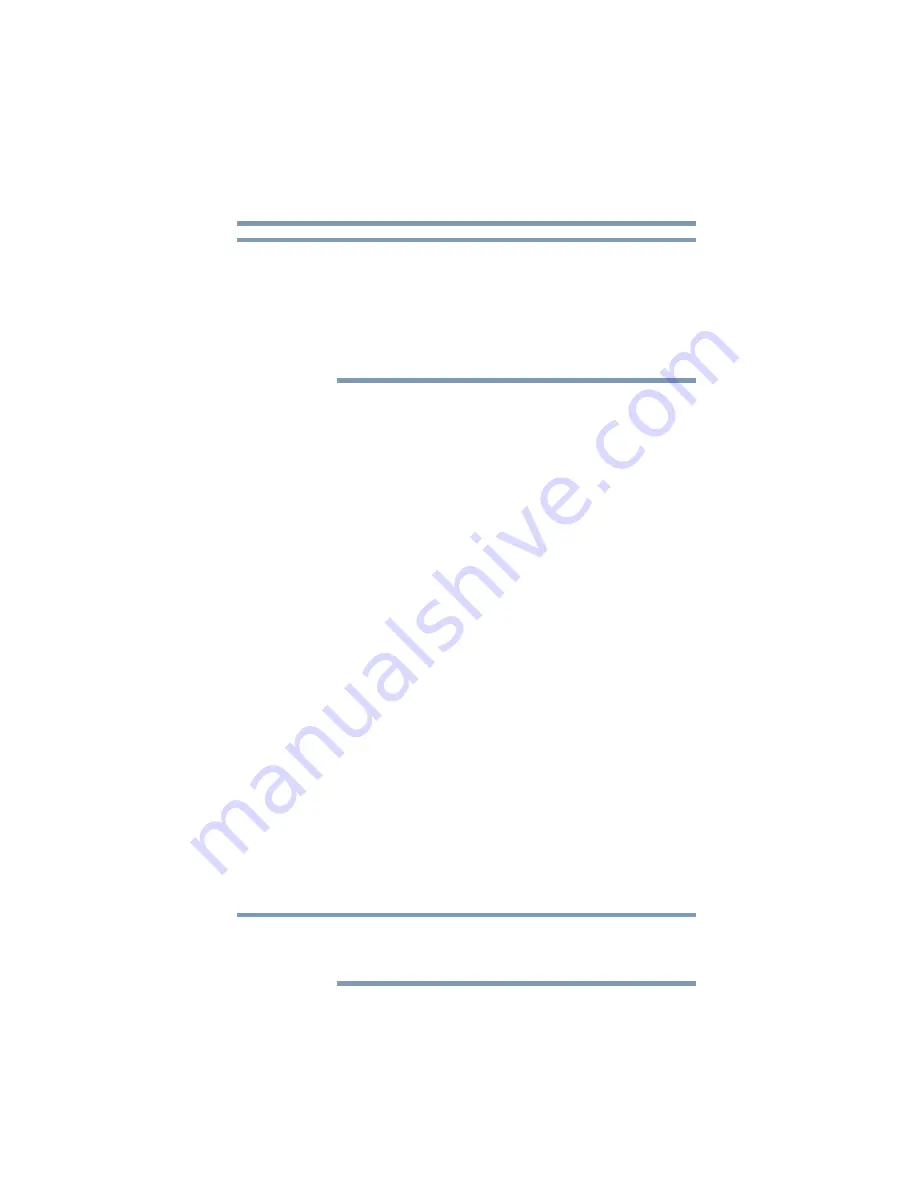
17
Getting Started with Your gigabeat®
Installing the software
❖
So that your gigabeat
®
can communicate with your computer
properly, be sure to install Windows Media
®
Player 11 or 10
on your computer before connecting the gigabeat
®
to your
computer.
❖
To check if a newer bug-fixed module is available, it is
recommended that you run Windows Update on your
computer after installing the software.
1
Insert the CD-ROM that came with your gigabeat
®
into your
computer.
The CD-ROM will be automatically recognized and the
installation menu for application software will appear. If this
menu is not displayed, double-click
Lancher.exe
on the CD-
ROM using Explorer.
2
Click the Install
Windows Media Player 10/11
button.
3
Follow the on-screen instructions.
Depending on the OS of your computer, Windows Media
®
Player 11 or Windows Media
®
Player 10 will be installed. (If
your computer is installed with Windows XP Service Pack 2 or
later, or Media Center Edition 2005 Rollup 2 or later, Windows
Media
®
Player 11 will be installed. If your Windows XP
Service Pack or Media Center is an earlier version, Windows
Media
®
Player 10 will be installed.)
To close the installation menu, click the
Close
button.
Charging the built-in battery
Connect your gigabeat
®
to your computer via the supplied USB
cable, and the gigabeat
®
built-in battery will automatically begin to
charge.
Charge the built-in battery sufficiently before using your gigabeat
®
for the first time after the purchase, or when the gigabeat
®
is used
after a long period of non-operation.
Charging times vary depending on factors such as status of the
internal battery, ambient temperature, and performance of your
computer’s USB bus power supply.
Be sure to install Windows Media
®
Player 11 or 10 on your
computer first, or your gigabeat
®
will not be able to communicate
with your computer properly.
NOTE
NOTE






























