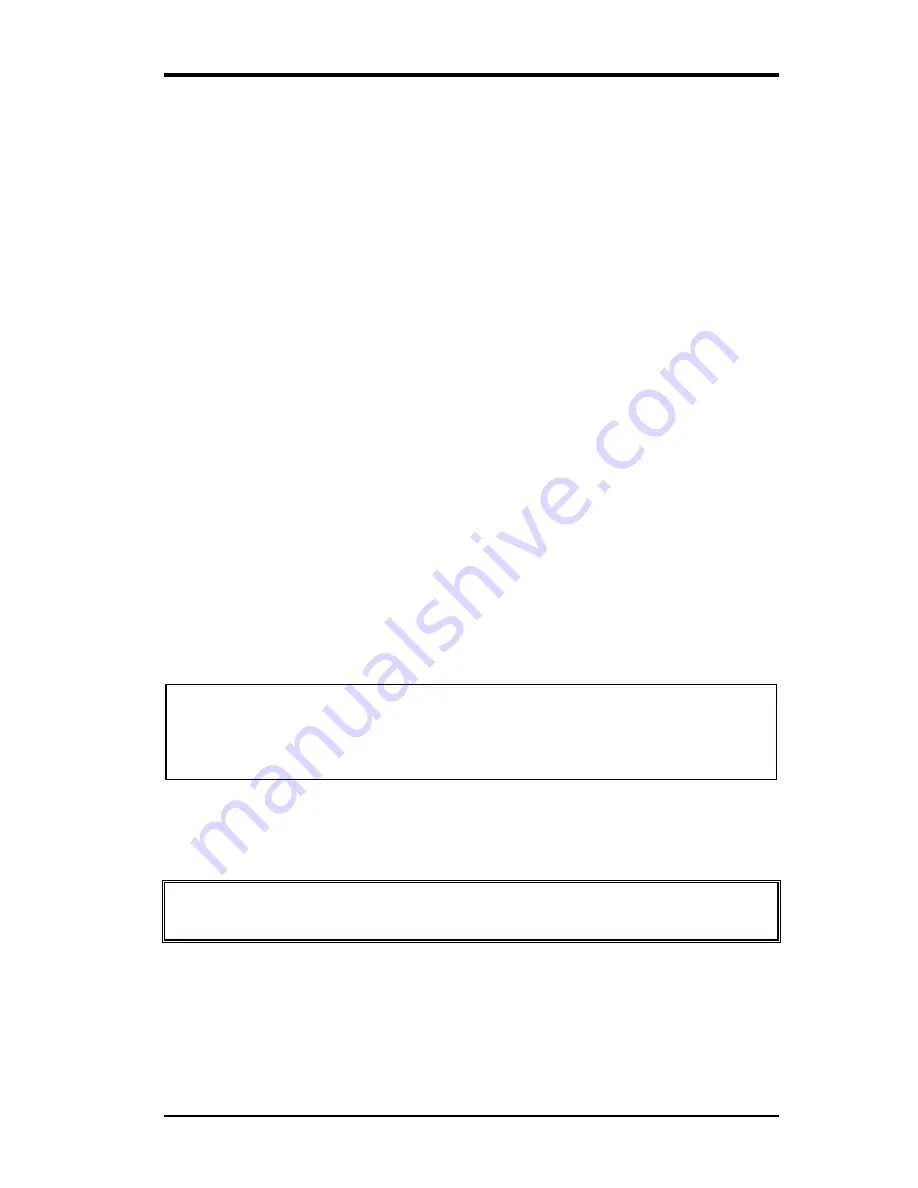
4.22
LCD
harness / Hinge assembly
4 Replacement Procedures
Portege M200 Maintenance Manual (960-457)
4-57
Installing the LCD harness and the hinge assembly
The following describes the procedure for installing the LCD harness and the hinge
assembly. (See Figure 4-39 to 4-40.)
1.
Pass the LCD harness and microphone cable through the hole of the hinge.
2.
Install the hinge assembly and secure it with the following screws.
•
M2.5
×
6B
FLAT BIND screw
x4 (Described as 6B in the figure)
3.
Arrange the cables along the guide to the both sides and secure them with the LCD
earth plate.
4.
Install the LCD harness hold plate for holding the LCD harness and secure it with the
following screw.
•
M2
×
2.8B
FLAT BIND screw
x1 (Described as 2.8 in the figure)
5.
Turn the hinge plate counterclock wise by 90 degrees. Install the hinge rear cover and
secure it with the following screws.
•
M2.5
×
6B
FLAT BIND screw
x2 (Described as 6B in the figure)
•
M2.5
×
6C
FLAT BIND screw
x2 (Described as 6C in the figure)
6.
Hold the LCD cover facing you and attach the following antennas with double- faced
tapes in the order of the main wireless LAN antenna (with white cable), Bluetooth
antenna (with brown cable) and sub wireless LAN antenna (with black cable).
NOTE:
When installing the Wireless LAN antennas and Bluetooth antenna, make sure
to install them along the mark line of the computer.
And also, make sure of the position of each antenna cable installed on the
antenna.
7.
Install the microphones to the guide pin.
8.
Arrange the cables form each antenna and stick six acetate tapes for securing the
cables.
Caution
: Place each cable from the hinge assembly in the order of wireless LAN
cable, microphone cable and LCD harness.
Summary of Contents for M200 - Portege - Pentium M 1.5 GHz
Page 9: ...Portege M200 Maintenance Manual 960 457 ix Appendix H Key FD H 1 ...
Page 10: ...x Portege M200Maintenance Manual 960 457 ...
Page 11: ...Chapter 1 Hardware Overview ...
Page 12: ...1 Hardware Overview 1 ii Portege M200 Maintenance Manual 960 457 1 Hardware Overview ...
Page 33: ...Chapter 2 Troubleshooting Procedures ...
Page 34: ...2 Troubleshooting Procedures 2 ii Portege M200 Maintenance Manual 960 457 2 ...
Page 38: ...2 Troubleshooting Procedures 2 vi Portege M200 Maintenance Manual 960 457 ...
Page 97: ...Chapter 3 Tests and Diagnostics ...
Page 98: ...3 Tests and Diagnostics 3 ii Portege M200 Maintenance Manual 960 457 3 ...
Page 184: ...Chapter 4 Replacement Procedures ...
Page 185: ...4 Replacement Procedures 4 ii Portege M200 Maintenance Manual 960 457 4 ...
Page 189: ...4 Replacement Procedures 4 vi Portege M200 Maintenance Manual 960 457 ...
Page 258: ...Appendices ...
Page 259: ...Appendices App ii Portege M200 Maintenance Manual 960 457 ...
Page 265: ...Appendices App viii Portege M200 Maintenance Manual 960 457 ...
Page 271: ...Appendices Apx A Handling the LCD Module A 6 Portege M200 Maintenance Manual 960 457 ...
Page 279: ...Appendices Apx B Board Layout B 8 Portege M200 Maintenance Manual 960 457 ...
Page 309: ...Appendices Apx C Pin Assignment C 30 Portege M200 Maintenance Manual 960 457 ...
Page 319: ...Appendices Apx E Key Layout E 2 Portege M200 Maintenance Manual 960 457 ...
Page 321: ...Appendices Apx F BIOS KBC EC Update F 2 Portege M200 Maintenance Manual 960 457 ...
Page 323: ...Appendices Apx G Reliability G 2 Portege M200 Maintenance Manual 960 457 ...
Page 325: ...Appendices Apx H Key FD H 2 Portege M200 Maintenance Manual 960 457 ...






























