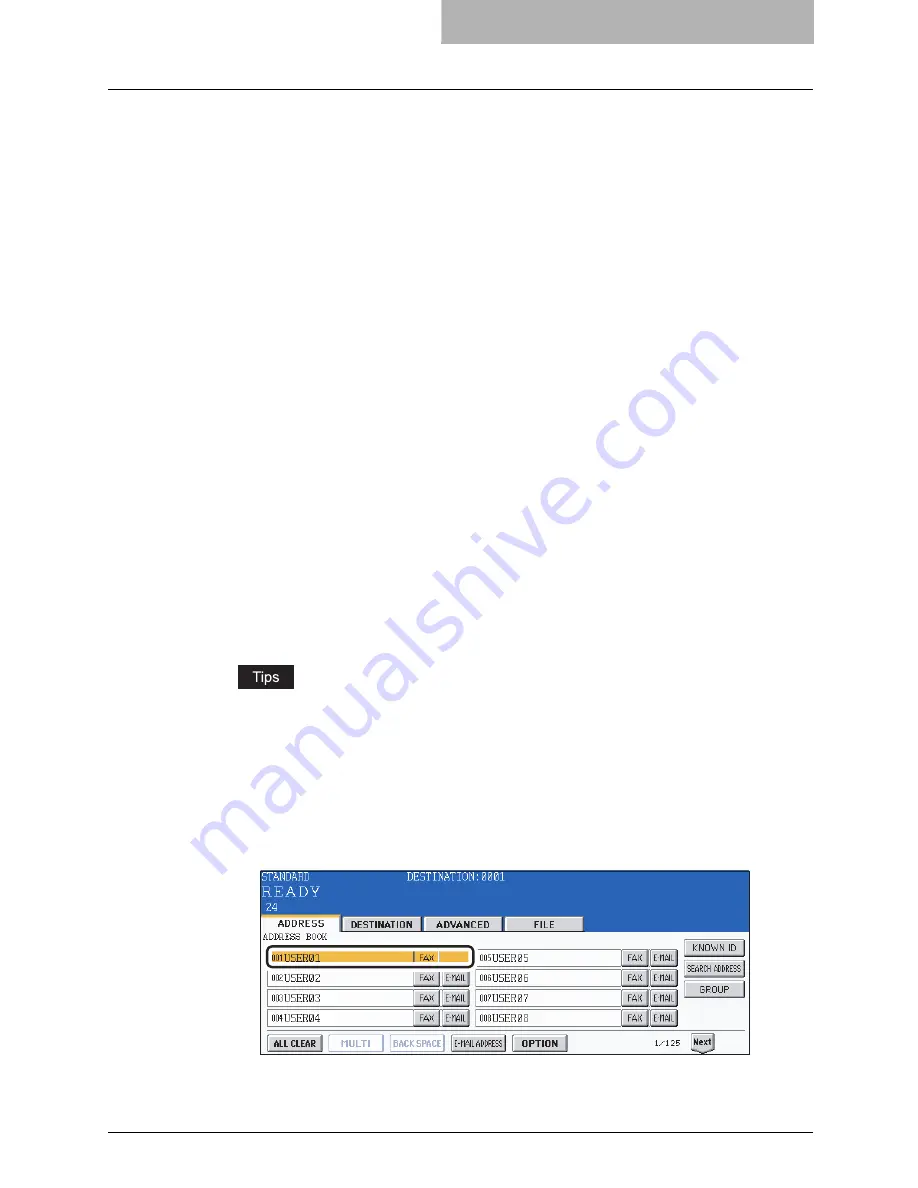
Specifying the Remote Fax 49
Multi-address transmission
The multi-address transmission function allows you to send the same document to 2 or more
remote Faxes in a single operation, which can be done by combining direct, address book and
group entry. Combining with the Internet Fax function is also available. This eliminates the need
of placing the original and then dialing the number for each destination.
The following shows the number of destinations that can be entered according to how the
remote Fax is specified:
y
By direct entry only: 400 destinations
y
By address book entry only: 400 destinations
y
By group entry only: 200 groups (400 destinations per a group, maximum 400 locations)
y
By combining direct, address book and group entry: 400 destinations maximum
*
Multi-address transmissions must be set in the memory TX mode. (
P.35 “Setting the transmission
conditions”)
1
Place the original(s).
y
P.30 “Setting originals”
2
Press the [FAX] button on the control panel.
3
Press the [OPTION] button and set the transmission conditions.
y
P.33 “Setting the Transmission Conditions”
4
Specify the remote Fax numbers.
y
To continuously enter remote Fax numbers after having specified them by means of
the digital keys, press the [MULTI] button, then enter the next number. You do not
need to press the [MULTI] button for the address book or the group entry.
y
The selected destinations can be confirmed by selecting the [DESTINATION] button.
(
P.50 “Confirming the destinations”)
y
To cancel the remote Fax number entered with digital keys, press the [CLEAR] button
on the control panel.
y
To cancel a remote Fax specified with address book or group entry, press the high-
lighted button for the remote Fax again. To cancel all specified remote Faxes, press
the [ALL CLEAR] button.
y
To cancel a remote Fax specified with direct entry, press the [DESTINATION] button
to enter the destination menu, and then cancel it. (
P.50 “Confirming the destina-
tions”)
5
Specify all remote Faxes, then press the [START] button.
Summary of Contents for GD-1210
Page 1: ...MULTIFUNCTIONAL DIGITAL SYSTEMS Operator s Manual for Facsimile Function GD 1210 ...
Page 2: ......
Page 12: ...10 General Precautions ...
Page 26: ...1 BEFORE USING FAX 24 Description of Each Component ...
Page 80: ...Save as File 118 ...
Page 152: ...6 PRINTING LISTS AND REPORTS 150 Lists Reports Samples ...
Page 183: ...9 SPECIFICATIONS Main Specifications 182 ...
Page 188: ...186 INDEX ...






























