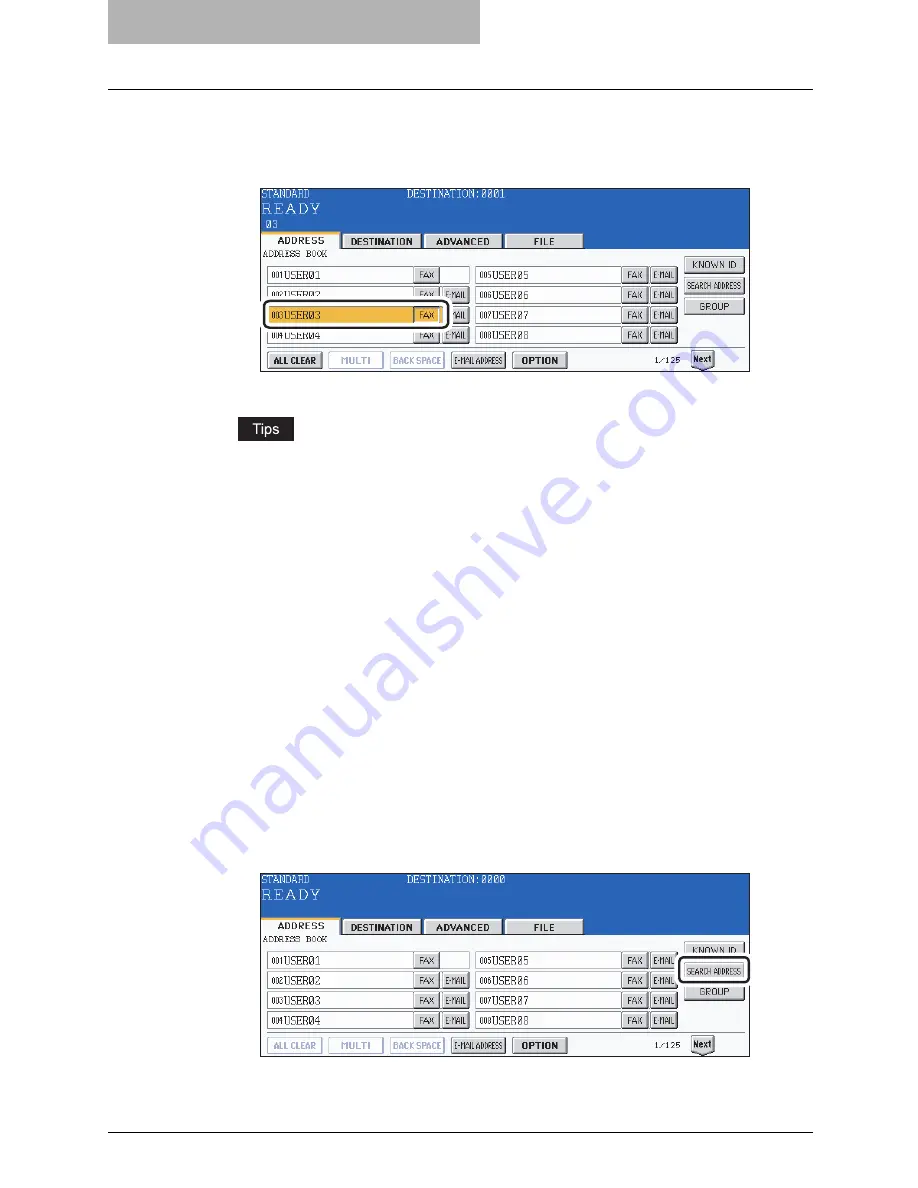
2 SENDING A FAX
44 Specifying the Remote Fax
5
Press the button for the remote Fax that you want to send to.
y
Each screen displays 8 destinations. To view destinations not displayed on the
screen, press the [Prev] or [Next] button to switch the screens.
y
To continue searching by ID number, press the [KNOWN ID] button.
y
To continue searching by address (
P.44 “Searching by address (Search
address)”), press the [SEARCH ADDRESS] button.
6
Press the [START] button.
Searching by address (Search address)
When selecting the remote Faxes registered in the address book and group, pressing a letter
button leads to display the remote Faxes whose names start with the letter and/or numbers,
which makes it easy to choose the desired remote Faxes.
1
Place the original(s).
y
P.30 “Setting originals”
2
Press the [FAX] button on the control panel.
3
Press the [ADDRESS] button to enter the address menu. Press the
[SEARCH ADDRESS] button.
Summary of Contents for GD-1210
Page 1: ...MULTIFUNCTIONAL DIGITAL SYSTEMS Operator s Manual for Facsimile Function GD 1210 ...
Page 2: ......
Page 12: ...10 General Precautions ...
Page 26: ...1 BEFORE USING FAX 24 Description of Each Component ...
Page 80: ...Save as File 118 ...
Page 152: ...6 PRINTING LISTS AND REPORTS 150 Lists Reports Samples ...
Page 183: ...9 SPECIFICATIONS Main Specifications 182 ...
Page 188: ...186 INDEX ...






























