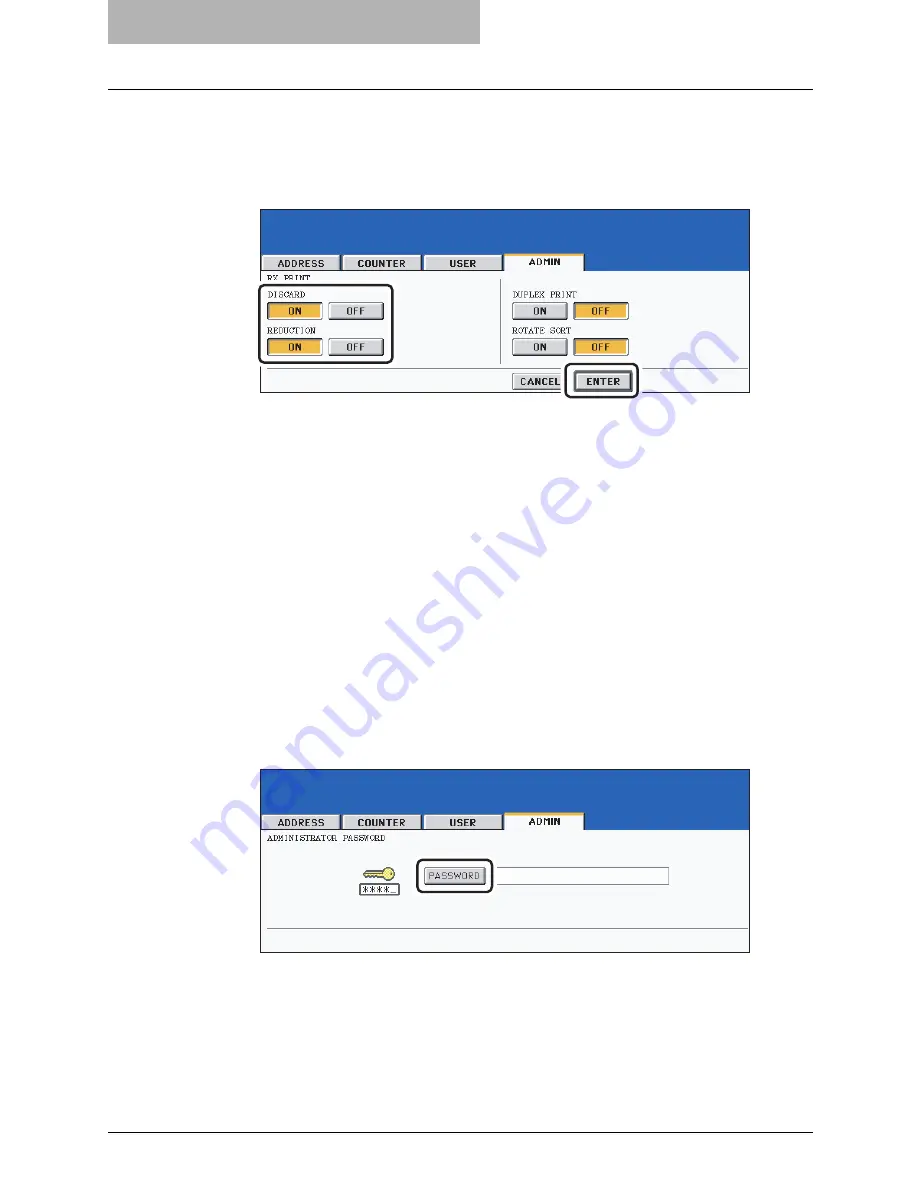
7 REGISTERING AND SETTING ITEMS
170 Setting RX Printing
6
Press the [ON] or [OFF] button of the [DISCARD] and/or [REDUC-
TION], and then the [ENTER] button.
y
The registered items can be confirmed in the Administrator’s Function List. To print
the list, see the [User Functions Guide].
Setting duplex printing
This printer setting determines whether or not to print received Faxes on both sides of the paper
available for Fax reception.
y
Duplex printing is available only if the received original sizes and resolution are the same.
y
When the paper has run out during duplex printing, the rest of the document is printed on
another size paper.
y
When the received original is printed on 2 sheets of paper because it exceeds the printing
area, the duplex printing is not available.
y
Documents received using the batch transmission function are printed on both sides of the
paper as one continuous document. Pay attention to the separation of the individual docu-
ments particularly those consisting of an odd number pages.
1
Press the [USER FUNCTIONS] button on the control panel.
2
Press the [ADMIN] button and then the [PASSWORD] button.
Summary of Contents for GD-1210
Page 1: ...MULTIFUNCTIONAL DIGITAL SYSTEMS Operator s Manual for Facsimile Function GD 1210 ...
Page 2: ......
Page 12: ...10 General Precautions ...
Page 26: ...1 BEFORE USING FAX 24 Description of Each Component ...
Page 80: ...Save as File 118 ...
Page 152: ...6 PRINTING LISTS AND REPORTS 150 Lists Reports Samples ...
Page 183: ...9 SPECIFICATIONS Main Specifications 182 ...
Page 188: ...186 INDEX ...






























