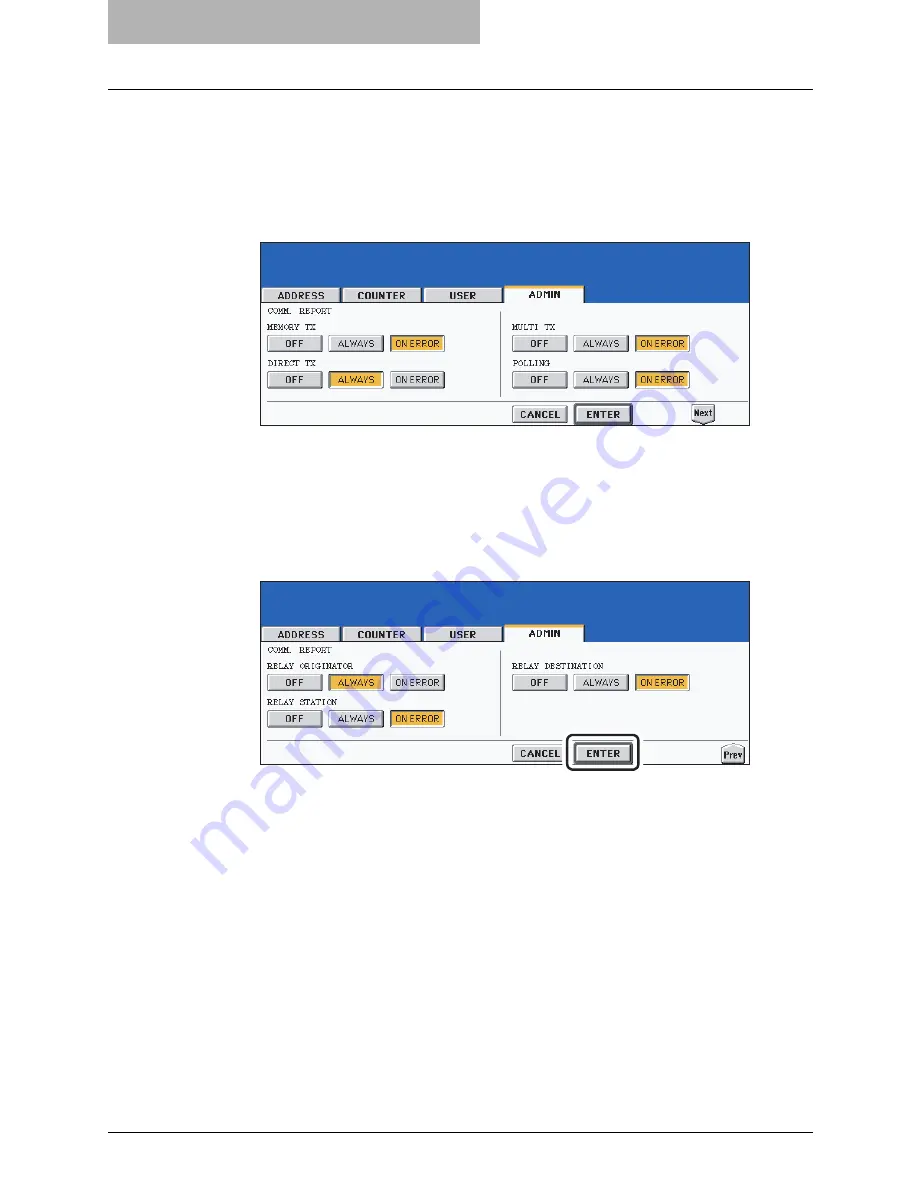
6 PRINTING LISTS AND REPORTS
132 Automatically Printing Lists & Reports
7
Press the desired buttons for each item.
y
If the button for the desired function is not shown, press the [Next] button to switch
screens.
y
The icons highlighted in the screen below are the default settings. However, the
[ALWAYS] buttons are selected for all reports other than “RELAY DESTINATION” as
a default setting for European versions.
y
If you select the [ALWAYS] or [ON ERROR] button for the MEMORY TX, MULTI TX,
RELAY ORIGINATOR, RELAY STATION and RELAY DESTINATION, “PRINT 1st
PAGE IMAGE?” appears. Press the [YES] or [NO] button.
8
Press the [ENTER] button.
Summary of Contents for GD-1210
Page 1: ...MULTIFUNCTIONAL DIGITAL SYSTEMS Operator s Manual for Facsimile Function GD 1210 ...
Page 2: ......
Page 12: ...10 General Precautions ...
Page 26: ...1 BEFORE USING FAX 24 Description of Each Component ...
Page 80: ...Save as File 118 ...
Page 152: ...6 PRINTING LISTS AND REPORTS 150 Lists Reports Samples ...
Page 183: ...9 SPECIFICATIONS Main Specifications 182 ...
Page 188: ...186 INDEX ...






























