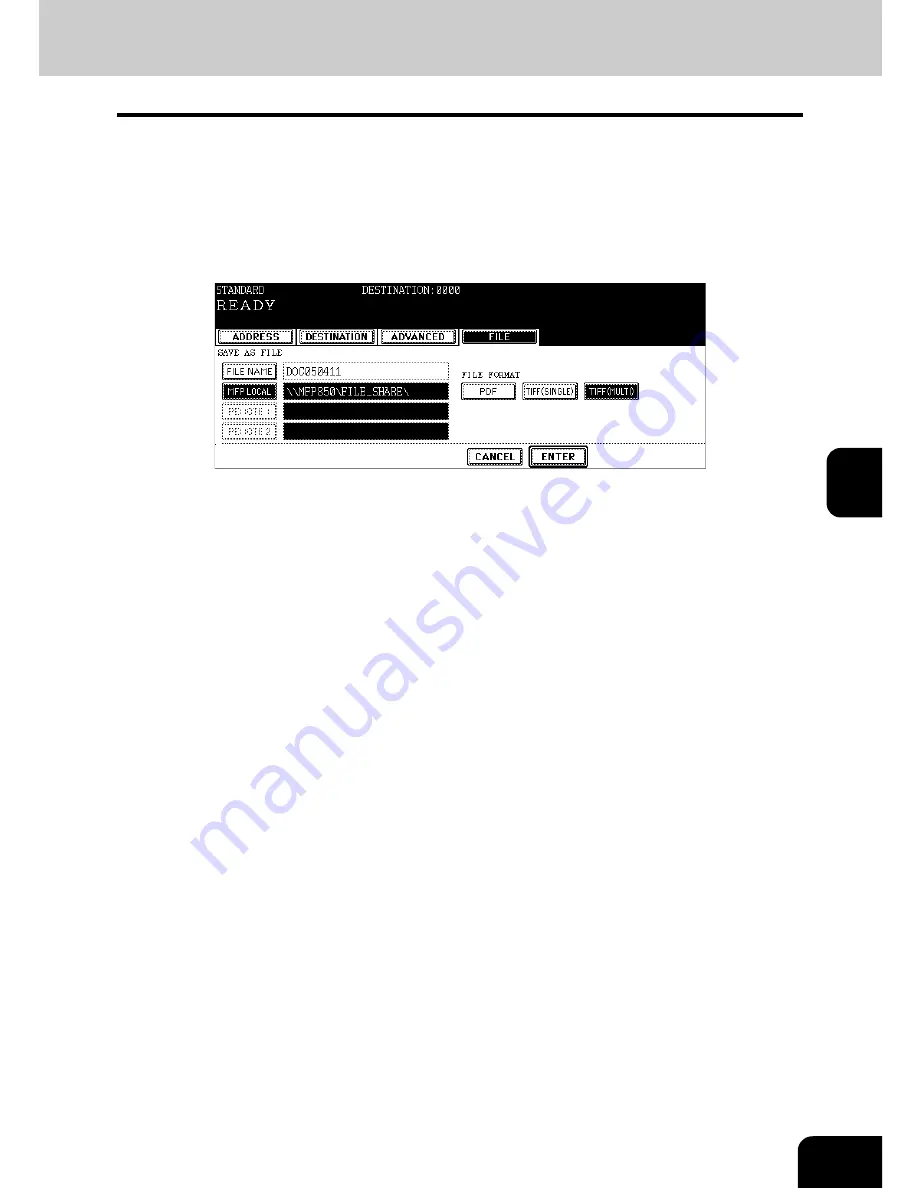
115
5
6
Select the file format.
• [TIFF (SINGLE)]: Select it when the data should be saved as a single-page TIFF file.
• [TIFF (MULTI)]: Select it when the data should be saved as a multiple-page TIFF file.
• [PDF]: Select it when the data should be saved as a PDF file.
* When the data is being saved, a folder called TXFAX folder is automatically created and the data is saved in
this folder. When "TIFF (SINGLE)" is selected, another folder with the file name entered in step 4 is automati-
cally created and each page of the data is saved in this folder. The client PC can access the saved data by
opening the shared folder in the hard disk of this equipment on the network.
7
Press the [ENTER] button after all the settings have been made.
8
Specify the remote Fax
• Entering the Fax number (
P.35 “Direct entry with digital keys”)
• Selecting from address book (
P.36 “Address book entry”)
• Selecting by group registration (
P.37 “Group entry”)
• Selecting using multi-address transmission (
P.45 “Multi-address transmission”)
9
Press the [START] button.
Summary of Contents for GD-1200
Page 1: ...MULTIFUNCTIONAL DIGITAL SYSTEMS Operator s Manual for Facsimile Function GD 1200 ...
Page 2: ......
Page 56: ...2 54 2 SENDING A FAX ...
Page 118: ...5 116 5 ADVANCED FUNCTIONS ...
Page 161: ...159 7 4 Press the FAX button 5 Press the LINE 2 MODE button ...
Page 174: ...7 172 7 REGISTERING AND SETTING ITEMS ...
Page 179: ...177 9 9 SPECIFICATIONS 1 Main Specifications 178 ...
Page 184: ...182 INDEX Cont ...






























