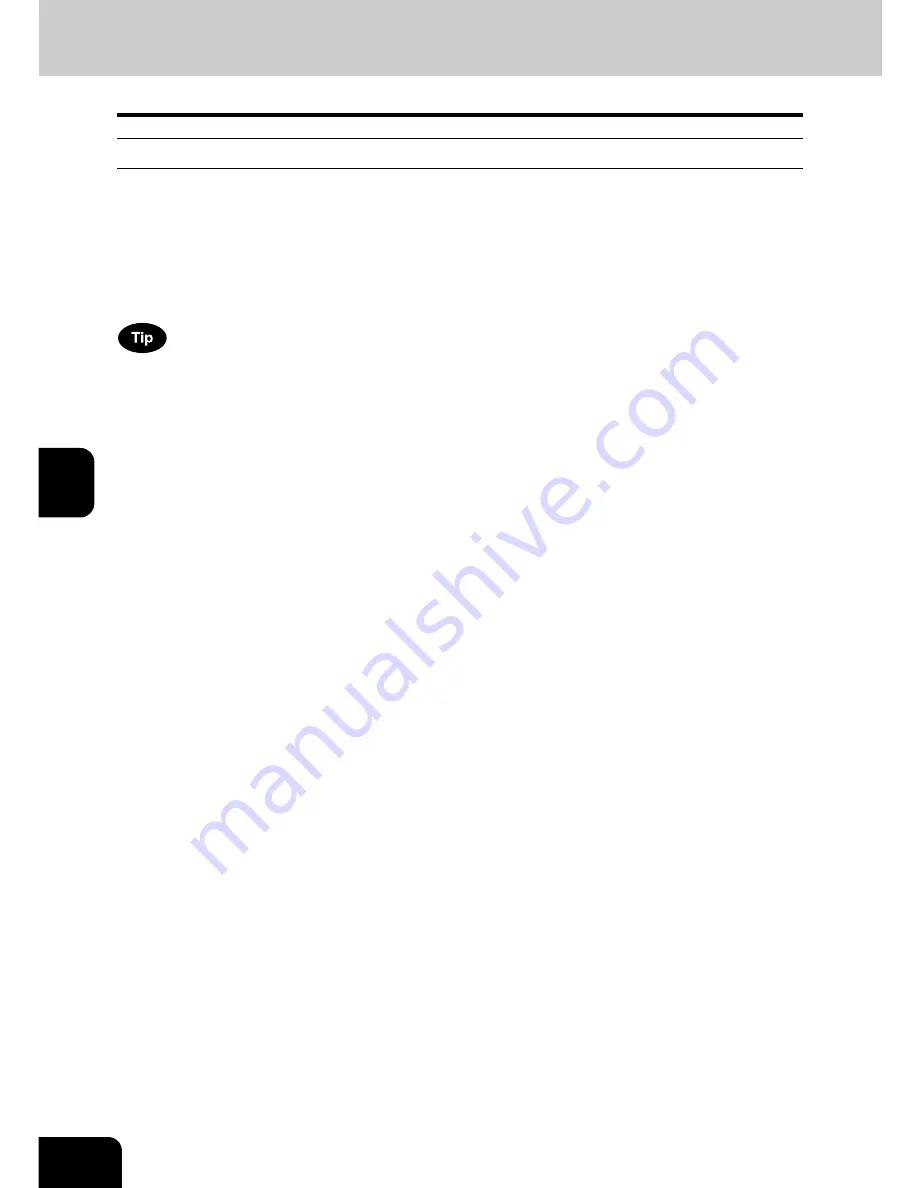
110
5.ADVANCED FUNCTIONS
8.Onramp Gateway (Cont.)
5
Setting relay mailbox
To use this equipment as a relay station for an onramp gateway transmission, set up a relay mailbox on
this equipment and then register an E-mail address as a relay destination. When the onramp gateway
function is used, all Fax machines with the mailbox function can transmit a Fax to this equipment (relay
station), and this equipment can forward the Fax to the specified E-mail address as an E-mail.
You can select an E-mail address as a relay destination from the address book or group list when you set
up a relay mailbox. Register the desired E-mail address into the address book before setting up the relay
mailbox.
Fax numbers, as well as E-mail addresses, can be registered as relay destinations in a relay mailbox.
See
P.82 “4.Mailbox Communication”for the details of mailbox communication, how to register a Fax
number as a relay destination in a relay mailbox, or how to delete the mailbox. To assign an E-mail
address as a relay destination, see “Setup Flow for Onramp Gateway” of the Network Administration
Guide. To assign Internet FAX as a relay destination, see “Setup Flow for Internet Fax” of the Network
Administration Guide.
Summary of Contents for GD-1200
Page 1: ...MULTIFUNCTIONAL DIGITAL SYSTEMS Operator s Manual for Facsimile Function GD 1200 ...
Page 2: ......
Page 56: ...2 54 2 SENDING A FAX ...
Page 118: ...5 116 5 ADVANCED FUNCTIONS ...
Page 161: ...159 7 4 Press the FAX button 5 Press the LINE 2 MODE button ...
Page 174: ...7 172 7 REGISTERING AND SETTING ITEMS ...
Page 179: ...177 9 9 SPECIFICATIONS 1 Main Specifications 178 ...
Page 184: ...182 INDEX Cont ...






























