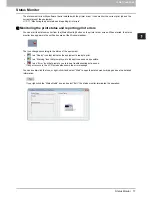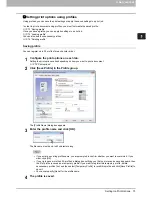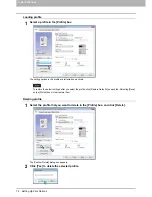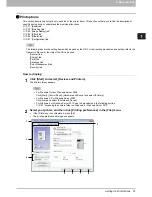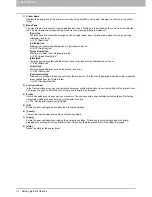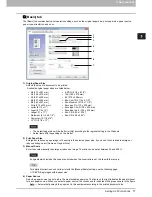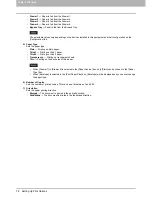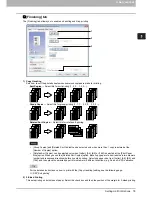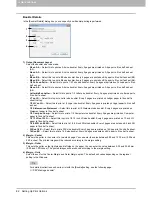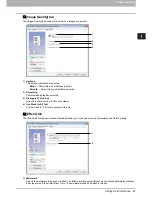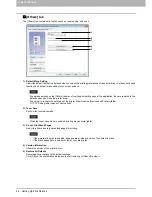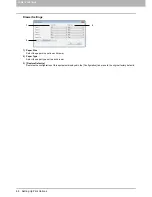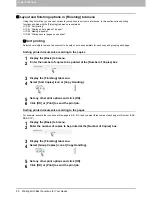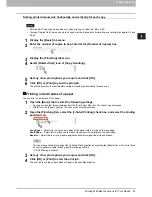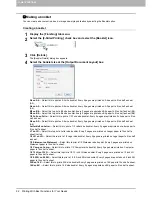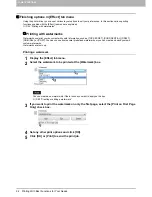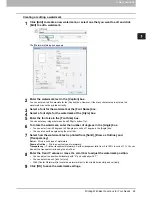3.PRINT FUNCTIONS
Setting Up Print Options 85
3 PRINT FUNCTIONS
3) Units
Select the unit for the “X Position” and “Y Position” field.
4) [Center Watermark]
Automatically moves the watermark position to the center.
5) Caption
Enter the text of a watermark. You can enter up to 63 characters.
When you are editing a watermark, the selected watermark text is displayed in the box.
The entered text is displayed as the sample image on the left.
6) Font Name
Select the font to be used for the watermark text.
7) Style
Select the font style for the watermark text.
-
Regular
— Sets the regular style to the text.
-
Bold
— Sets the bold style to the text.
-
Italic
— Sets the italic style to the text.
-
Bold Italic
— Sets the bold and italic style to the text.
8) Font Size
Enter the font size for the watermark text. The font size can be set from 6 to 300 pt in units of 1 pt.
9) Angle
Enter the degree of angle for rotating the watermark text. The angle can be set from -90 to 90 degrees in units of 1
degree. You can also set the degree of the angle by moving the scroll bar.
10) Solid
Prints a solid type of watermark.
11) Draw as Outline
Prints a outline type of watermark.
12) Transparency
Prints a transparent watermark. When you select this, set the brightness from 0 (darker) to 100% (lighter) in units of
1%. You can also set the brightness using the scroll bar.
13) [Restore Defaults]
Restores the settings displayed in the [Watermark] dialog box to the original factory defaults.
Summary of Contents for e-studio2007
Page 1: ...MULTIFUNCTIONAL DIGITAL SYSTEMS User s Guide ...
Page 6: ......
Page 10: ...8 CONTENTS ...
Page 155: ...7 MAINTENANCE AND INSPECTION Regular Cleaning 154 Cleaning Charger 155 ...
Page 158: ......
Page 168: ...166 INDEX ...
Page 169: ...DP 2007 2307 2507 OME13001000 ...